Adding devices to xplorer’s device viewer, Adding devices to xplorer’s device viewer -8 – Grass Valley Xplorer Vertigo Suite v.4.8 User Manual
Page 18
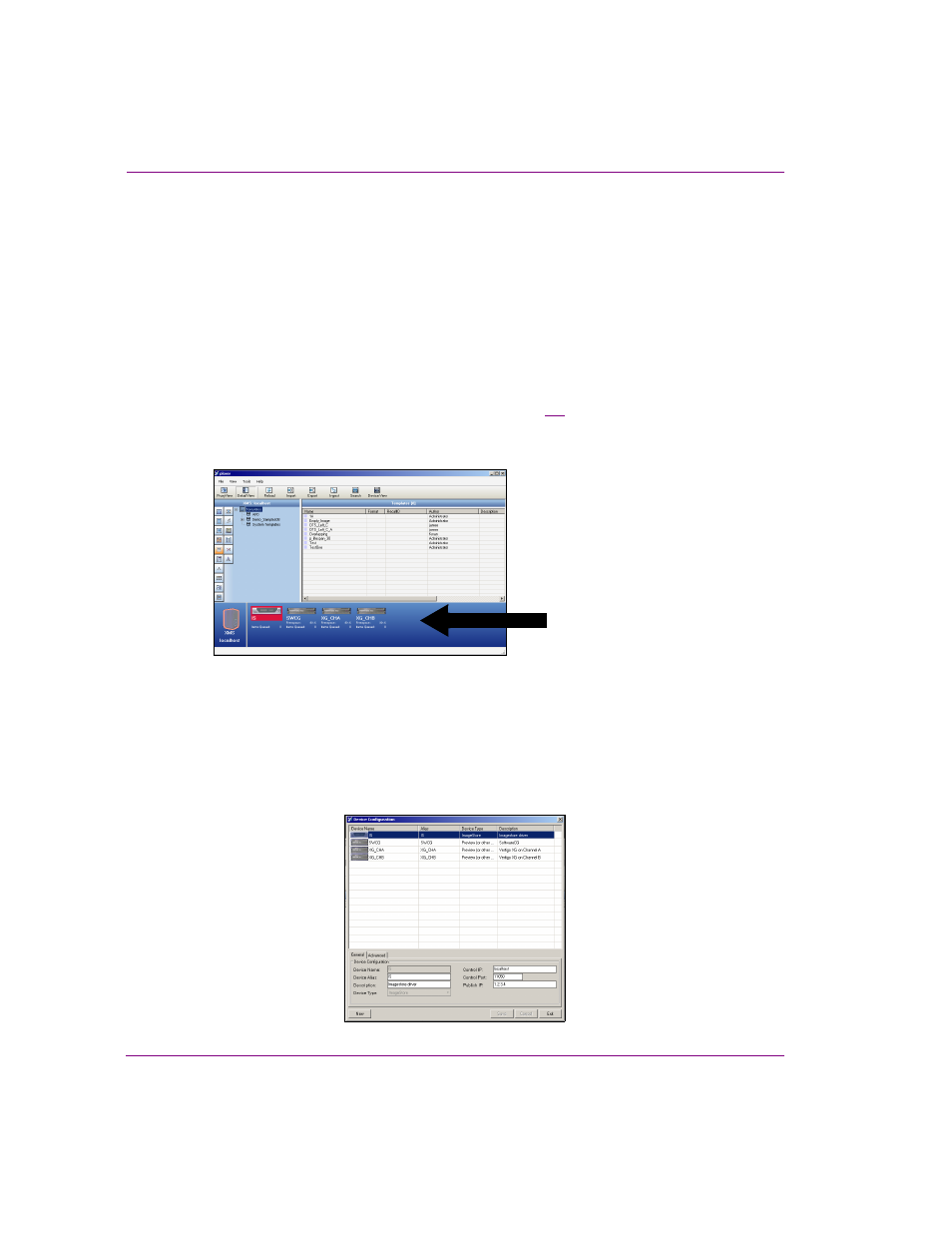
2-8
Xplorer User Manual
Getting started with Xplorer
Adding devices to Xplorer’s Device Viewer
Xplorer uses the Vertigo Suite’s Device Manager to identify the output devices that are
available and associated with the Xmedia Server. The Device Manager contains the user-
defined device configuration profiles that allow Vertigo Suite applications (i.e. Xplorer,
Xstudio, Xplay...etc.) to connect to and communicate with specific output devices on the
network.
Since several applications in the Vertigo Suite are capable of defining devices on the
Xmedia Server, it is possible that the device configuration profiles of some of the devices
on your network are already present in the Device Manager. As such, when you open
Xplorer and it is connected to the Xmedia Server, the devices that already exist in the
Xmedia Server will appear in Xplorer’s Device Viewer (figure
). If the Device Viewer does
not contain an output device that you need, you must add the device’s configuration profile
to the Device Manager.
Figure 2-6. Xplorer’s Device Viewer is populated with the devices from the Xmedia Server
To add a device to Xplorer’s Device Viewer:
1.
Select the T
OOLS
>C
ONFIGURE
D
EVICES
menu command.
The D
EVICE
M
ANAGER
window (Device Configuration) opens.
Note that the Device Manager will display the device profiles that were previously
added to the Xmedia Server.
Xplorer’s Device Viewer
displays all of the devices
from the Xmedia Server.