Grass Valley Xplorer Vertigo Suite v.4.8 User Manual
Page 50
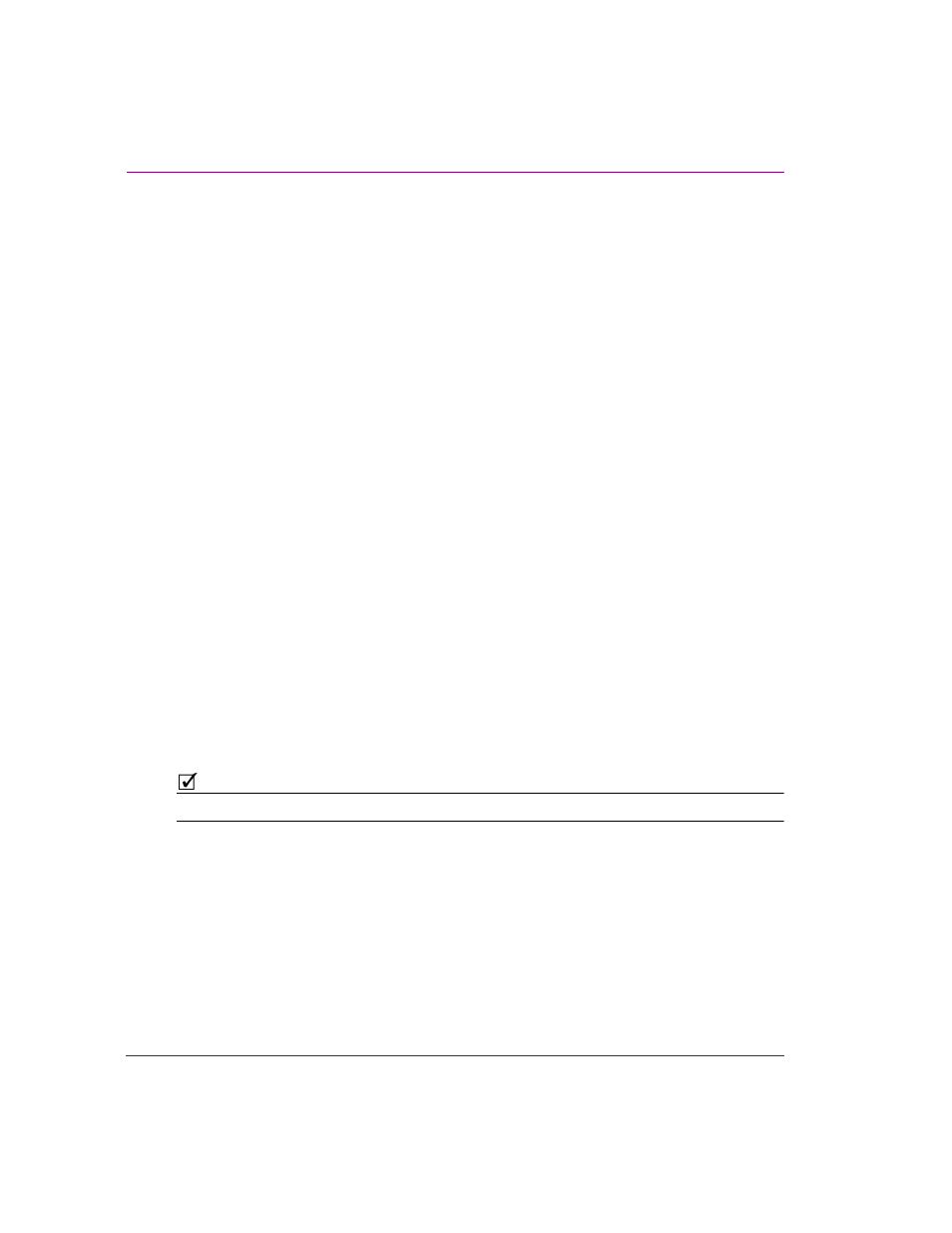
4-10
Xplorer User Manual
Moving assets to/from the Xmedia Server and other devices
•
L
OOP
- While the check box can be enabled or disabled, the L
OOP
drop-down list has
three (3) possible settings:
• T
RUE
: Enables looping. When this setting is used the animation will loop until
an action is sent to stop it.
• F
ALSE
: Disables looping.
• U
NSPECIFIED
: Takes the looping setting that is already established by the scene object.
When looping is enabled, the Start Loop and End Loop settings specify the range of frames
over which looping occurs. In general, the animation plays all frames up to and including the
frame specified by the End Loop frame, then jumps back to the Start Loop frame and plays
again up to the End Loop frame repeatedly until looping is disabled. At this point the
animation plays the frame after the End Loop frame.
The L
OOP
setting is used in conjunction with Start Loop and End Loop settings. If Start Loop
and End Loop are set to -1, then the entire cel animation loops continuously. If either Start
Loop or End Loop is not -1, then the cel animation does a four point loop (in-loop-out). If Loop
is disabled, the cel animation plays once from beginning to end. However, if loop is disabled
and Start Loop and End Loop are both set to the same value (other than -1), then the cel
animation displays the frame specified by Start Loop and End Loop and the cel animation can
be controlled by automation. Note that if Ping Pong is enabled, and both Start Loop and End
Loop are set to -1, then Loop is ignored.
•
P
ING
P
ONG
- If enabled, and both Start Loop and End Loop settings are set to -1, then
the cel animation plays in ping-pong mode. That is, it plays from beginning to end and
then back to the beginning.
•
S
TART
F
RAME
- Specify the frame at which the cel animation starts playout.
A value of -1 means start at the beginning.
•
E
ND
F
RAME
- Specify the frame at which the cel animation ends playout.
A value of -1 means play until the end.
•
S
TART
L
OOP
- Specify the frame at which looping starts.
A value of -1 means loop from the beginning of the cel animation.
•
E
ND
L
OOP
- Specify the frame where the cel animation loop ends.
A value of -1 means loop until the end of the cel animation.
N
OTE
All frames are specified starting from 0 for the first frame in the cel animation.
9.
Click OK and the I
NGEST
window appears.
10. Optional - You can preview the cel animation or clip by dragging the slider or using the
arrow buttons along the bottom of the preview display in the middle panel. When you
are ingesting multiple images, you can preview an image file by selecting its file name
in the N
EW
M
EDIA
L
IST
.
11. Choose the proxy by selecting a frame in the preview window.
12. Assign a name to the asset in the N
AME
field. By default, the file’s name is used.
Note: If you are ingesting an edited version of a file that already exists on the selected
device, saving it under the same name in the same category overwrites the previous version
of the asset. To avoid overwriting the asset, rename it or save it to another category.