Grass Valley Xplorer Vertigo Suite v.4.8 User Manual
Page 28
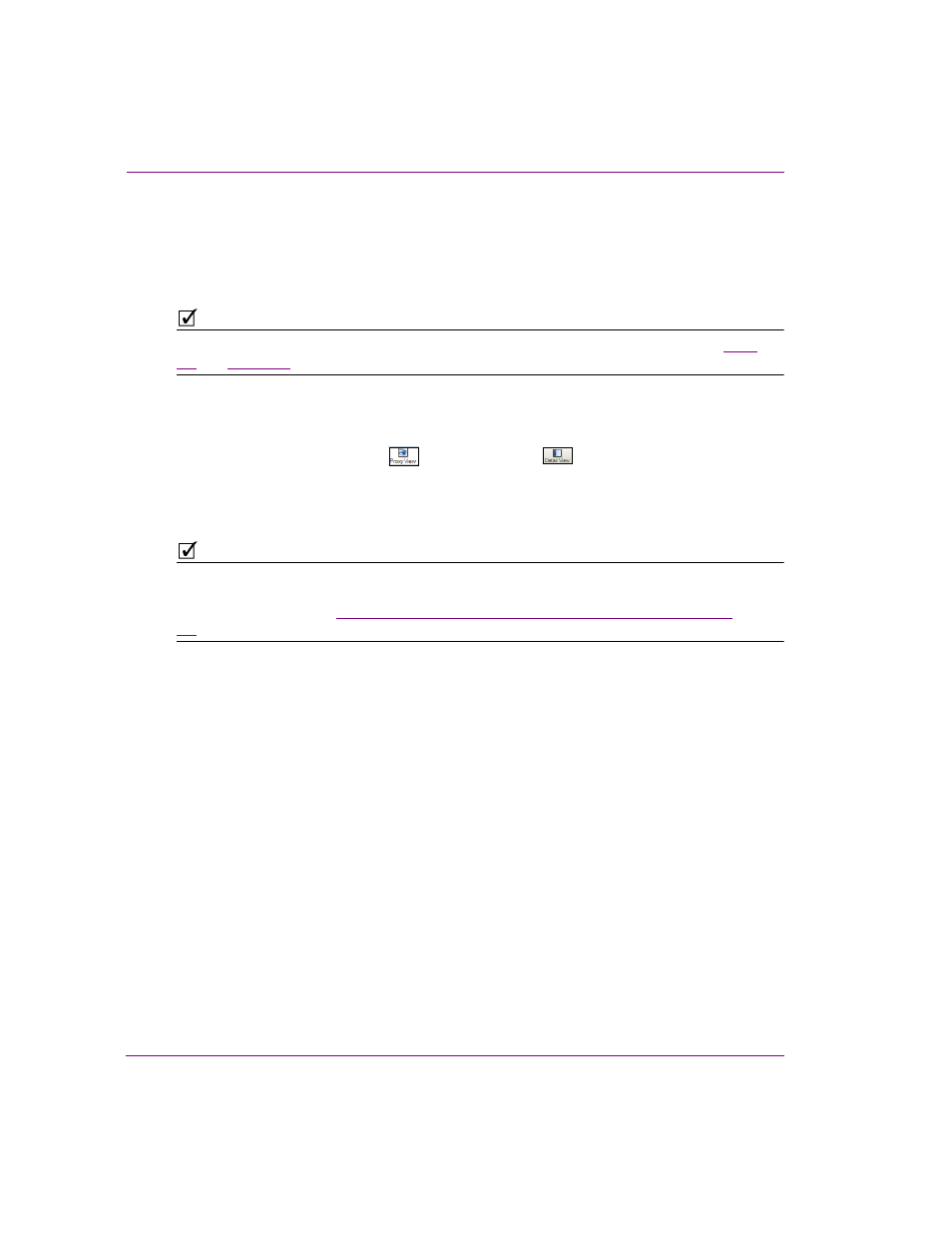
3-4
Xplorer User Manual
Browsing and managing media on the Xmedia Server and other devices
To display the contents of the XMS or a device:
1.
Select the Xmedia Server or device by clicking the XMS icon or device’s icon in the
Viewers.
Upon selecting the icon, the Asset Browser refreshes and displays the Asset
categories for the XMS or the device.
N
OTE
If the desired device is not listed in the Device Viewer, or if the device is disconnected, see
for instructions on how to add, configure and connect a device to Xplorer.
2.
Select the desired asset category icon and navigate through the subcategory folders
by selecting the + symbol to expand the category, or select a subcategory.
The contents of the category are immediately displayed in the Asset Gallery.
3.
Select either the P
ROXY
V
IEW
or the D
ETAIL
V
IEW
buttons from Xplorer’s
toolbar to select the view format of the Asset Gallery.
4.
Repeat step 2 to browse through the contents of various asset types and categories.
5.
To browse the contents of another device, repeat steps 1 to 4.
N
OTE
If you are not able to locate a particular asset or set of assets on the Xmedia Server by
simply browsing through the Asset Browser and Asset Gallery, you can use Xplorer’s
Search tool to find it. See
“Appendix B - Searching for assets stored on the XMS” on page
for more information.