Grass Valley Xplorer Vertigo Suite v.4.8 User Manual
Page 48
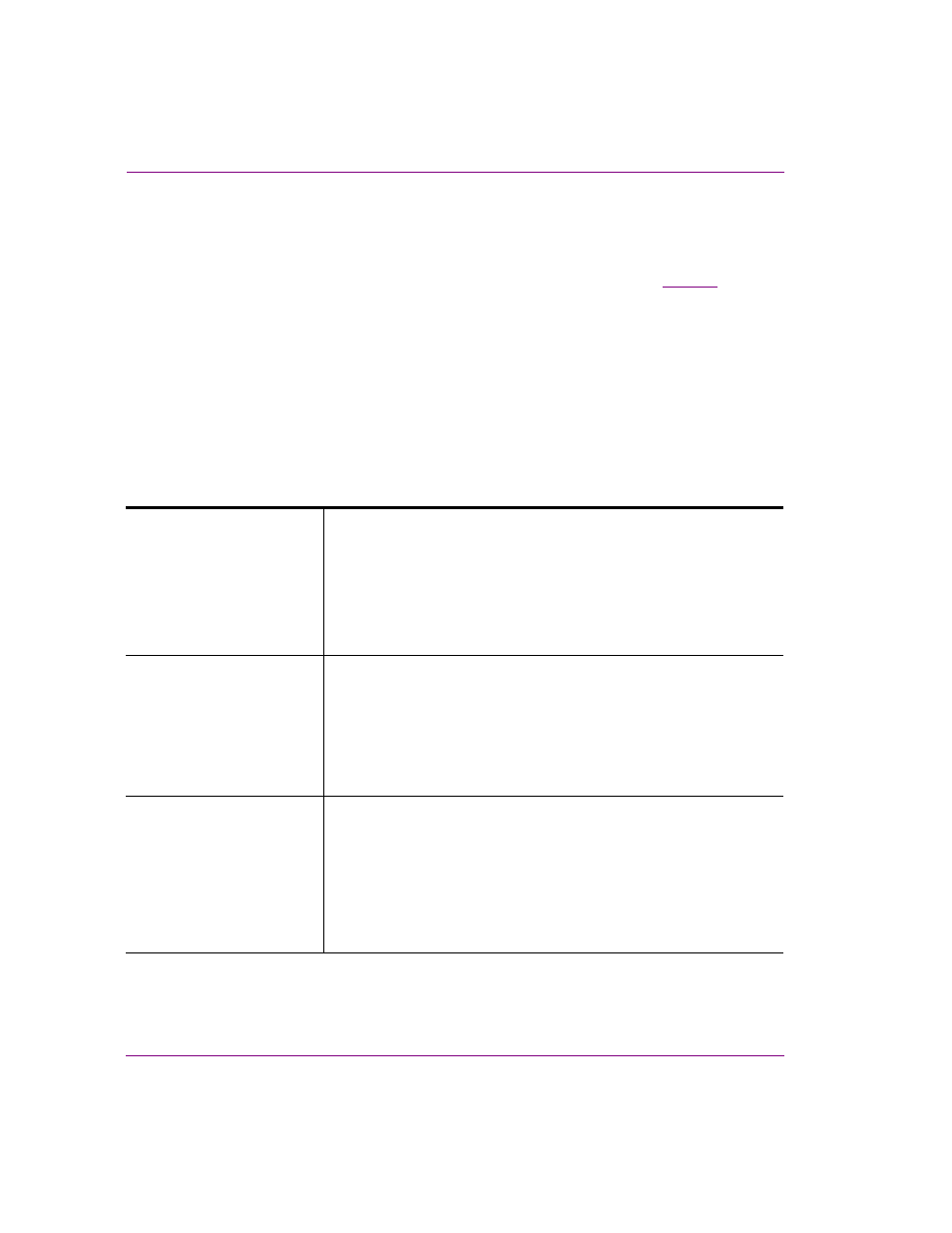
4-8
Xplorer User Manual
Moving assets to/from the Xmedia Server and other devices
If you selected a single image file and the first three letters in the name of the file are
identical to other files in the same directory (i.e. Bug001, Bug002, Bug003...), the
I
NGESTING
A
C
EL
A
NIMATION
message box appears and asks if your intention is to
ingest the single image file or to create cel animation.
• Select N
O
to ingest the single image file using the I
NGEST
window. See
for instructions on how to proceed in such a case.
• Select Y
ES
to create a cel animation or clip from the set of identically named image
files using the M
ULTI
-
IMAGE
I
NGEST
window.
If however, you selected multiple image files, the M
ULTI
-
IMAGE
I
NGEST
window
automatically appears and offers you several options to either ingest the individual
image files, or to create a cel animation or clip asset from these image files.
3.
When the M
ULTI
-
IMAGE
I
NGEST
window appears, it offers you six (6) options for how you
can proceed to ingest the set of image files. Each option is described in the table below.
Note that Xplorer takes into consideration what is trying to be ingested and makes a
preliminary suggestion as to which option to use by pre-selecting an option for you. You
may use the pre-selected option or select another.
VAF
The VAF option ingests the selected image files and converts their
sequential playout into a video clip asset. The resulting video clip asset
is saved using the Vertigo Animation Format (.vaf) and it is stored in
the Xmedia Server’s Clips category.
This option is recommended for large animations.
Note that this option does not preserve the original format and it offers a
reduced set of looping options.
OXI +VAF
Select the OXI +VAF option when ingesting large animations.
When this option is chosen a cel animation asset is created by
converting the images into both the oxi and vaf formats. The asset uses
oxi as its master format and vaf as the alternate format. The Xmedia
Server determines whether to publish the oxi or the vaf based on the
target device type. Such a cel animation can be played on both XG and
Intuition/Imagestore devices.
OXI
The OXI option ingests the multiple images and creates a cel animation
by converting the images into oxi format. The resulting .oxi file will be
saved as a cel animation asset in the Cel Animation category.
The OXI option is recommended when ingesting smaller animations.
Unlike the OXI +VAF option, the OXI option provides additional looping
options. The recommended file sizes for this option are < 250 MB when
the target device is a Vertigo XG and < 4 GB when the target device is
an Intuition.