Grass Valley Xplorer Vertigo Suite v.4.8 User Manual
Page 56
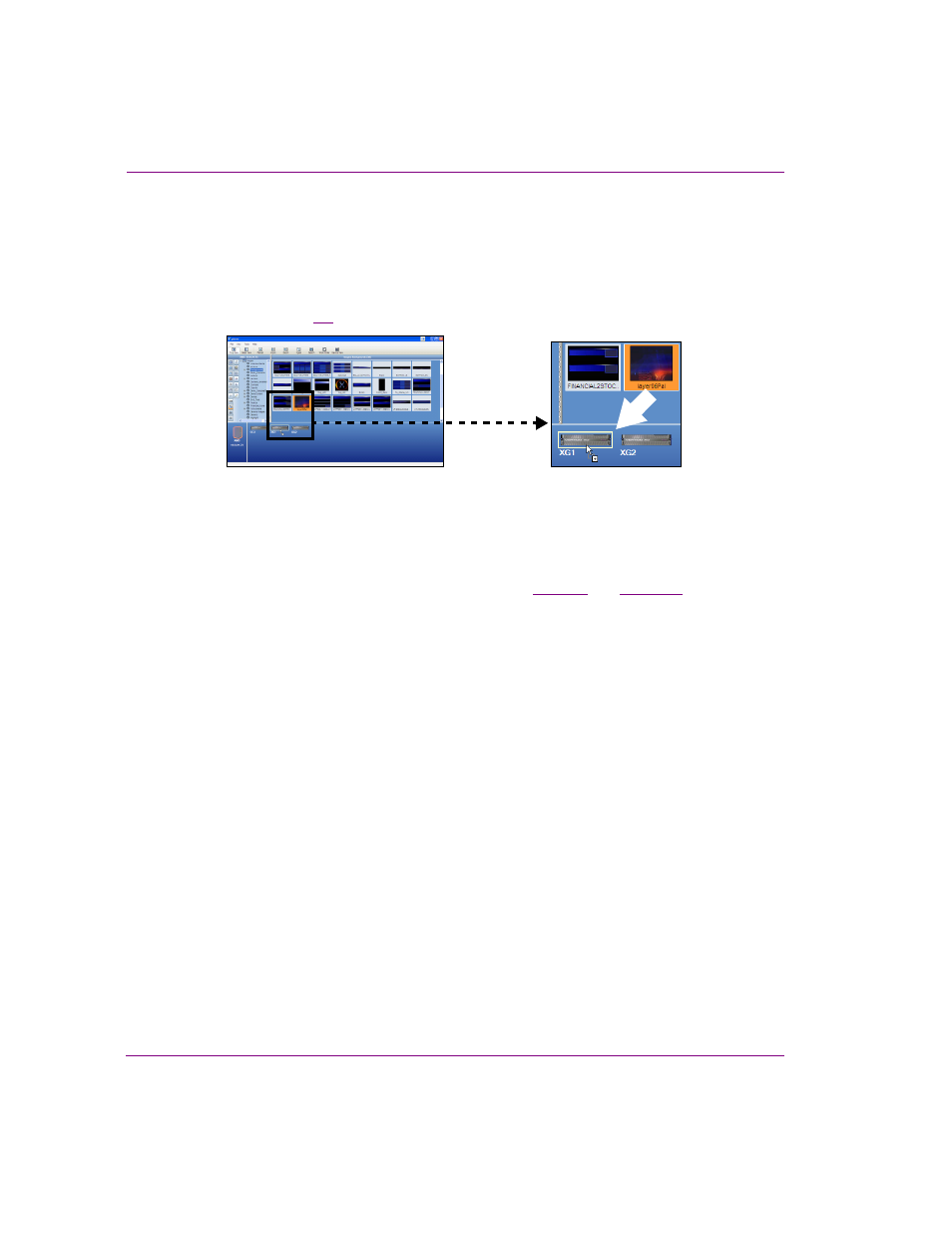
4-16
Xplorer User Manual
Moving assets to/from the Xmedia Server and other devices
Manually publishing assets from the Xmedia Server to devices
Using Xplorer, you can manually publish assets from the Xmedia Server to specific devices
in preparation for playout on those devices.
The quickest way to publish an asset from the Xmedia Server to a device is to drag the
asset or its category from the Xplorer’s Asset Gallery and drop it onto the device in the
Device Viewer (figure
).
Figure 4-4. A quick way to publish an asset to a device is to drag & drop from the Asset Gallery
The following instructions describe an alternative way of manually publishing asset using
the Publish commands.
To publish manually assets from the Xmedia Server to one or several devices:
1.
Launch Xplorer and verify that the Xmedia Server and the devices are present and
actively connected in the Xplorer Viewers. If not, see
and
instructions on how to add and/or connect devices.
2.
Select the V
IEW
>P
UBLISH
P
ROGRESS
command to open the P
UBLISH
P
ROGRESS
window. The Publish Progress window allows you to track all of the assets that have
been published during the current Xplorer session.
3.
Select the XMS icon in the Xmedia Server Viewer.
The contents of the Xmedia Server appears in the Asset Browser and Asset Gallery.
4.
Select the appropriate asset category icon and navigate to the category folder that
contains the asset(s) that are to be published.
5.
Determine if you want to publish the asset(s) to one or more devices. If you want to
publish to just one device, then continue to the next step.
If you want to publish the asset(s) to more than one device:
a.
Right-click on the category and select the P
ROPERTIES
command.
The P
UBLISH
D
EVICES
window appears.
b.
Enable the devices that will receive the published asset(s).
c.
Click OK.
6.
In the Asset Gallery, select the asset(s) you want to publish:
• If you want to publish all of the assets contained in a category, right-click on the
category in the Asset Browser and a context menu appears.
• If you want to publish just one of the assets in a category, right-click on the asset in
the Asset Gallery, and a context menu appears.
• If you want to publish several assets displayed in the Asset Gallery, hold down the
C
TRL
key and select the desired assets. Release the C
TRL
key and right-click on one
of the selected assets in the Asset Gallery. A context menu appears.