Grass Valley Xplorer Vertigo Suite v.4.8 User Manual
Page 36
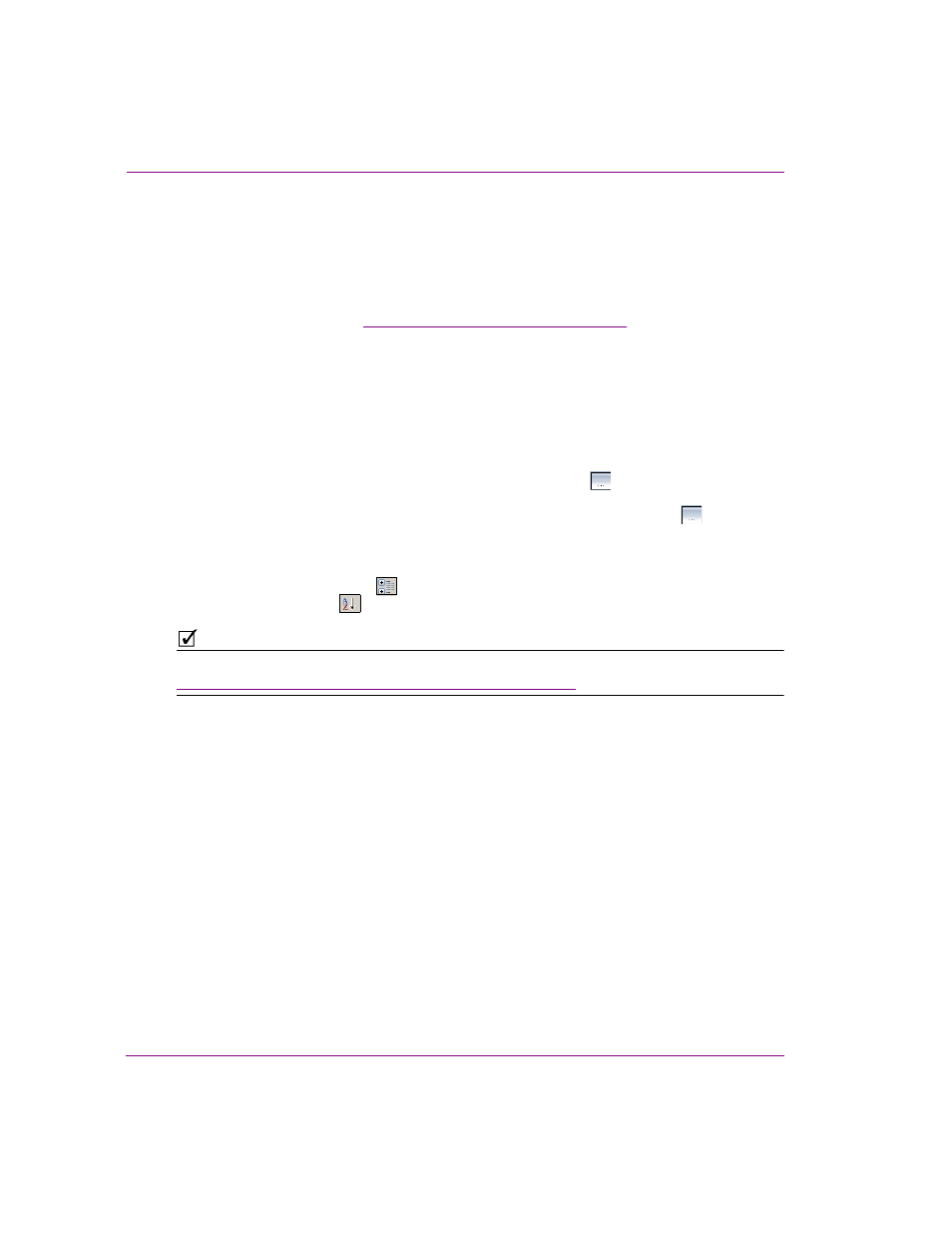
3-12
Xplorer User Manual
Browsing and managing media on the Xmedia Server and other devices
2.
Verify the identity of the asset by:
• If the asset has a proxy image, it will be displayed in the thumbnail display on the Asset
Properties window. If the asset does not have a proxy image, then a generic P
ROXY
N
OT
A
VAILABLE
icon is displayed.
• Verify the N
AME
property’s setting in the Properties list.
• Click the P
REVIEW
button. If the asset is able to be previewed it will be displayed in a
separate window (see
“Previewing assets in Xplorer” on page 5-1
for more information).
3.
View and edit the asset’s property settings:
• All of the asset’s properties and its current settings are listed on the Asset Properties
window. Selecting a property’s heading (left column) displays a short description of that
property below the property list.
• Not all property settings can be edited. In fact, most are read-only. Only those settings that
are bold and some empty fields can be edited by clicking in the field and typing the new
setting value.
Selecting the K
EYWORDS
property’s setting box produces a
button. When selected,
this button opens a K
EYWORD
E
DITOR
window for entering keywords.
Similarly, selecting the Expiry Date property’s setting box also produces a
button.
When selected, this button opens a E
XPIRY
D
ATE
E
DITOR
window for setting the expiry
date using a calendar tool.
• The asset’s properties can be listed in two different formats using the sorting buttons.
Select the C
ATEGORIZED
button to view the properties listed in thematic groupings, or
the A
LPHABETICAL
button to list the properties alphabetically.
N
OTE
Click the A
DVANCED
button to view the advanced properties for image assets. See
“Displaying an image asset’s advanced properties” on page 3-13
for more information.
4.
Save or close the Asset Properties window. If you have made any edits to the
property settings, you must click S
AVE
for the changes to become permanent. If you
want to close the window without saving any edits or changes, click C
ANCEL
and the
window closes immediately.