Grass Valley Xplorer Vertigo Suite v.4.8 User Manual
Page 96
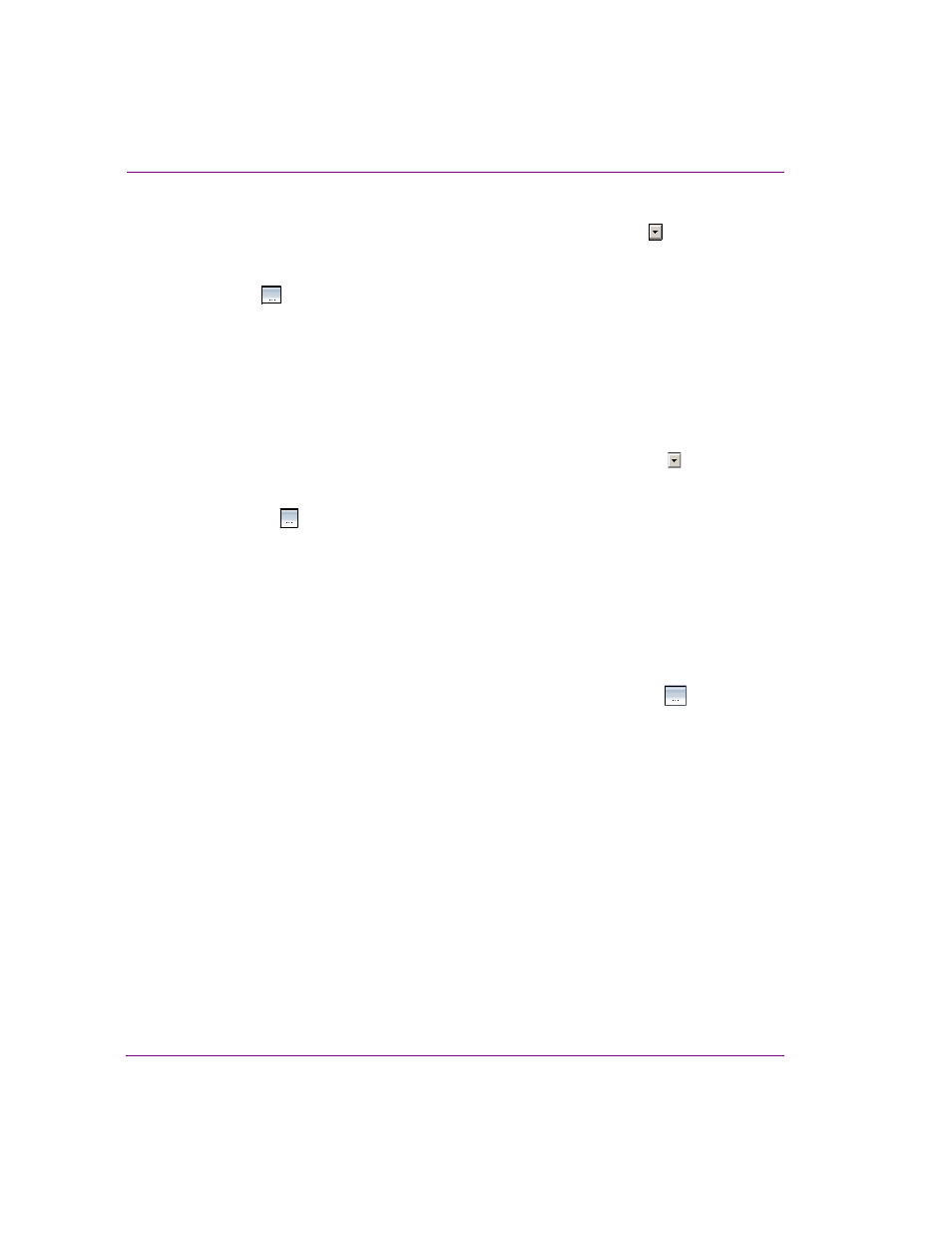
7-6
Xplorer User Manual
Appendix B - Searching for assets stored on the XMS
To restrict or limit your search to finding assets of only one specific type:
•
Click in the T
YPE
field’s text box, or by clicking the drop-down list button , and then
select the asset type’s name from the list.
Or,
1.
Click the
button to the right of the Type field to open the S
ELECT
T
YPES
TO
S
EARCH
window.
The S
ELECT
T
YPES
TO
S
EARCH
window appears.
2.
Select the check box of the asset type that you want to restrict results to. Be sure that
all of the other check boxes are deselected.
3.
Clock OK.
To find assets of multiple types:
1.
Open the S
ELECT
T
YPES
TO
S
EARCH
window:
• Click in the T
YPE
field’s text box, or by clicking the drop-down list button ,
and then select the M
ULTIPLE
T
YPES
from the list.
Or,
• Click the
button to the right of the Type field to open the S
ELECT
T
YPES
TO
S
EARCH
window.
2.
Select the check boxes of the asset types that you want to restrict results to. Be sure
that all of the other check boxes are deselected.
3.
Click OK.
To verify or change your multiple types selections:
When more than one asset type has been selected as the Type search criteria, the T
YPE
field will display M
ULTIPLE
T
YPES
label. If you want to verify, or change, which asset types
have been selected, open the S
ELECT
T
YPES
TO
S
EARCH
window by clicking the
button
to the right of the T
YPE
field. Selected check boxes represent the asset types included in the
search, while deselected check boxes represent asset types that are not included in the
search.