Standard search criteria fields and controls, Standard search criteria fields and controls -4, Name – Grass Valley Xplorer Vertigo Suite v.4.8 User Manual
Page 94
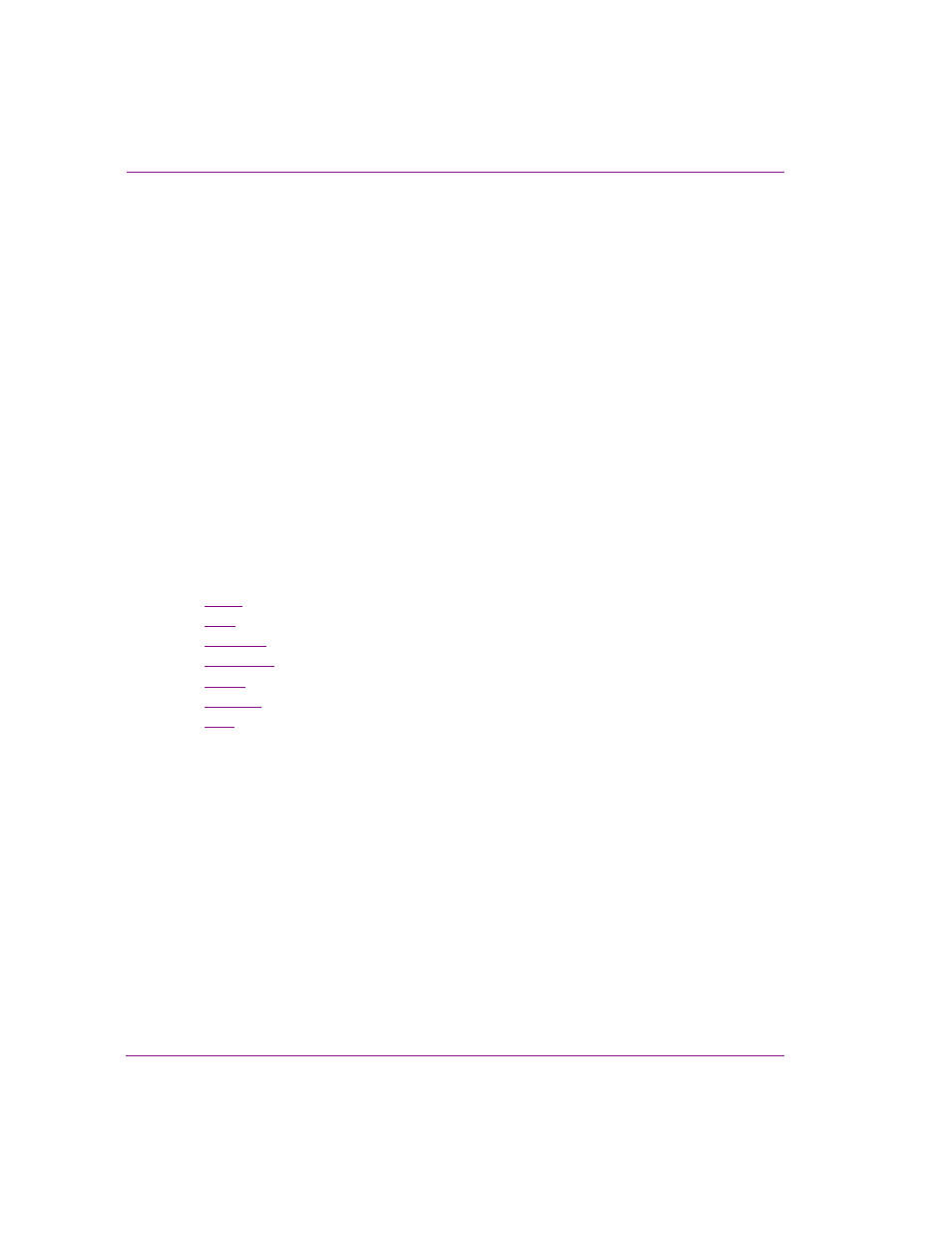
7-4
Xplorer User Manual
Appendix B - Searching for assets stored on the XMS
Standard search criteria fields and controls
A standard search bases its query on the criteria that you build using the asset properties
specified on the interface.
Once you have specified your search criteria, select the S
EARCH
button to start the search.
Immediately after launching the query, the Search tool looks for matches based on your
criteria and displays the results in the Results area. The message area also displays the
status of the search and summarizes the results of the Search tool’s findings.
If your search criteria is too general, then the Search tool could retrieve more results than
are necessary, which could take time and be ineffective. At any time during the search, you
can click the S
TOP
button to immediately stop the search. The results that were retrieved up
to that point will be displayed in the Results area.
It is recommended that you be strategic when creating your search criteria. When searching
for a particular asset, be as precise as possible in the type of information that you provide
and use as many identifiers as possible to focus the search and limit the amount of
matching results. If, however, you want the search tool to return all of the assets that match
a certain criteria (i.e. all assets containing images of cars), then keep your search criteria
flexible by setting minimal restrictions and using generic identifiers.
The following topics represent the asset property fields on the standard search interface
that can be used to build a search criteria. Each topic below provides advice for how to use
the field to expand or limit your search.
•
Name
•
Type
•
Keywords
•
Description
•
Author
•
Recall ID
•
Date
Name
The N
AME
field allows you to search for assets that contain specific text in their name.
Therefore, you type either the asset’s exact name, or part of the asset’s name and the
search tool returns all of the assets who’s name contains the text.
There are certain rules that you should be aware of that affect the search tool’s match
criteria for this property:
•
Whenever possible type the asset’s exact name (including any underscores).
•
The search tool is not case-sensitive, so using upper or lower case does not affect the
search results.
•
If the asset’s name contains multiple words separated by spaces (i.e. Red Sports
Cars), then your name query text must contain the exact wording and it must be in the
exact order. For example, “Sports Cars Red” or “Red Sport Car” will not find this asset.