Browsing the contents of the xms or a device, Browsing the contents of the xms or a device -3 – Grass Valley Xplorer Vertigo Suite v.4.8 User Manual
Page 27
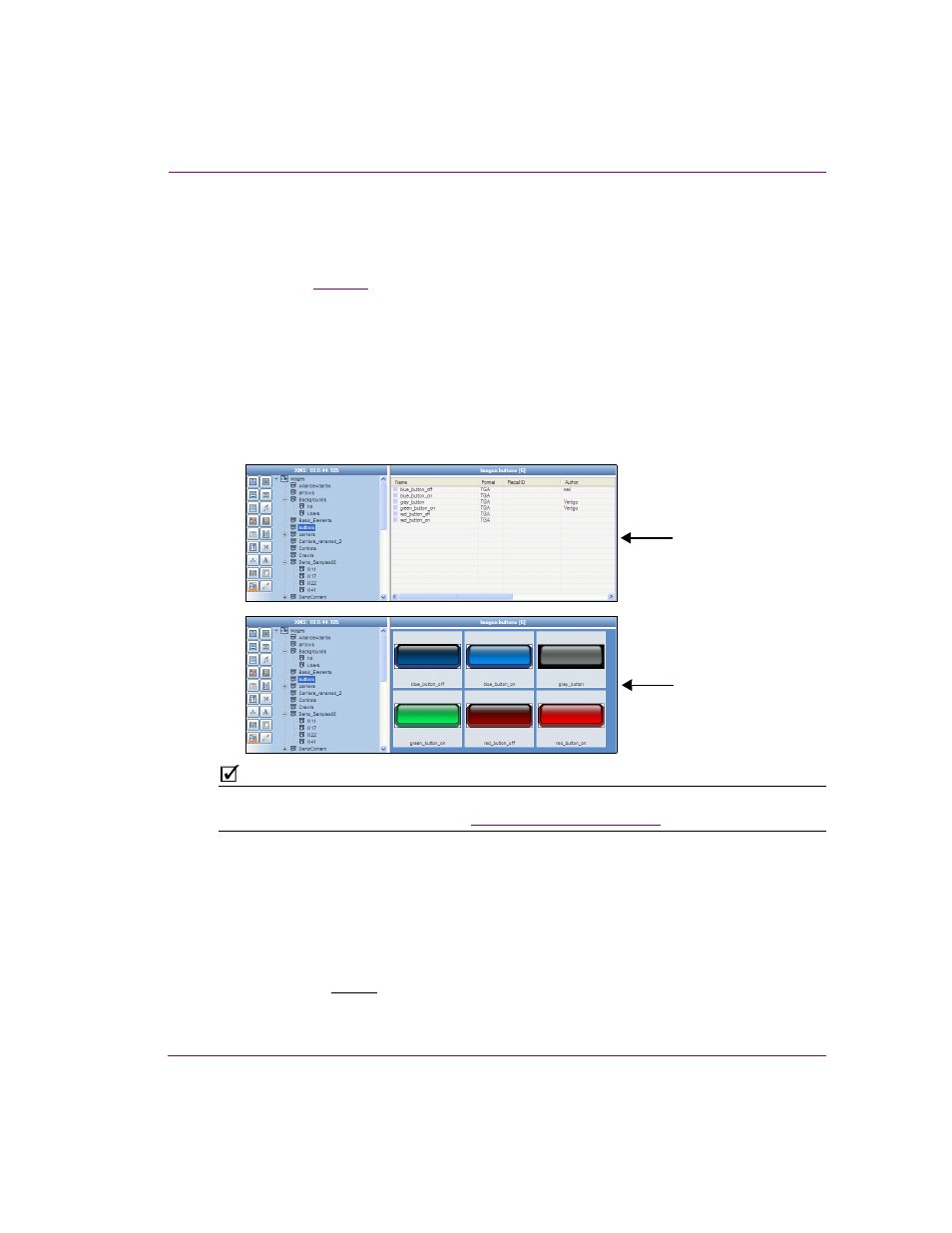
Xplorer User Manual
3-3
Browsing and managing media on the Xmedia Server and other devices
Browsing the contents of the XMS or a device
When you select the XMS icon or a device’s icon in Xplorer’s Viewers, the categories and
the assets displayed in Xplorer’s Asset Browser and Asset Gallery are immediately
refreshed (see
). You can now browse the content by navigating through the
hierarchical structure of root categories, subcategories and files.
Most asset types can be displayed in the Asset Gallery either as thumbnail images using
P
ROXY
V
IEW
, or as detailed lists using D
ETAIL
V
IEW
.
•
D
ETAIL
V
IEW
lists the contents of the selected category/subcategory and provides
detailed information about your assets, including name, format, author, description,
and date modified.
•
P
ROXY
VIEW
displays the contents of the selected category/subcategory as thumbnail
images so you can quickly identify the individual assets.
N
OTE
The size at which the thumbnail images are displayed can be edited using the T
HUMBNAIL
S
IZE
setting (T
OOLS
>S
ETTINGS
>L
AYOUT
“Layout settings” on page 6-10
for more information.
Not all assets can be viewed in proxy mode. Since proxy view displays the assets using
thumbnail images to preview the asset, the asset must have an image or visual component
associated to it.
Asset types that can be viewed as Proxies include:
Audio, Fonts, Scenes, Templates, Pages, Images, Cel Animations, Clips, Panels, Generic
and Xmedia Objects
Asset types that cannot be viewed as Proxies include:
Jobs, Work Orders, Playlists, Rundowns, Segments, Scripts and Lookup Tables
Proxy View
Detail View