Monitoring and managing a device’s publish queue – Grass Valley Xplorer Vertigo Suite v.4.8 User Manual
Page 57
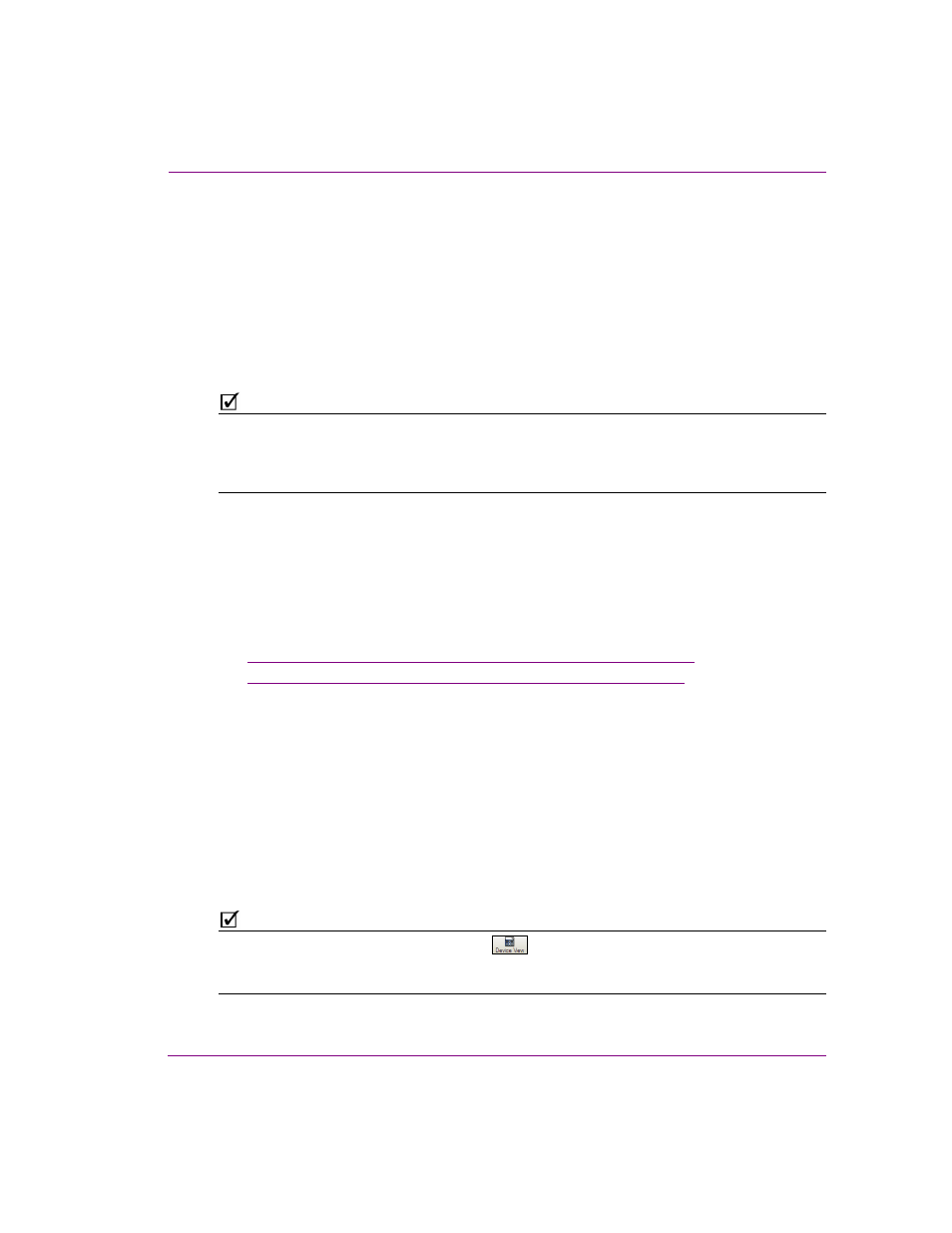
Xplorer User Manual
4-17
Moving assets to/from the Xmedia Server and other devices
7.
Select either the P
UBLISH
T
O
command or the F
ORCE
P
UBLISH
T
O
command.
The Publish command is the most efficient choice, since it only publishes assets which
have not previously been published or have changed since last being published. The
Force Publish command always publishes all specified assets without performing any
checking.
8.
Select the device to which the asset(s) will be published, or select the A
LL
A
SSOCIATED
D
EVICES
command to publish the asset to the devices that where specified in the
Publish Devices window in step 5.
The assets are immediately published to the device and its status appears in the
Publish Progress window.
N
OTE
Although the P
UBLISH
P
ROGRESS
window tracks and displays the status of the publishing of
assets, Xplorer also allows you to view a Publish Transfer log file that documents in greater
detail the publish process. After publishing, select the V
IEW
>P
UBLISH
T
RANSFER
L
OG
command
to open the Publish Transfer log file in Notepad.
Monitoring and managing a device’s publish queue
When you are publishing a significant volume of assets to a single or multiple devices, we
recommend using Xplorer’s Publish Queue Monitor window to monitor and manage a
device’s publish queue.
The following sections provide information and instructions for monitoring and managing
the publish queue for individual devices:
•
“Using Device Details to monitor a device’s publish queue” on page 4-17
•
“Using the Publish Queue Monitor to manage publishing” on page 4-18
Using Device Details to monitor a device’s publish queue
One way to monitor a device’s publish queue is to display the Device Details in the Device Viewer.
When the V
IEW
>S
HOW
D
EVICE
D
ETAILS
menu command is enabled, the following
information is listed below the device’s icon:
•
Freespace: Percentage of disk space still available on the device.
•
Items Queued: The number of items currently in the device’s publish queue.
•
Q. Status: The status of the queue during publishing. Normal indicates that everything
is working as expected, while Blocked indicates that the throughput is too low to publish.
•
Throughput: The data transfer speed/rate (Kb/s) at which publishing is operating.
N
OTE
When Xplorer’s Device View toolbar button
is enabled, the Device Viewer expands
to full screen and the Device Details information is automatically enabled below each
device’s icon.