Categorizing within the xmedia server, Categorizing within the xmedia server -6 – Grass Valley Xplorer Vertigo Suite v.4.8 User Manual
Page 30
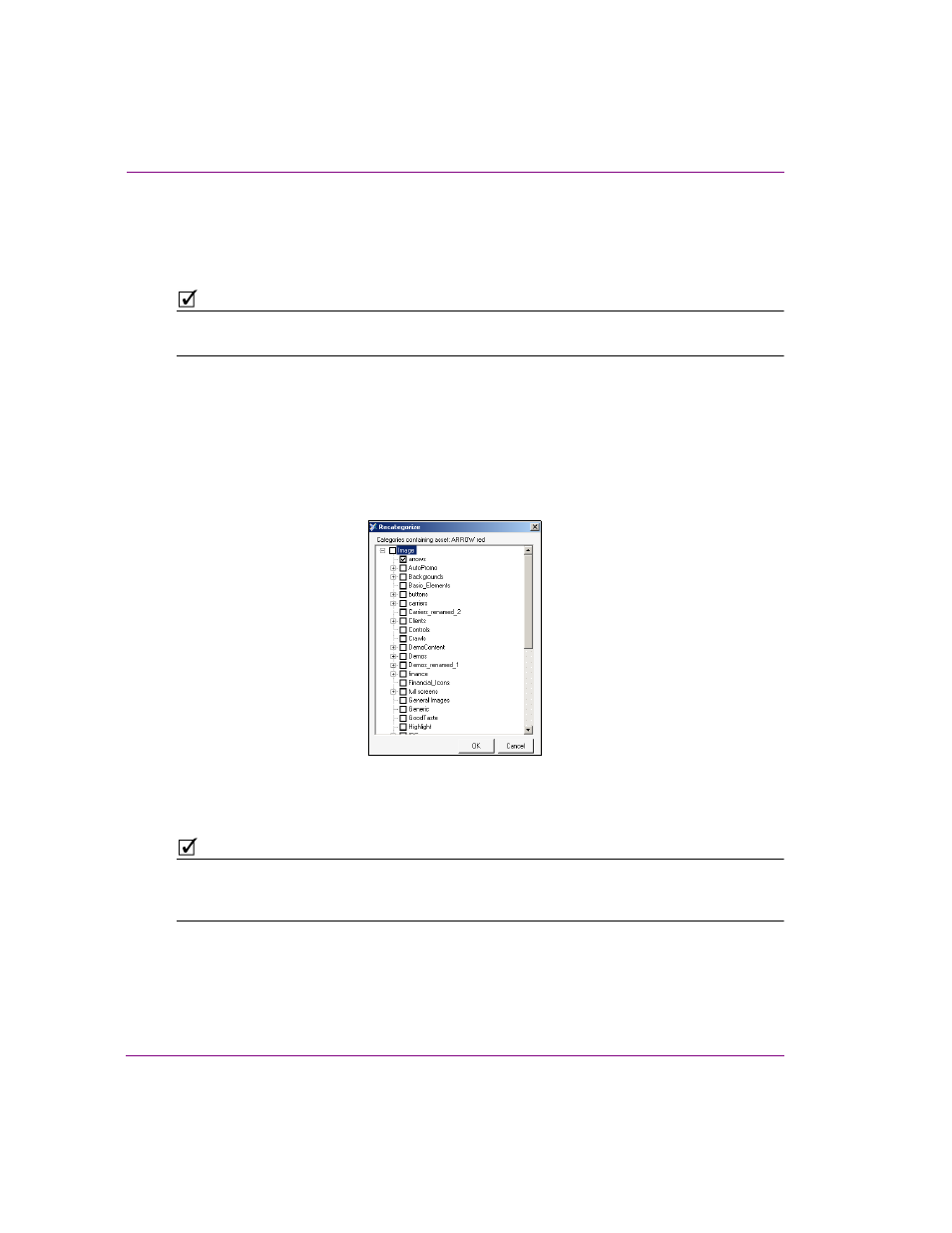
3-6
Xplorer User Manual
Browsing and managing media on the Xmedia Server and other devices
Categorizing within the Xmedia Server
An asset may be placed in one or more categories in the Xmedia Server. You can change
the set of categories where the asset resides using the C
ATEGORIZE
command.
N
OTE
While assets can be recategorized within the Xmedia Server, you cannot use Xplorer to
recategorize assets directly from within the device.
To move or add an asset to another category within the same Xmedia Server device:
1.
Select the XMS device from the Device Viewer.
2.
Select the root category in the Asset Browser and navigate to the asset that is to be
moved or added to another category.
3.
Right-click on the asset in the Asset Gallery and select the C
ATEGORIZE
command.
The R
ECATEGORIZE
window appears, which displays the current location(s) of the
asset, as well as all of the possible categories where the asset can reside.
4.
Select the category, or multiple categories, where you want the asset to be located.
Note that you can remove the asset from its current category by deselecting the
category (see note below).
N
OTE
You are not permitted to deselect all categories before committing to this change otherwise
the asset might be orphaned it would not have an assigned category to reside in and
therefore be invisible to the Asset Browser.
5.
Click OK and the asset is immediately moved to the specified categories.