Performing an advanced search, Creating a query that uses a single property, Performing an advanced search -22 – Grass Valley Xplorer Vertigo Suite v.4.8 User Manual
Page 112: Creating a query that uses a single property -22
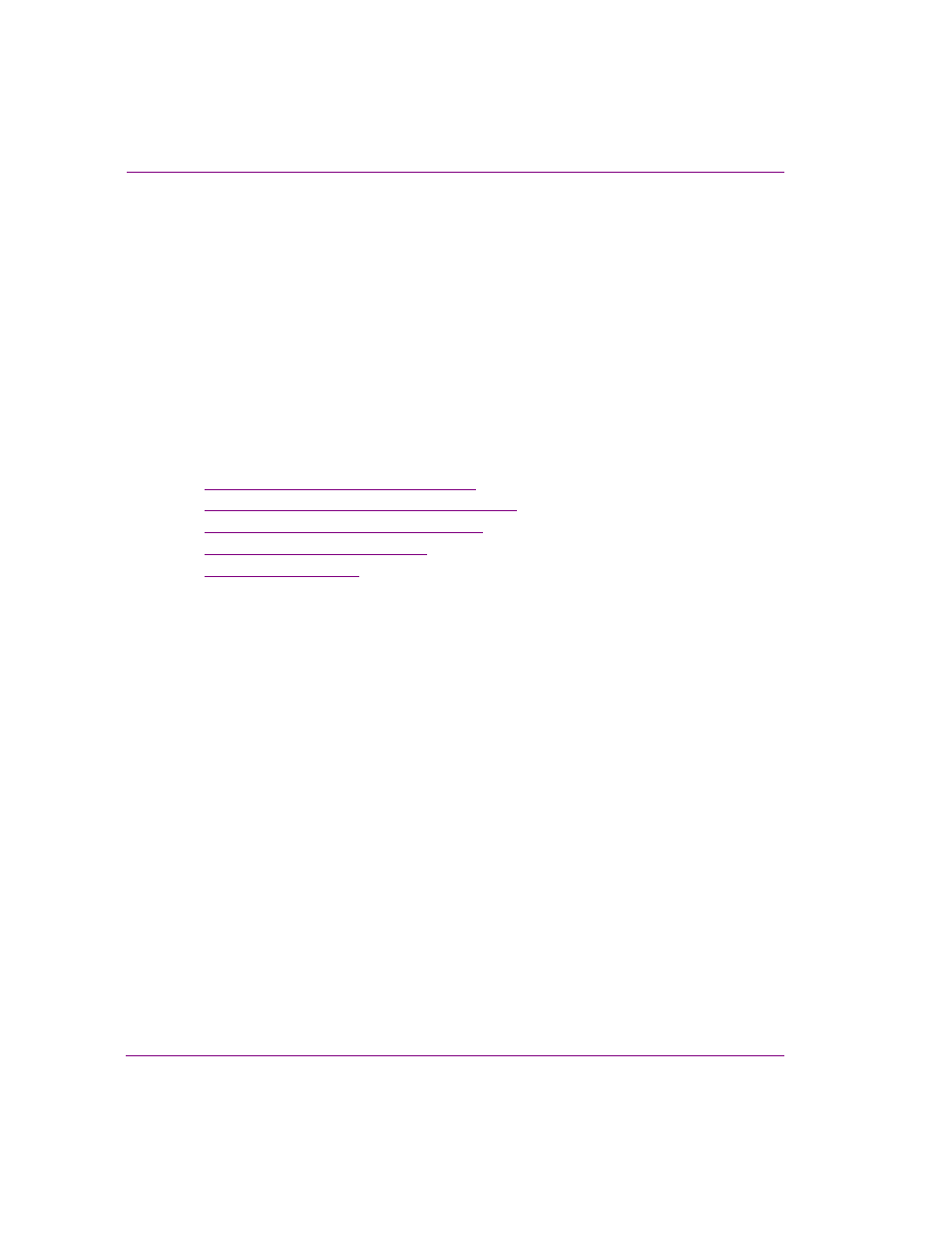
7-22
Xplorer User Manual
Appendix B - Searching for assets stored on the XMS
Performing an advanced search
The advanced search mode retrieves assets by performing a query using the search criteria
that you build using searchable metadata properties. Metadata properties are sophisticated
identifiers that are mainly used by press and other media agencies to identify and archive
assets. Not all assets on your system have metadata properties, or metadata properties that
are complete. This being said, the advanced search mode should only be used to retrieve
assets that have metadata properties. Otherwise, use the standard search mode to retrieve
assets that do not have metadata properties.
How you define your search criteria often depends upon what information you have about
the assets that you are looking for, and how broad or narrow you want the scope of your
search to be. As such, it is impossible to describe one way of performing an advanced
search for assets. Therefore, the following sections describe the procedures that allow you
to use the advanced search interface rather than how to perform a search. Use the
procedures that best suit your needs.
•
Creating a query that uses a single property
•
Creating a query that combines multiple properties
•
Editing a search criteria’s property conditions
•
Saving and loading a search criteria
•
Creating a query that uses a single property
You can create an advanced search criteria that bases its search on only one metadata
property. For example, if you wanted to retrieve all of the assets on your system that were
provided by the Reuters news organization, you would only need to build a single search
criteria using a single property, A
GENCY
N
AME
.
You may also want to create and save a series of individual single property search criteria
that you can then quickly load back into the search tool allowing you to mix and match
criteria in future queries.
To create a single property search criteria:
1.
With the Search tool open and the advanced tab selected, click the A
DD
button.
The A
DD
A
NEW
CRITERIA
window appears.
2.
Select from the P
ROPERTY
drop-down list the metadata property that you want to base
the search on.
3.
Set the conditions of the property by filling in the field’s text box and then selecting the
appropriate condition qualifier from the drop-down list to the left of the text box.
4.
Click OK, and the single property search criteria is summarized in the C
RITERIA
panel
and Q
UERY
message areas on the search interface.
Similarly, you can create an advanced search criteria that bases its search on multiple
conditions for the same property. For example, if you want to find all of the assets on your
system that were provided by the Reuters or the Associated Press news agencies. Or, if you
wanted to find all assets that were created after January 1st, 2007, but before March 1st, 2007.