Launching a device’s dashboard from xplorer, Launching a device’s dashboard from xplorer -13 – Grass Valley Xplorer Vertigo Suite v.4.8 User Manual
Page 23
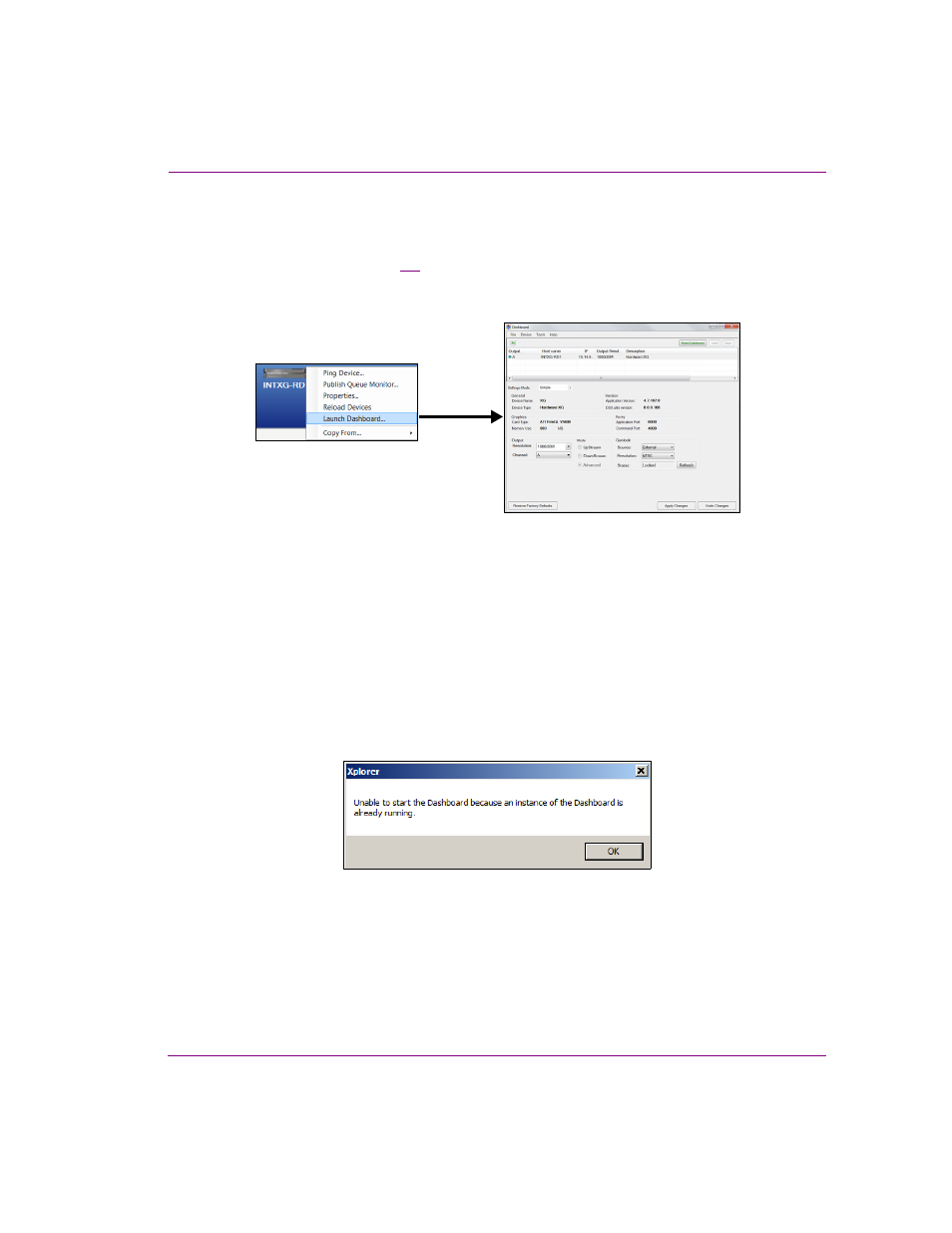
Xplorer User Manual
2-13
Getting started with Xplorer
Launching a device’s Dashboard from Xplorer
Xplorer allows you to launch a device’s Dashboard, which contains the device’s
configuration settings. Figure
demonstrates that right-clicking a Vertigo XG, Intuition XG
or Preview (Software CG) device in Xplorer’s Device view displays the L
AUNCH
D
ASHBOARD
command.
Figure 2-7. Launching a device’s Dashboard from Xplorer
When the L
AUNCH
D
ASHBOARD
command is selected, the device’s XG Dashboard opens
and searches for the device on the specified machine and port. If the device is found, then
it is shown in the Dashboard’s device list and its properties are displayed for editing. In the
case of Intuition XG devices, the port specified in the device definition is the automation port
on Xplay rather than the port belonging to an XG instance. Because of this, all ports are
scanned on Intuition XG devices. If multiple XG instances are running they will all be shown
in the device list.
Only one instance of the XG Dashboard may be running at a time. If you attempt to open
an XG Dashboard when another instance is already running, Xplorer will display the
following error message.
A Dashboard launched from Xplorer only targets a specific machine and the port behaves
slightly differently from a dashboard launched from the XG control panel. The Device
Discovery settings are ignored and an automatic scan is performed on the requested
device. The device list is not saved on exit regardless of the value of the Auto-Save Device
List on Exit setting. The Load Device List and S
AVE
D
EVICE
L
IST
commands/buttons are
also disabled.