Results area, Results area -19 – Grass Valley Xplorer Vertigo Suite v.4.8 User Manual
Page 109
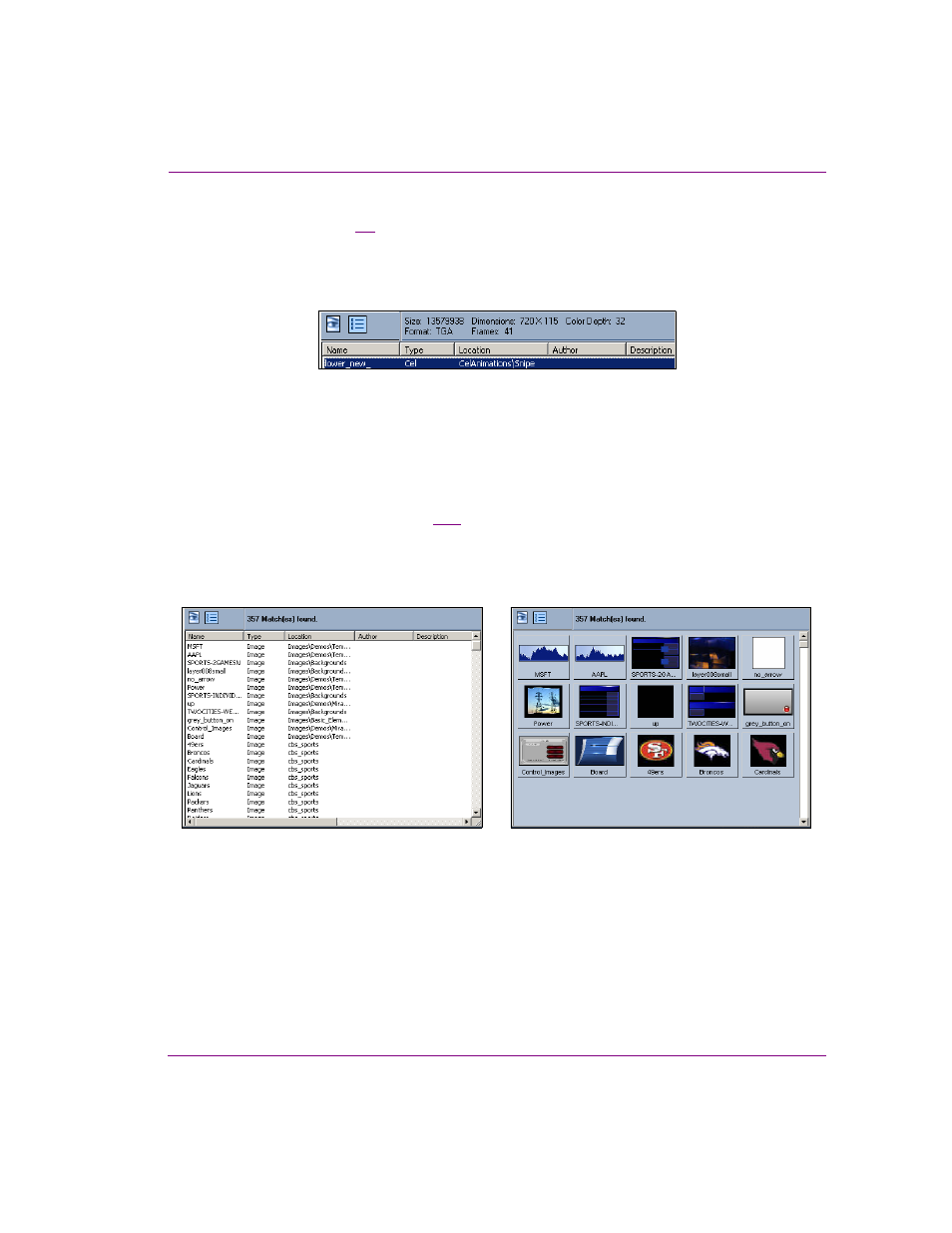
Xplorer User Manual
7-19
Appendix B - Searching for assets stored on the XMS
Selecting an asset from the Results area displays information about the asset in the
message area (figure
7-9
). The asset information that is displayed is intended to
supplement the information already provided in the results area and help you to identify and
evaluate the assets found through the search. The information provided depends on the
type of asset that is selected and the view mode that is active in the Results area.
Figure 7-9. Asset information is displayed above the Results area
Results area
The Search tool’s results area organizes and displays the assets that matched the specified
search criteria. There are two modes in which asset can be viewed in the Results area:
detailed view or proxy view (figure
7-10
). Detailed view mode offers the advantage of
instantly seeing detailed information about each asset, as well as being able to sort on a
particular column of information (Name, Type, Location...). While proxy view mode provides
the advantage of seeing a visual image of each asset.
Figure 7-10. The Search tool has two modes for viewing search results: Detailed and Proxy
Detailed View
Proxy View