Recall id, Date – Grass Valley Xplorer Vertigo Suite v.4.8 User Manual
Page 98
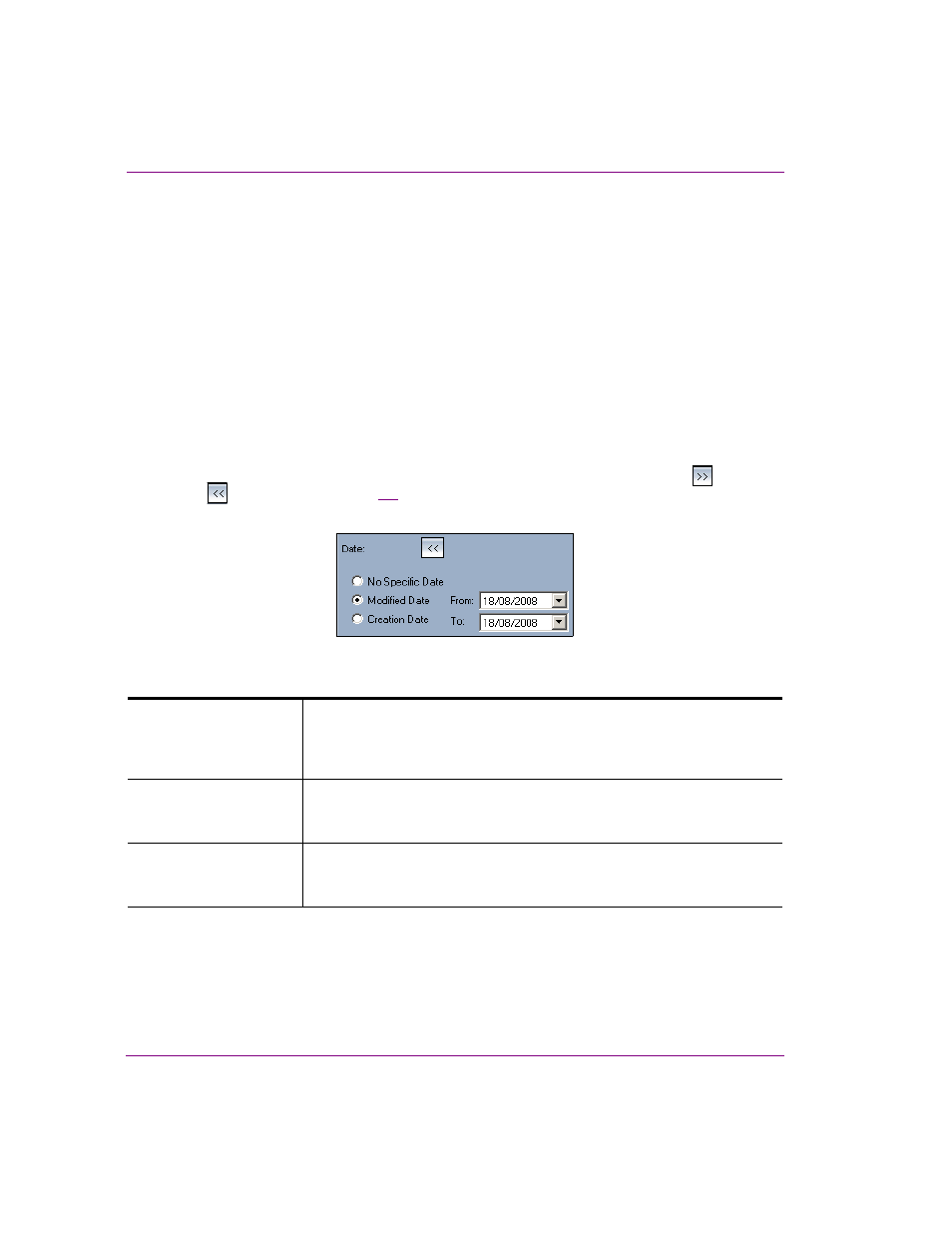
7-8
Xplorer User Manual
Appendix B - Searching for assets stored on the XMS
Recall ID
A Recall ID is usually a unique numeric identifier that is given by the user to panel, template,
and/or page assets so that they can be quickly retrieved in production. The Recall ID of a
panel, template, or page asset becomes one of its properties and it can be viewed or
changed at any time using the Properties Browser.
The R
ECALL
ID field allows you to search for assets whose Recall ID number matches the
number typed in this field’s text box. You can type either the exact number in the text box,
or part of the recall ID’s number. The search tool returns all of the assets whose Recall ID
property contains the numbers specified.
Remember that zero (0) is not a valid Recall ID number, that Recall ID numbers can be a
maximum of eight (8) characters, and no two assets can have the same Recall ID.
Date
The D
ATE
field on the standard search interface features arrow buttons that display
or
hide
the date options (figure
7-6
) used in to limit the search results according to the
dates that the asset was either created or modified.
Figure 7-6. The standard search interface’s Date options
When displayed, the D
ATE
field offers the following three (3) options:
When you select either the M
ODIFIED
D
ATE
or C
REATION
D
ATE
options, you must also set
the F
ROM
and T
O
date fields that represent the dates between the search tool will limit its
results to. You can either type the dates directly into the text box, or select the pull-down
button on the right-side of the text box, which opens a calendar user interface. You can then
navigate and select the exact date desired. You must specify a valid date for both the F
ROM
and the T
O
fields.
No specific date
When activated, this option applies no date restrictions to the retrieval of
asset results. In other words, all assets, irrespective of their creation or
modification date, will be included in the search. As such, this is the default
state of this field.
Modified Date
When activated, this option restricts the search results to only assets that
were modified and saved between the dates specified in the From and To
date fields to the right of this option.
Creation Date
When activated, this option restricts the search results to only assets that
were created and saved between the dates specified in the From and To
date fields to the right of this option.