LinPlug RMV User Manual
Page 71
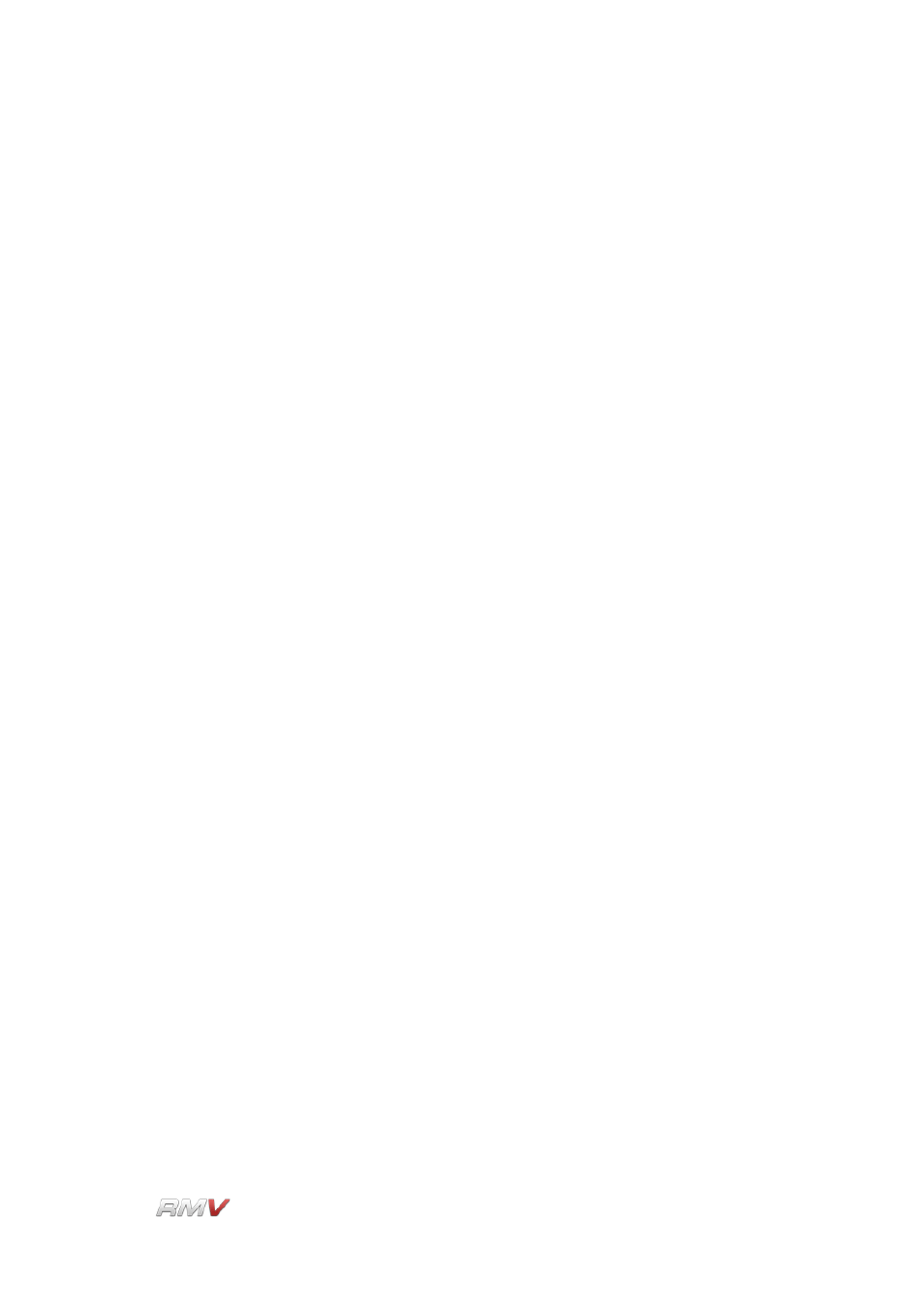
Loop Module
on this button removes the currently loaded Loop from the module.
Stop/Play:
The Stop/Play buttons are used to control the playback of the current
Loop.
H
The setting of the “H” Host Sync control determines whether or not
the module's internal MIDI data is used when the host application is
played (for more info refer to Appendix D).
D:
The “D” Drag control is used for dragging a MIDI file containing the
timing information for all of the Slices to the host software. By doing
this, it is possible to play back individual slices while retaining the
timing information of the original file. This opens up a wide range of
creative possibilities including removing selected slices from
playback, or changing the order of slice playback.
Bars:
When a Loop or a Sample is initially loaded it is automatically sliced,
and it is stretched or compressed so that it matches the tempo of the
host software. In some cases however, the length of the Sample or
Loop may not match the host software's tempo. For example, the file
might be one-and-a-half bars in length. In this case, it is possible to
set the duration of the Loop or Sample so that it matches a different
tempo division such as two or three bars. Available options are from
one to sixteen bars.
Sensitivity:
The Sensitivity control is used to set the number of segments or
slices that a Loop or Sample is divided into. Setting the Sensitivity
control to its leftmost position sets it to its minimum value, which
means that the Loop or Sample is not sliced. Increasing the value of
the Sensitivity control increases the number of segments that the
Loop or Sample is divided into. The maximum number of slices that
an individual file can contain is 64. The number of slices that the
current Loop or Sample is divided into is shown in the RMV's Slice
section which is described below.
Waveform Display: The Waveform Display shows the currently loaded Loop or Sample.
The currently active slice is shown in white, while the remainder of
the Loop or Sample is shown in blue. It should also be noted that in
order to see the entire Loop or Sample, the magnification setting
needs to be set so that the whole sample waveform is visible in the
display. The magnification of the Waveform Display is set using the
Magnification control which is described below.
Slice Start Cursor:
The Start Cursor for the currently active slice is shown as a yellow
triangular marker positioned at the left edge or the currently active
slice. The start position of the slice can be adjusted by dragging the
LinPlug
Reference Manual 5.0.1
71