Delete, New folder – RIGOL DG1000Z Series User Manual
Page 130
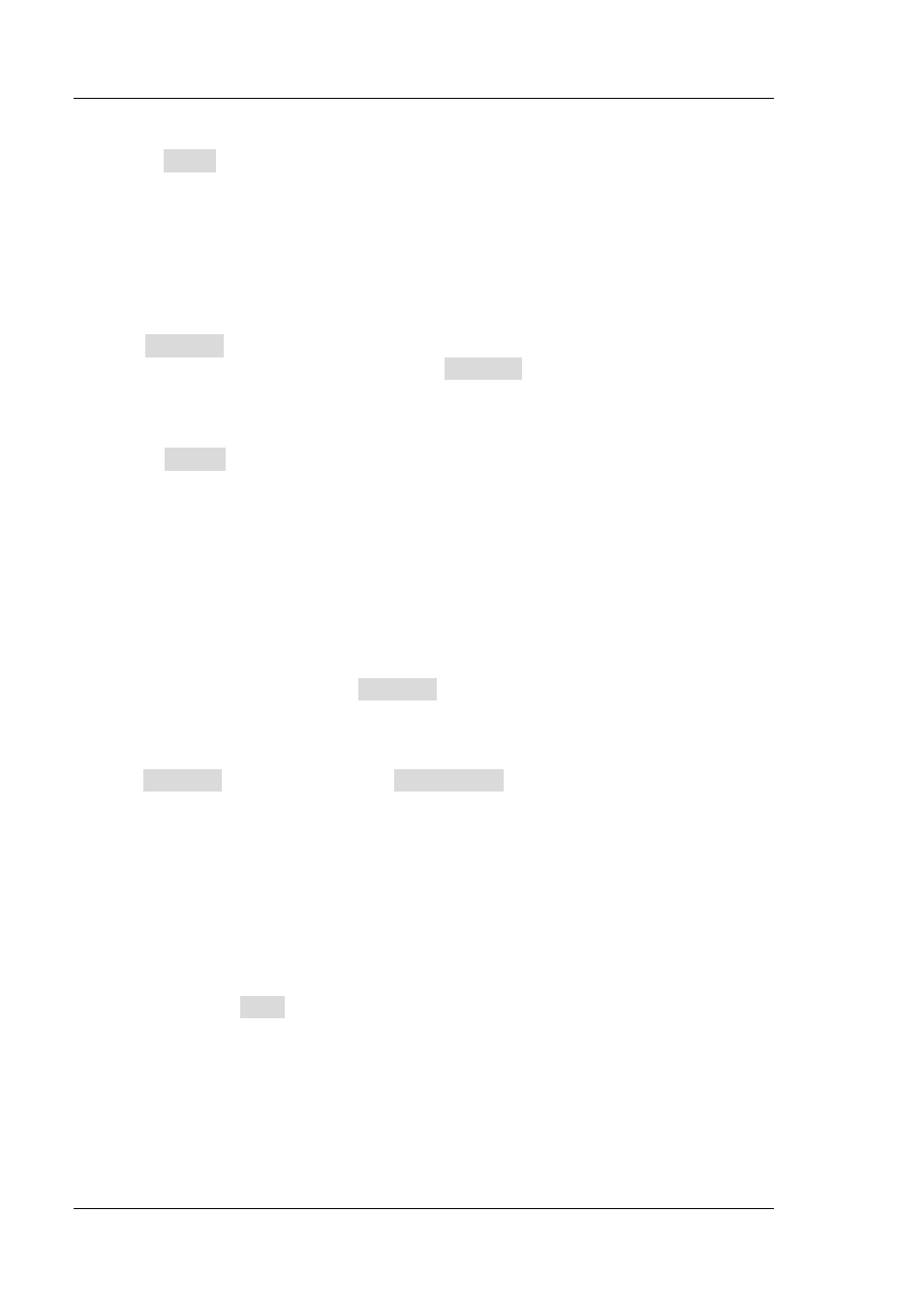
RIGOL
Chapter 2 Front Panel Operations
2-80
DG1000Z User’s Guide
4. To Paste File
Press Paste, the generator will paste the copied file in the directory which the
current cursor is in and display corresponding prompt message after finishing
the paste operation.
Delete
1. To Select File or Folder to be Deleted
Set Browser to “Dir” and use the knob to select the directory in which the file or
folder to be deleted is stored. Then set Browser to “File”, and use the knob to
select the file or folder to be deleted.
2. To Delete File or Folder
Press Delete and the generator will delete the currently selected file or folder
(empty folder).
New Folder
DG1000Z allows users to create new folders in external memory. Please first insert a
USB storage device and make sure that it is identified by the instrument.
1. To Select Memory
In Store/Recall interface, set Browser to “Dir” and use the knob to select “D
disk”.
2. New Directory
Set Browser to “File” and press New Folder to enter the folder name input
interface (same as shown in Figure 2-17 or Figure 2-18).
Note:
when “C Disk” is selected, this menu is unavailable.
3. To Input Folder Name
Input the name of the new folder following the introduction in “Save”.
4. To Save Folder
After finishing inputting the name of the new folder in the folder name input
interface, press Save and the generator will create a new empty folder under the
current directory.