Print set, Test/calibration, Print set -108 – RIGOL DG1000Z Series User Manual
Page 158: Test/calibration -108
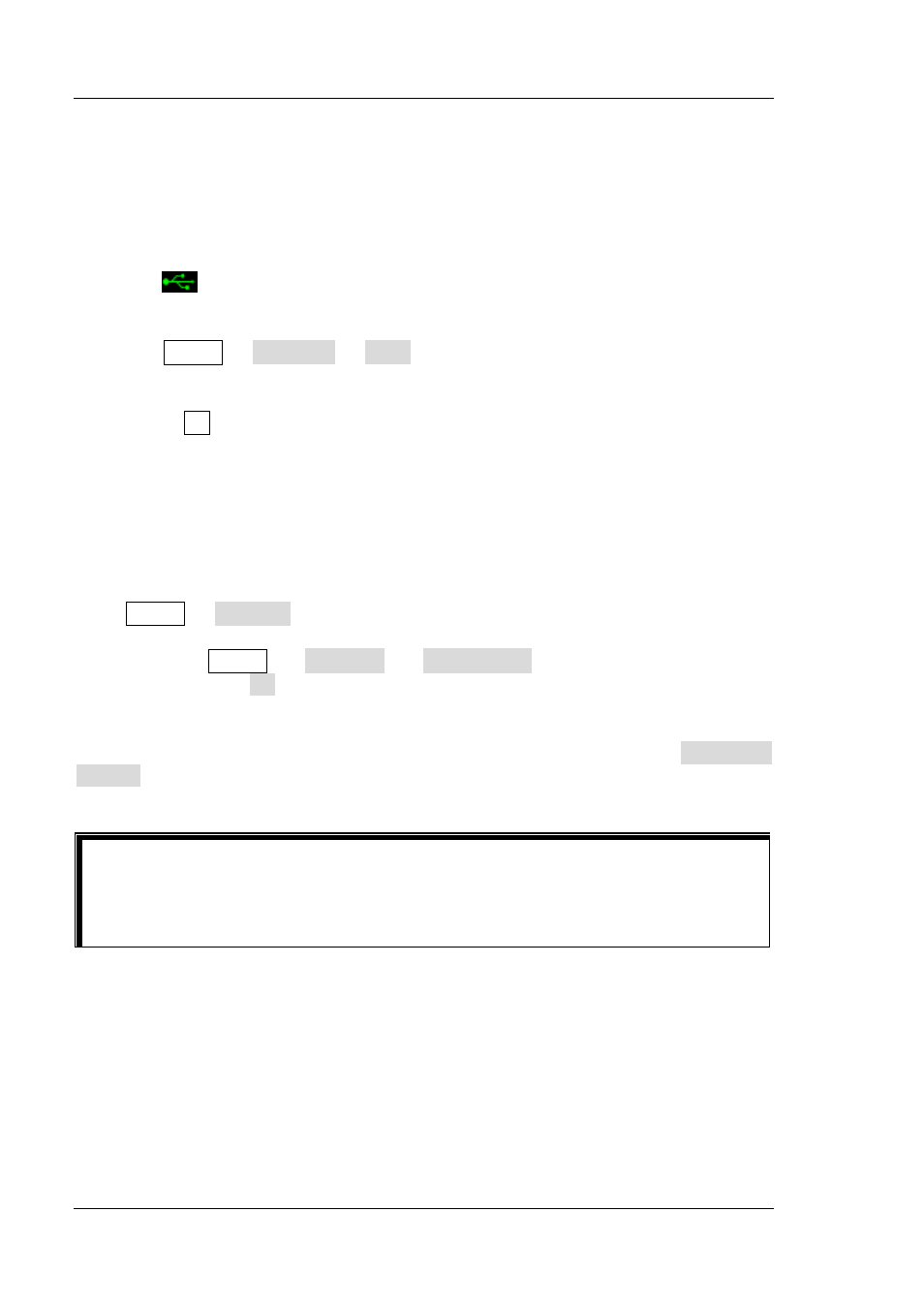
RIGOL
Chapter 2 Front Panel Operations
2-108
DG1000Z User’s Guide
Print Set
Users could store the contents displayed on the screen into external USB storage
device in picture format.
1. Please connect a USB storage device first. When connected successfully, the
icon
will be displayed in the status bar on the screen and the
corresponding prompt message will be displayed on the screen.
2. Press Utility Print Set Print “On” to enable the print function.
3. Switch the content displayed on the screen to the interface to be printed. Press
the key . at the front panel twice continuously and the contents displayed on
the screen will be stored into the USB storage device in picture format according
to the preset configuration. During the store process, the print progress bar is
diaplayed on the screen.
Test/Calibration
Press Utility Test Cal to view calibration state and calibration time.
Besides, press Utility Test Cal Manual Cal to input correct calibration
password and press Ok to enter the manual calibration interface. At this time, you
can calibrate the instrument manually. A default password is set when factory
delivery and please contact
RIGOL if you want to acquire this password. If you have
already known the password, you could modify the password (press Password
Modify and modify the password according to the interface prompts).
NOTE:
The recommended calibration interval is 1 year. The instrument has been
calibrated before leaving factory. Calibration by users themselves is not
recommended and if calibration is required, please contact
RIGOL.