Remote control via gpib (option), Remote control via gpib (option) -8 – RIGOL DG1000Z Series User Manual
Page 170
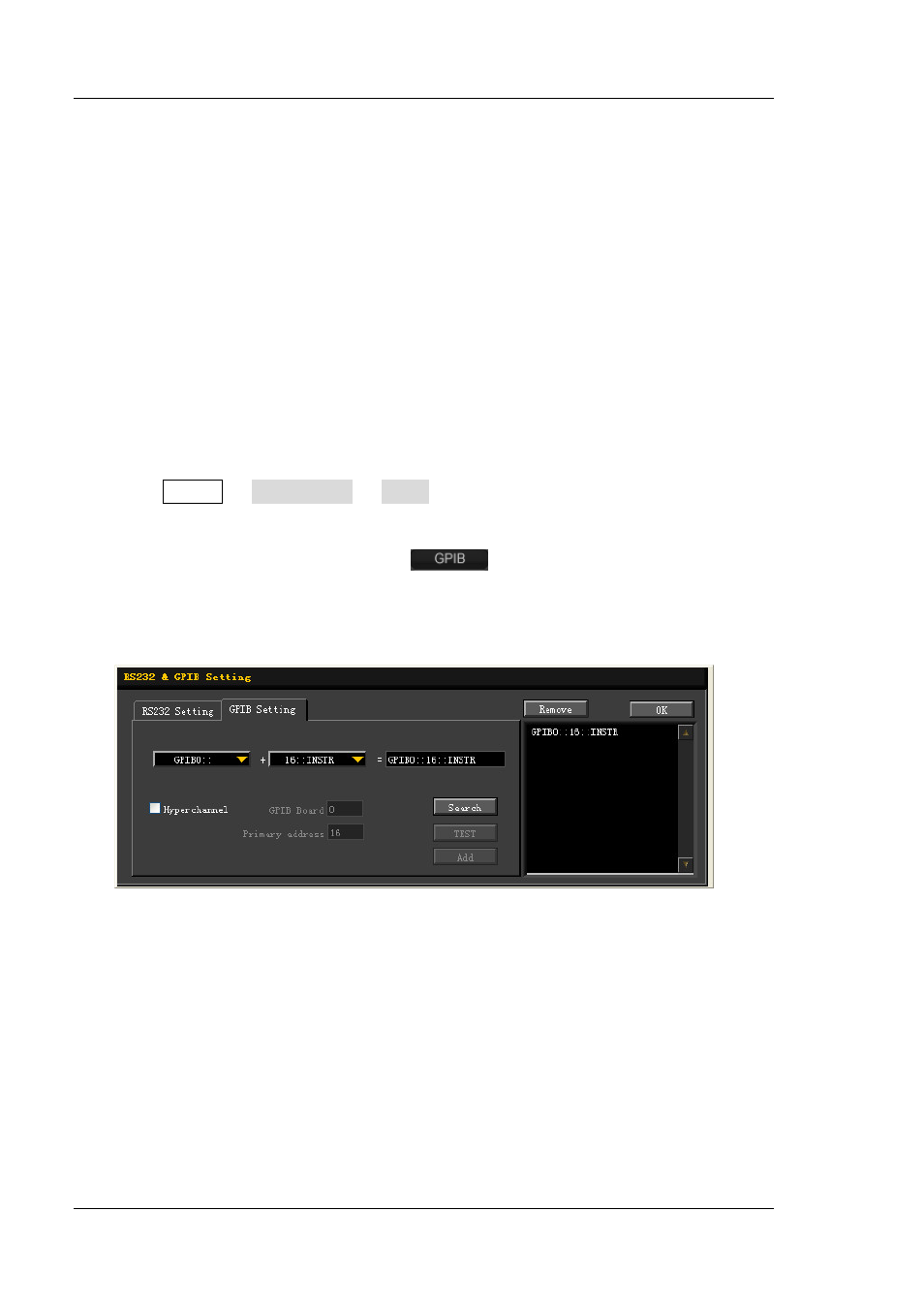
RIGOL
3-8
DG1000Z User’s Guide
Remote Control via GPIB (Option)
1. Connect the device
Connect the generator to your computer using a USB to GPIB interface converter
(Option).
Note:
please make sure that a GPIB card has been installed to your PC. Connet
the USB terminal of the USB to GPIB interface converter to the USB Host
interface at the front panel of the generator and the GPIB terminal of it to the
GPIB card terminal of the PC.
2. Install the driver of GPIB card
Install the driver of the GPIB card which has been connected to the PC correctly.
3. Set the GPIB address
Press Utility I/O Config GPIB to set the GPIB address of the generator.
4. Search device resource
Start up the Ultra Sigma and click
to open the panel as shown in the
figure below. Click “Search” and the software will search the GPIB instrument
resources connected to the PC. The device resources found will be displayed on
the right side of the panel.
If resources cannot be found automatically:
Select the GPIB card address of the PC from the comboBox of “GPIB::” and
select the GPIB address set in the generator from the comboBox of
“::INSTR”.
Click “Test” to check whether the GPIB communication works normally; if
not, please follow the corresponding prompt messages to solve the
problem.