I/o configuration, To set gpib address, To set lan parameters – RIGOL DG1000Z Series User Manual
Page 153: I/o configuration -103
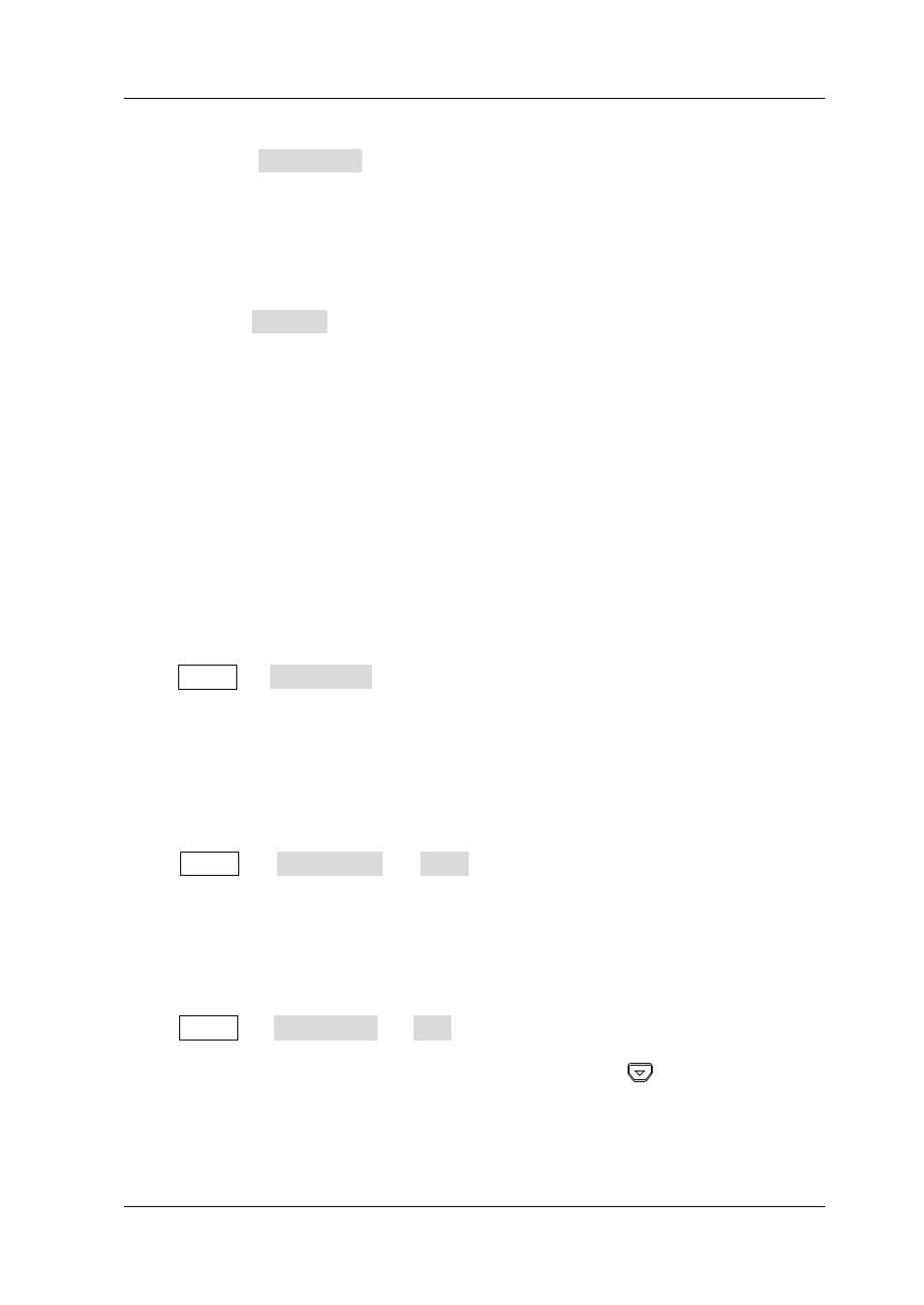
Chapter 2 Front Panel Operations
RIGOL
DG1000Z User’s Guide
2-103
Set Coordinate: set the coordinate of the image selected in the interface.
Press Coordinate and set the coordinate values using the numeric
keyboard or direction keys and knob.
Note:
the coordinate settings are the coordinate of the upper left corner of
the image selected. Suppose the pixel of the image selected is X*Y, the
available ranges of the coordinates are from (000,000) to (320-X,240-Y).
Preview: after selecting the desired bitmap file and the coordinates are set,
press Preview to preview the effect of the user-defined start-up interface.
Press any key to quit the preview.
Save: save the defined start-up interface and this interface will be displayed
at the next start-up.
Boot UI: switch the current start-up interface to default or user-defined.
I/O Configuration
DG1000Z is configured with USB, LAN and GPIB (option) interfaces. Users can set
the GPIB address or LAN interface parameters (the USB parameters don’t need to be
configured).
Press Utility I/O Config to open the I/O setting menu, you can set the GPIB
address or LAN interface parameters or select the type of the device connected to
USB interface. The interface selection is stored in the non-volatile memory.
To Set GPIB Address
Each device connected to GPIB interface must have a unique address.
Press Utility I/O Config GPIB and set the GPIB address to any value
between 0 and 30. The default is “2”. The selected address is stored in non-volatile
memory.
To Set LAN Parameters
Press Utility I/O Config LAN to open the LAN parameters configuration
interface as shown in the figure below. You can view the network status and
configure the network parameters. At this point, press
to view the other
network configuration parameters.