4 using input mic, 1 and 2 buttons, Hint – Zoom H4n Pro 4-Input / 4-Track Portable Handy Recorder Kit with Protective Case (Black) User Manual
Page 20
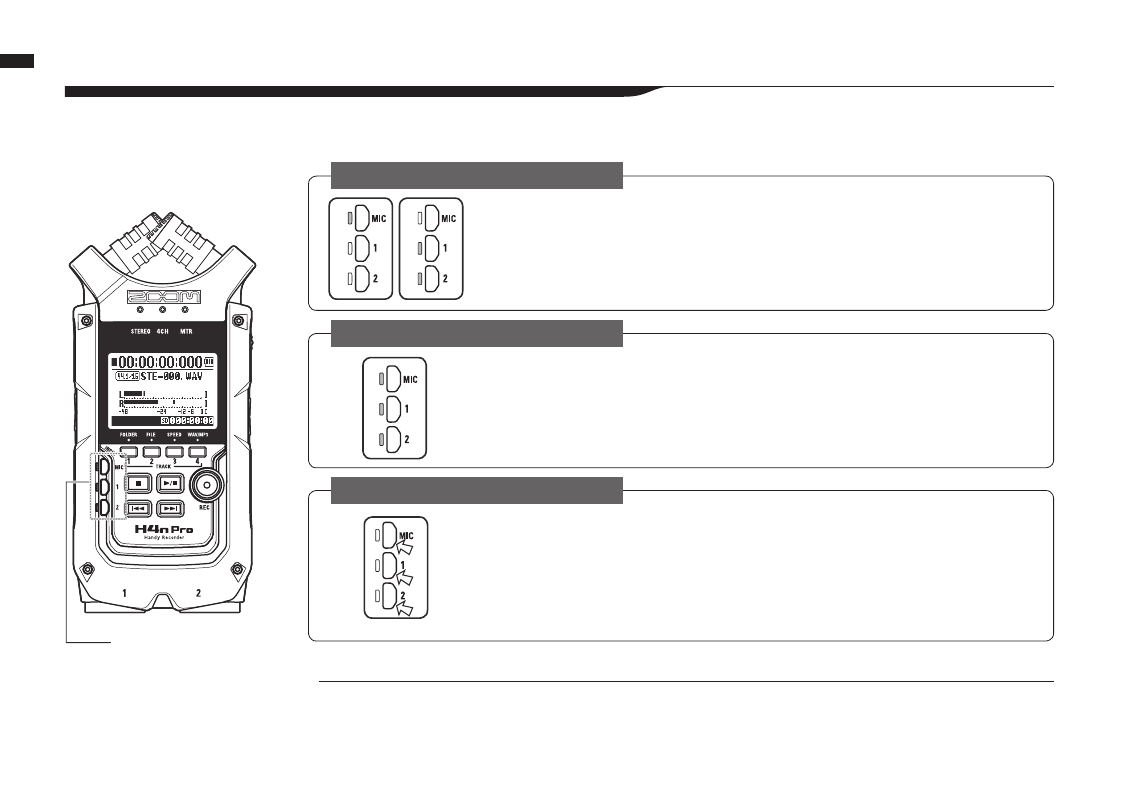
STEREO/STAMINA MODE
4CH MODE
MTR MODE
021
Button operations / Using INPUT MIC, 1 and 2 buttons
4-4 Using INPUT MIC, 1 and 2 buttons
These buttons have different functions depending on the various modes.
HINT:
What is clipping?
If the input level reaches the maximum that the H4n Pro can record (0 dB), the recorded
sound could be distorted. The recording level should be adjusted.
Select INPUT MIC, 1 or 2 and the corresponding button lights.
If you select INPUT 1 or 2, buttons will light after the selection. (Once lit, the buttons do not respond.)
Any other input source settings, such as REC LEVEL, will be made for the lit source.
Note: If the selected input clips, its button will blink.
Use all input sources. MIC, 1 and 2 all light.
When you switch to 4CH, the H4n Pro will receive two stereo inputs: one from MIC and one from 1 and
2 together. When you press a lit button, the channel input level is shown and you can adjust its recording
level (REC LEVEL).
Note: When an input clips the corresponding button blinks.
Set MIC, 1 and 2 individually for stereo and mono input. The corresponding
button lights.
You can select INPUT MIC, 1 and 2 individually.
• When you use the built-in or an external stereo microphone, select INPUT MIC.
• For stereo input using the external input jacks, use both INPUT 1 and 2. Press either INPUT 1 or 2 button
and then press another button.
Note: If the selected input clips, its button will blink.
INPUT 1 & 2
buttons
FRONT