09 recording functions: ms stereo matrix – Zoom H4n Pro 4-Input / 4-Track Portable Handy Recorder Kit with Protective Case (Black) User Manual
Page 71
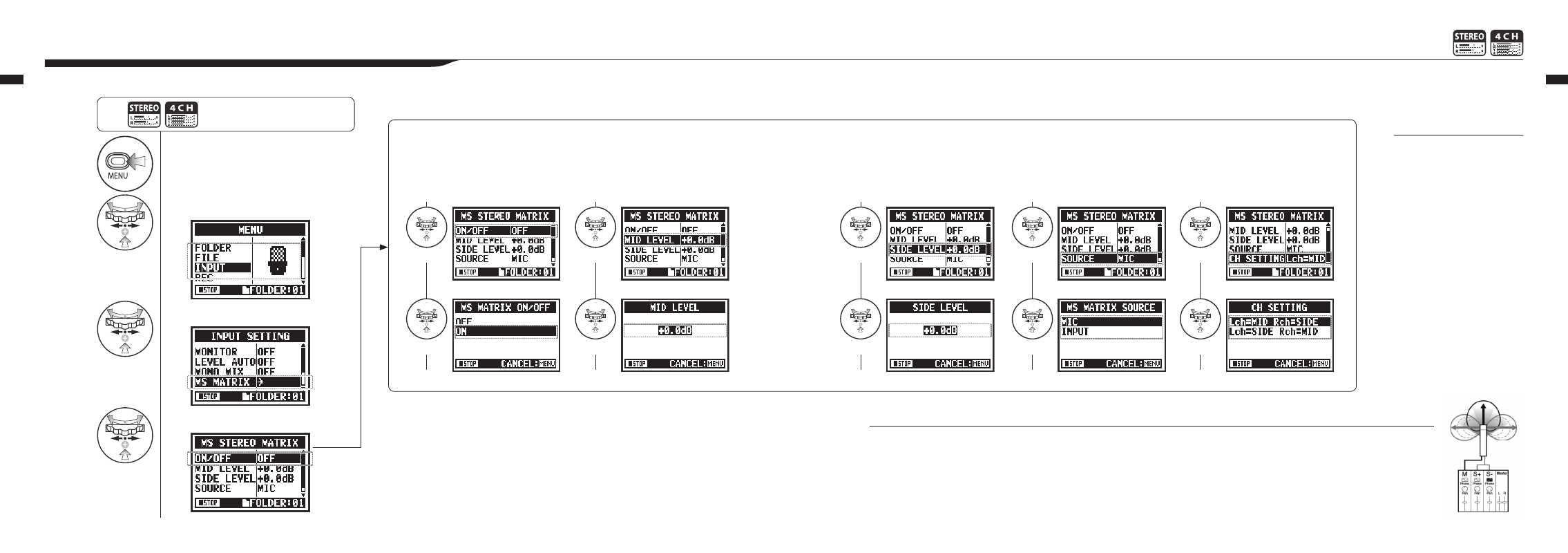
1
Press.
2
Select INPUT and press.
3
Select MS MATRIX and press.
4
Make each setting accordingly.
Mid mic
Side mic
073
074
Operations / Recording functions: MS STEREO MATRIX
Operations / Recording functions: MS STEREO MATRIX
2-09 Recording functions: MS STEREO MATRIX
NOTE
MS stereo format overview
This technique converts input from a directional mid mic, which
captures sound in the center, and a bidirectional side mic, which
captures sounds from the left and right, to stereo. You can change
the stereo width as you like by adjusting the side mic level.
Since this technique can capture a wide stereo image, it is
ideal for recording large open spaces with numerous sound
sources, including orchestras, live concerts and soundscapes.
This technique is also extremely effective when you want to
adjust room ambience. Since it offers a high degree of freedom,
it is used not only for studio recording but also for a wide range
of recording—even of rehearsals and live performances.
This function enables you to convert stereo microphone signals when using a mid-side recording configuration.
Press the MENU button for more
than 2 seconds, and start operation
from the top screen.
ON/OFF
MID LEVEL
SIDE LEVEL
SOURCE
CH SETTING
Set MS STEREO MATRIX to ON or OFF.
Set the level of the directional MID mic
that is pointed at the recording target.
Setting values: MUTE, −48.0 – +12.0 dB
Default: +0.0dB
Set the level of the bidirectional SIDE mic,
which is perpendicular to the MID mic.
Setting values: MUTE, −48.0 – +12.0dB
Default: +0.0dB
Set the input used (only in 4CH mode).
Assign the MID and SIDE inputs to the left
(INPUT 1) and right (INPUT 2) channels.
NOTE:
You cannot use this function
together with MONO MIX.
Select
Select
Select
Select
Select
Select
Select
Select
Adjust
Adjust