01-1 recording functions: auto rec – Zoom H4n Pro 4-Input / 4-Track Portable Handy Recorder Kit with Protective Case (Black) User Manual
Page 61
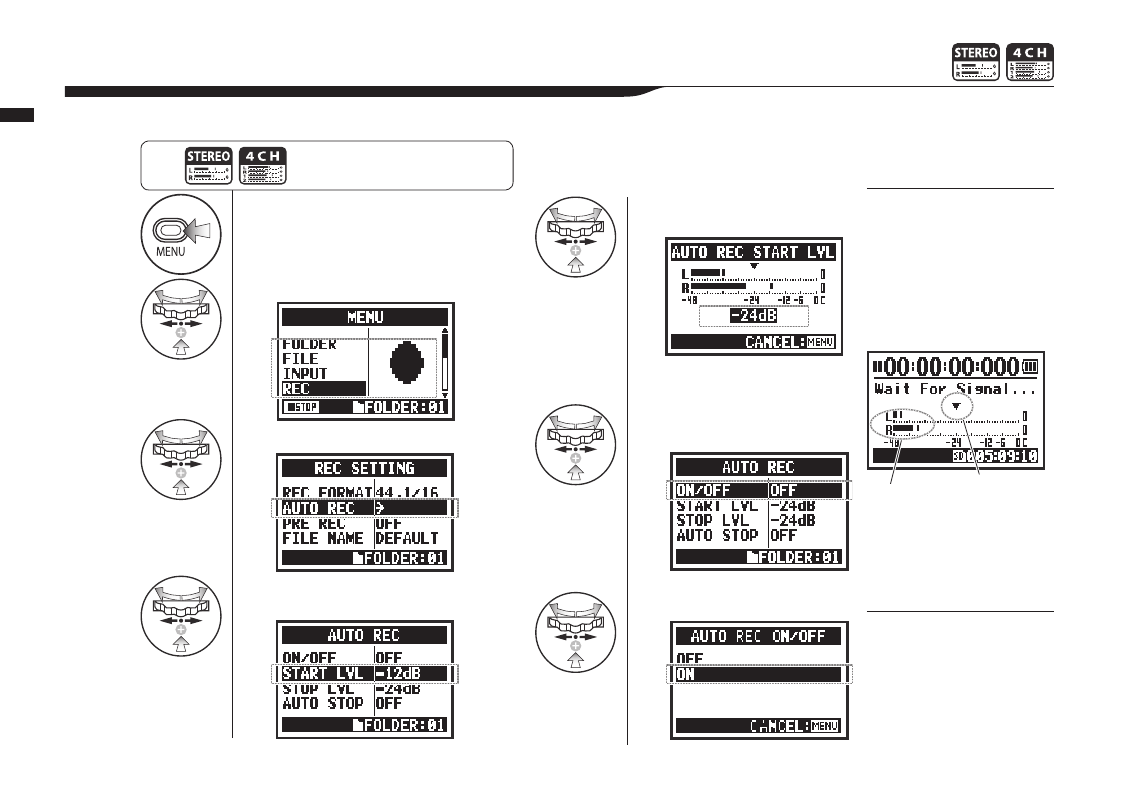
1
Press.
2
Select REC and press.
3
Select AUTO REC and press.
4
Select START LVL (starting level)
and press.
5
Adjust the level.
6
Select ON/OFF and
press.
7
Select ON and press.
063
Operations / Recording functions: AUTO REC
2-01-1 Recording functions: AUTO REC
The H4n Pro can detect when the input level exceeds a preset level and automatically start recording from recording standby.
HINT:
“Wait for Signal” message
If the AUTO REC function is
ON, “Wait for Signal” appears
when in recording standby.
The unit is sensing whether
the input level exceeds the
recording start level.
NOTE:
• You cannot make this
setting during recording or
playback.
• You cannot use this func-
tion together with REC
LEVEL AUTO, PRE REC or
PRE COUNT.
When “Wait for Signal”
appears, you can press the
REC button to start recording
manually.
Press the MENU button for more than
2 seconds, and start operation from
the top screen.
Set the input level that will start
recording automatically.
Current input level
Start level