Hint – Zoom H4n Pro 4-Input / 4-Track Portable Handy Recorder Kit with Protective Case (Black) User Manual
Page 31
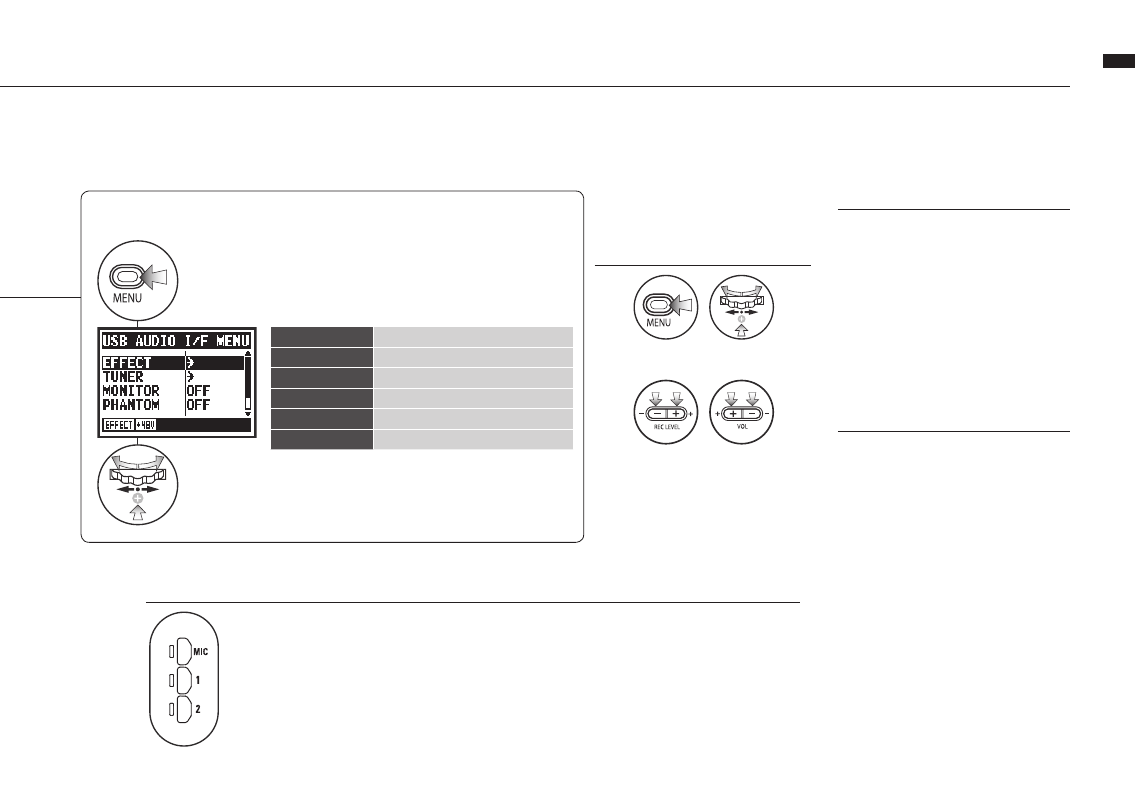
Selection of input source
When you select an input the corresponding
button lights, confirming the selection. To
turn off the input, press the corresponding
button so the light turns off.
To monitor input signals, you must turn
MONITOR on.
Note: If no input is selected and no input buttons are
lit, no signal is being sent to the computer.
032
Setup / Using as a USB audio interface
Adjust input and output levels
Open MENU and make settings
These buttons are usable
during setting
Button operation in AUDIO I/F menu
Press.
Select
and press.
AUDIO I/F MENU
EFFECT
Use effects (only 44.1 kHz)
TUNER
Use tuner
MONITOR
Enable monitoring
PHANTOM
Enable phantom power
PLUG-IN
Enable plug-in power
DISCONNECT
End connection
NOTE:
• You cannot change the sampling
rate while the computer identifies
the H4n Pro as an audio interface.
• When connecting as an interface,
make sure the sampling rate (step
6) matches the recording software
and playback file.
• You cannot changed this setting
during recording and playback.
HINT:
Audio interface use
• You can record and playback
signals directly to and from your
DAW software using the H4n Pro.
• In this mode, you can use the
H4n Pros built-in effects on input
signals if the sampling rate is set
to 44.1kHz.
•
No specific driver is needed to
use the H4n Pro as a USB audio
interface.
• When using a DAW or other soft-
ware, refer to its manual.