1 loading an sd card, Initial settings – Zoom H4n Pro 4-Input / 4-Track Portable Handy Recorder Kit with Protective Case (Black) User Manual
Page 24
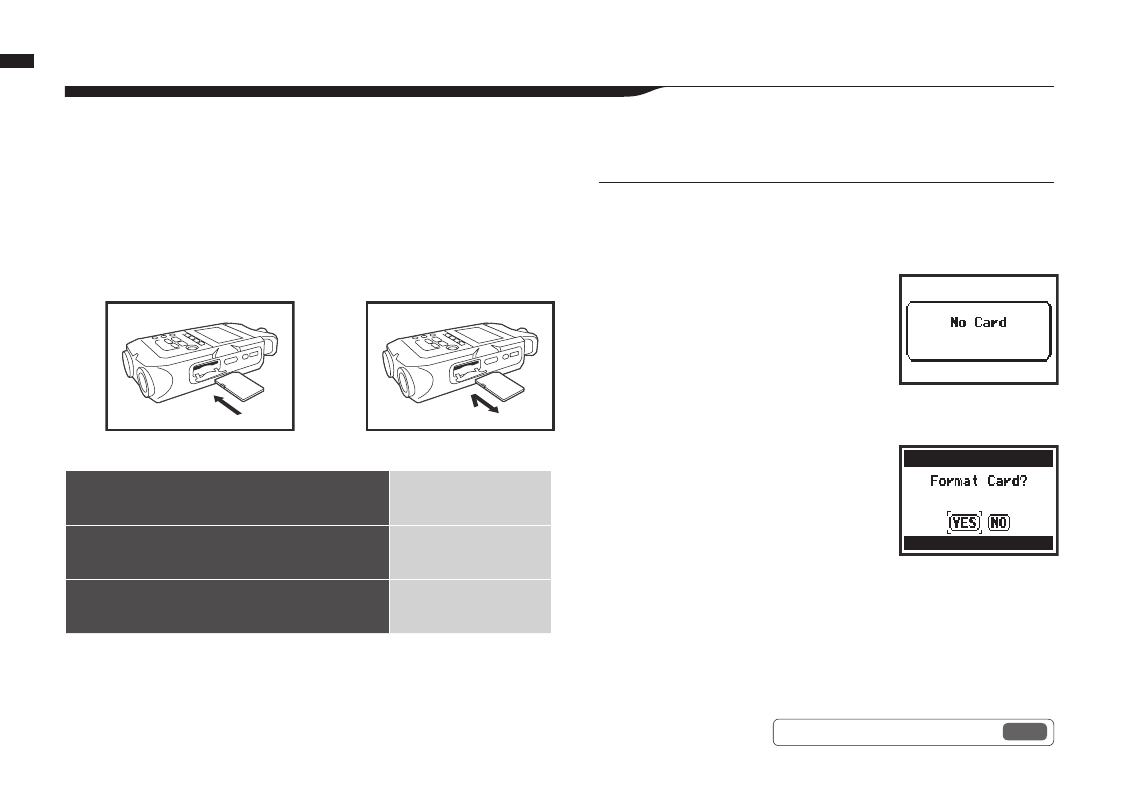
025
Initial settings / Loading an SD card
5-1 Loading an SD card
Initial settings
The SD card is required to record. Make sure to turn off power before inserting or removing the SD card.
How to install an SD card
1
Make sure power is off.
2
Insert the SD card into
the slot.
How to remove an SD card
1
Make sure power is off.
2
Push the SD card in to
remove it from the slot.
Ref.
☞
Using H2 and H4 SD cards
P.136
NOTE:
TURN THE POWER OFF!
Never insert or remove an SD card while the power is on. This could
destroy data.
CAUTIONS WHEN INSERTING
SD CARDS
• You can use 16MB to 32GB SD cards.
For a list of operation-certified SD cards
please refer to the ZOOM website:
http://www.zoom.co.jp/
• If you use an SD card that was used
by a computer, digital camera or other
machine, formatting in the H4n Pro is
required.
• If “No Card” appears on the display at
startup, check if the SD card is correctly
inserted.
• When “Format Card” appears on the
display at startup, this means the SD card
has not been formatted in the H4n Pro. To
format it, press the DIAL and select YES.
• When the startup screen says “Card
Protect”, the card is write-protected. To
disable this, slide the lock switch on the
SD card.
No SD card warning when
starting up.
This warning will appear if an
SD card is not in a recognized
format. Select YES to format
the card. This will delete all of
its data.
SD card recording capacity (approximate)
4GB SDHC card
Recording time
(approximate)
44.1 kHz/16-bit WAV
(stereo track)
380 minutes
44.1kHz/128kbps MP3
(stereo track)
68 hours