2 setting the date and time (date/time) – Zoom H4n Pro 4-Input / 4-Track Portable Handy Recorder Kit with Protective Case (Black) User Manual
Page 25
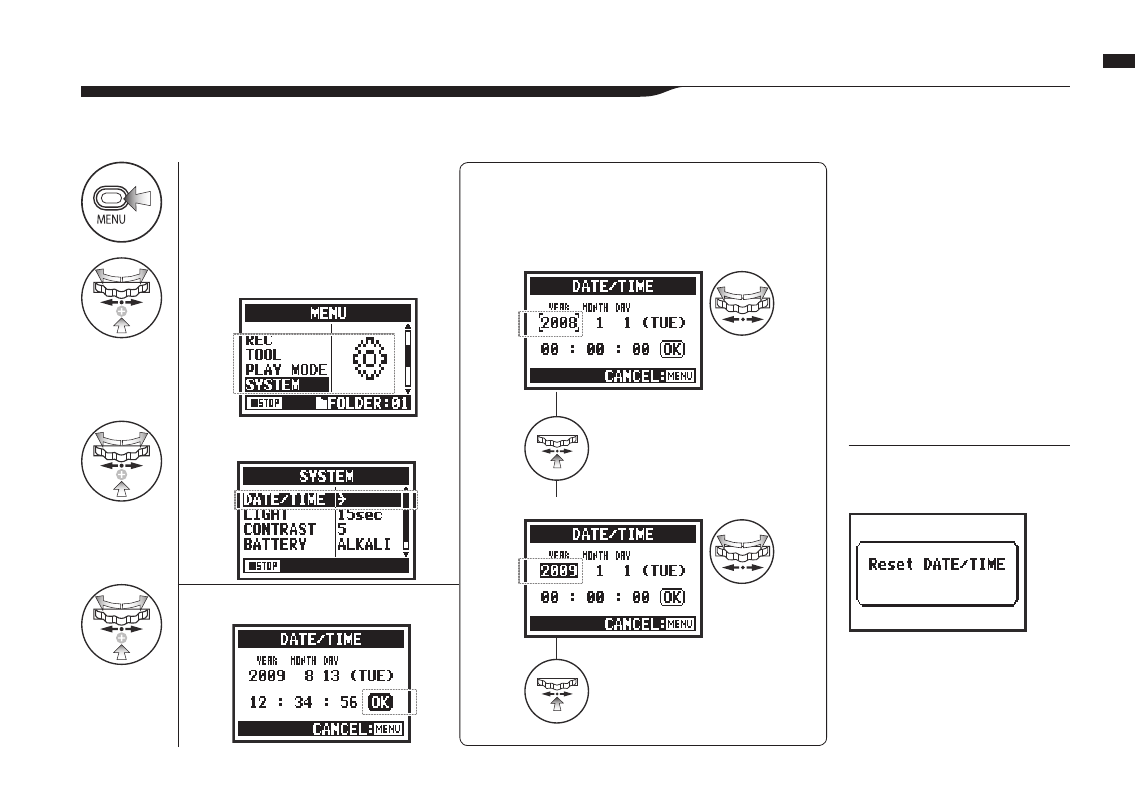
1
Press.
4
Set YEAR
➝
MONTH
➝
DAY
➝
TIME
(hour: minute: second)
2
Select SYSTEM and press.
3
Select DATE/TIME and press.
5
Select OK and press.
026
Initial settings / Setting the date and time (DATE/TIME)
5-2 Setting the date and time (DATE/TIME)
NOTE:
If “Reset DATE/TIME” appears
during startup, the date/time
needs to be set.
Select the item on DATE/TIME:
Change the value.
Press the DIAL.
The selected item value is highlighted.
Press the DIAL.
The cursor appears again.
Turn the DIAL to
select the item.
Turn the DIAL to
set the value.
• If no power source is connected
for more than three minutes, the
DATE/TIME setting will reset to
the default value.
• You cannot set this during
recording and playback.
Each file will automatically record the date/time.
To facilitate searching for files by date, be sure to set the date/time after every battery change.