04-1 karaoke preparation (karaoke) – Zoom H4n Pro 4-Input / 4-Track Portable Handy Recorder Kit with Protective Case (Black) User Manual
Page 87
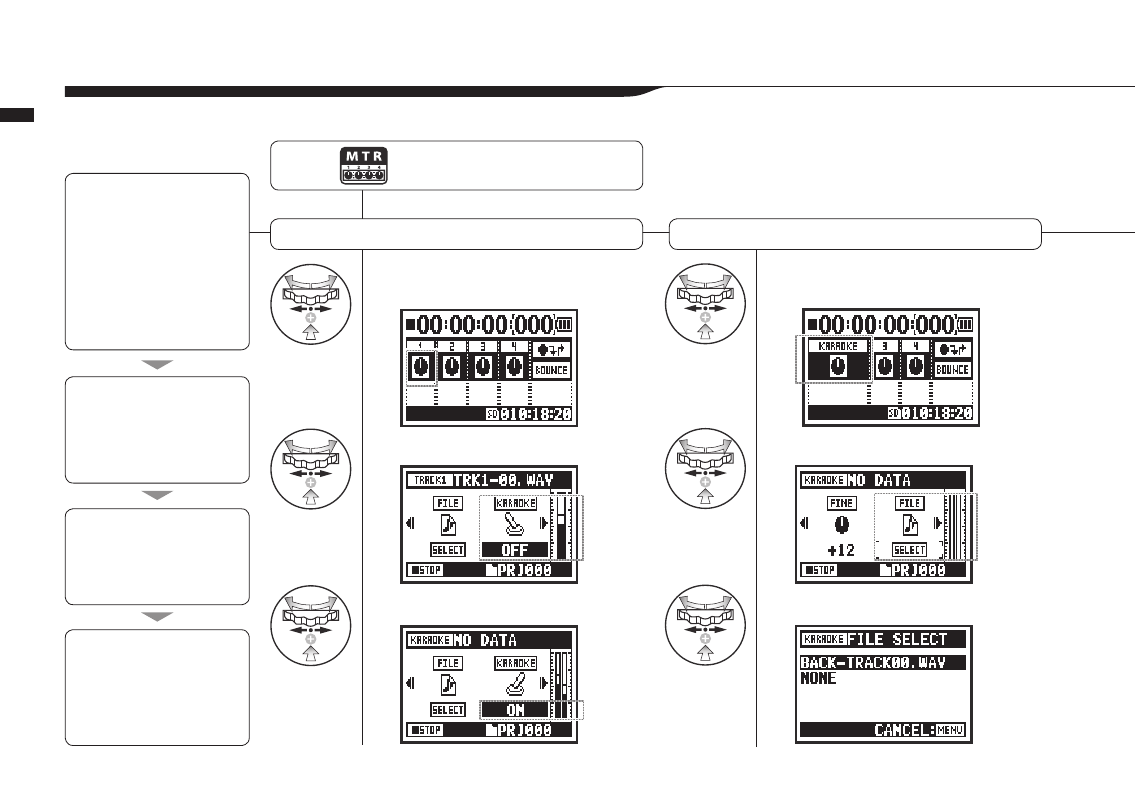
1
Select a track menu icon
and press.
2
Select KARAOKE and press.
3
Select ON and press.
4
Select the track menu icon
and press.
5
Select FILE and press.
6
Select the desired file and press.
091
Operations / Karaoke (KARAOKE)
3-04-1 Karaoke preparation (KARAOKE)
Use music files of your choice for karaoke, then record vocals or additional guitar sounds with those files.
Karaoke track preparation
Assign the desired file to the KARAOKE track
Press the MENU button for more
than 2 seconds, and start operation
from the top screen.
Karaoke process
Preparation
Karaoke setup
Adjust the karaoke tracks
Perform with karaoke
Prepare stereo files for the
background
Create a new project for
karaoke
………P.118
Import the file to the project
• LEVEL
• CENTER CANCEL
• KEY
• FINE
1. Select a track menu icon
and open the TRACK menu
2. Turn KARAOKE ON.
3. Assign files.
4. Connect a microphone
5. Make recording track
settings
6. Enable recording
• Playback
• Record
• Copy the file to the
project folder ……P.037
• Use the MOVE function ……P.117
(Prepare tracks for karaoke)