01-2 recording functions: auto rec stop – Zoom H4n Pro 4-Input / 4-Track Portable Handy Recorder Kit with Protective Case (Black) User Manual
Page 62
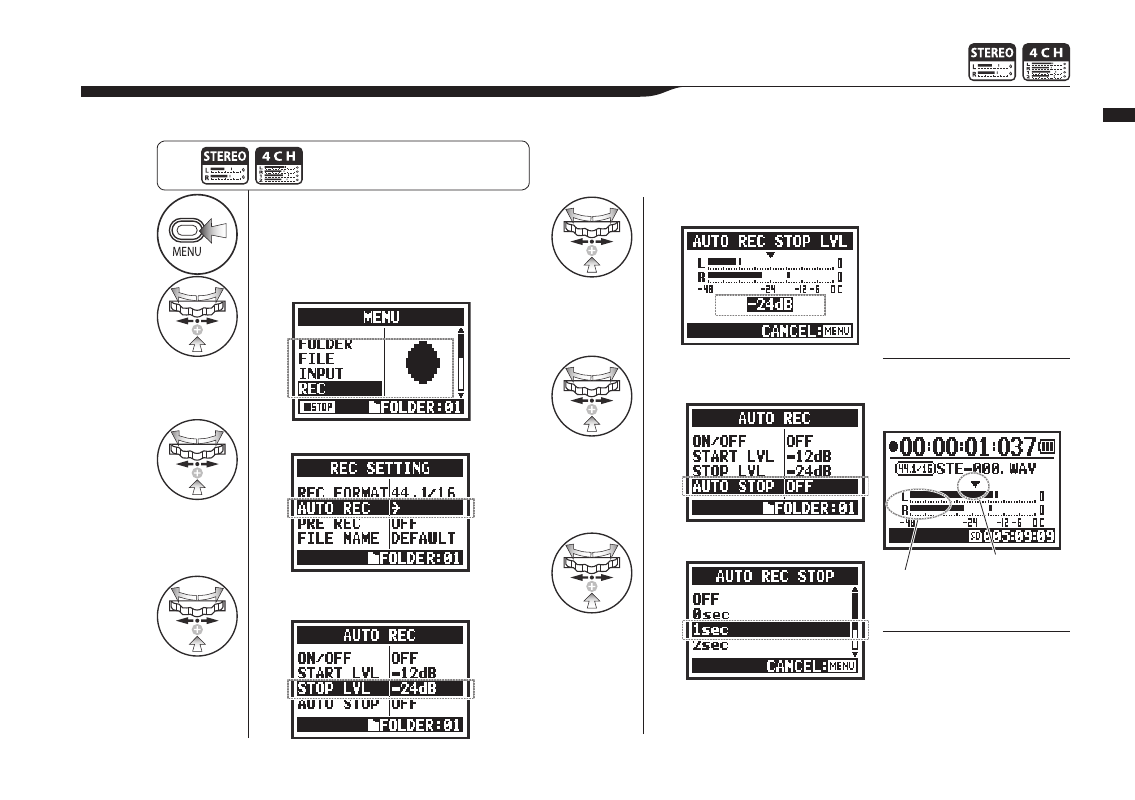
1
Press.
2
Select REC and press.
3
Select AUTO REC and press.
4
Select STOP LVL (stop level)
and press.
5
Adjust the level.
6
Select AUTO STOP
and press.
7
Set the time.
064
Operations / Recording functions: AUTO REC STOP
2-01-2 Recording functions: AUTO REC STOP
When AUTO REC is ON and the H4n Pro is recording, it will automatically stop when the input level goes below the preset level.
HINT:
When AUTO STOP is on, a
stop level indicator appears
during recording.
HINT:
• You cannot make this
setting during recording or
playback.
• Even when AUTO STOP is
on, you can press the STOP
button to stop recording.
Set the input level at which
recording will stop
Press the MENU button for more
than 2 seconds, and start operation
from the top screen.
Set the time (1-5 seconds) until
recording stops after the level
becomes lower than the STOP
LEVEL.
Current input level
Stop level