Zoom H4n Pro 4-Input / 4-Track Portable Handy Recorder Kit with Protective Case (Black) User Manual
Page 57
Advertising
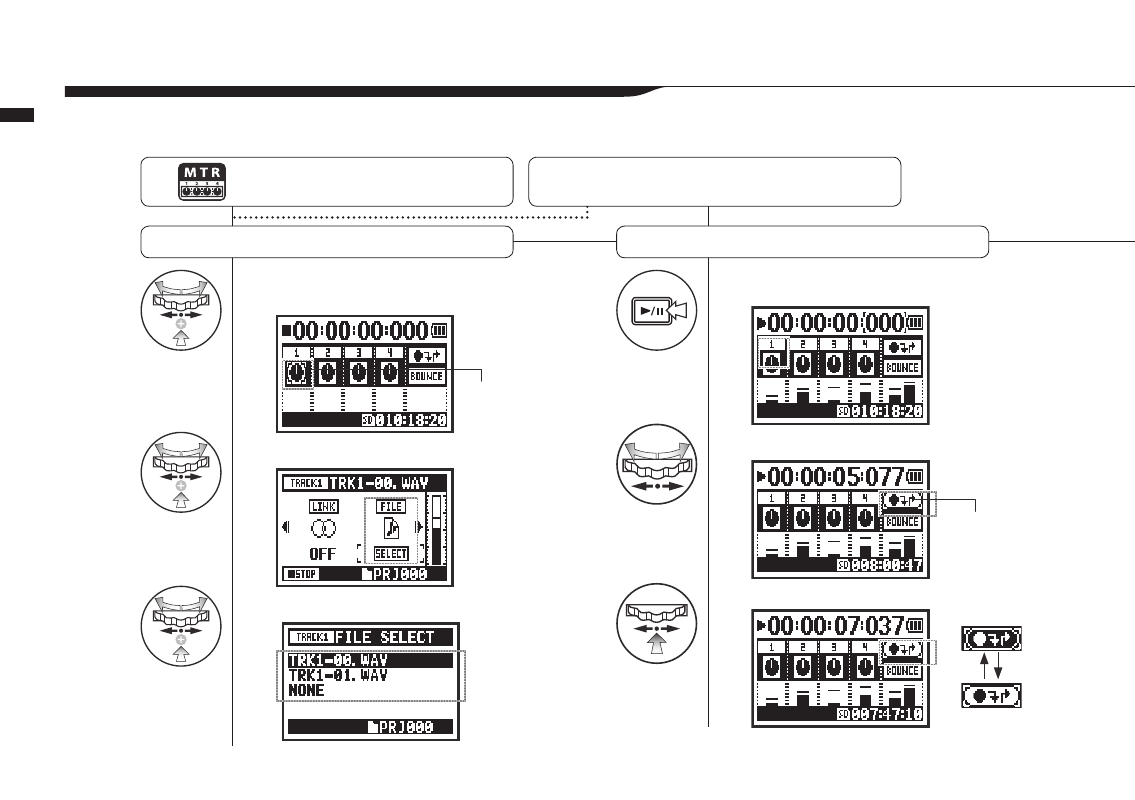
1
On the top screen select the
track menu icon and press.
2
Select FILE and press.
3
Select the desired file and press.
4
Press to start playback.
5
Select the punch in/out icon and press.
6
Find the desired punch in point and press.
059
Operations / Settings/recording: Automatic re-recording (PUNCH
IN/OUT)
1-08-1 Settings/recording: Automatic re-recording (PUNCH IN/OUT)
The PUNCH IN/OUT function allows you to partially re-record a recorded file.
Here we explain how to use PUNCH IN and PUNCH OUT automatically.
Press the MENU button for more
than 2 seconds, and start opera-
tion from the top screen.
Change the REC MODE
to OVER WRITE …………P.053
Assign files to tracks
Set the recording start (punch in) point
Track menu icon
Punch in/out icon
Icon changes
Advertising