Sony SVD1322BPXR User Manual
Page 100
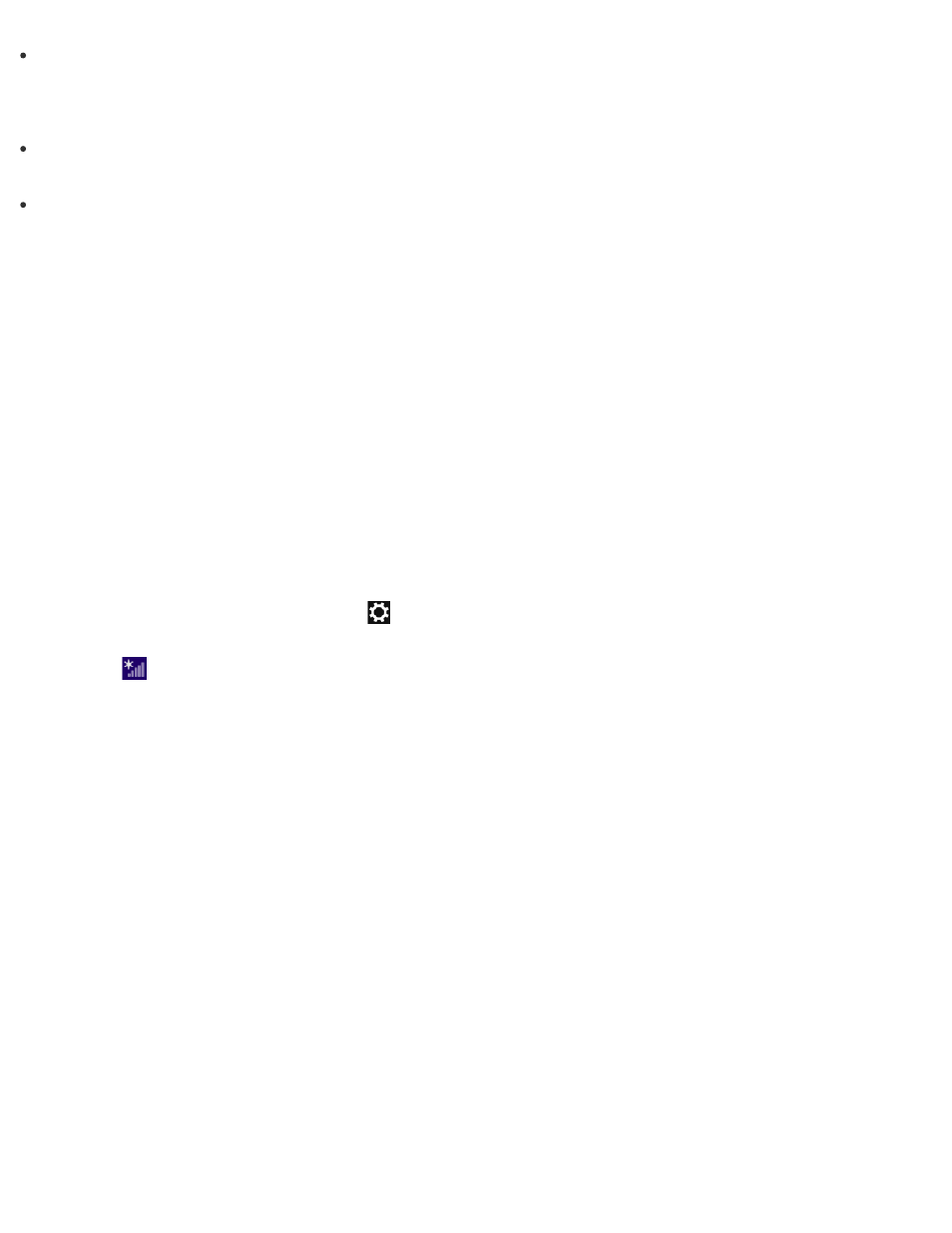
It may take some time to find and connect to a Wi-Fi access point before starting
communications via Wi-Fi.
Hint
Refer to Windows Help and Support (
Opening Windows Help and Support
) for more
information on Airplane mode.
Once you connect your VAIO computer to the access point by entering the security key, the
access point will be registered in the computer. You do not have to enter the security key for
subsequent connections.
About a Security Key for Wi-Fi(R) (Wireless LAN)
A security key is a security protocol for Wi-Fi that encrypts data transmitted on Wi-Fi. It is also
referred to as an encryption key or a WEP (Wired Equivalent Privacy) key.
The security key allows wireless devices that have the same key, such as a Wi-Fi access point
and a computer, to communicate with each other on Wi-Fi.
The security key is assigned to each access point by default. (Make sure the default security
key has been changed to protect data from unauthorized use.) If you cannot find the default
security key, refer to the manual that came with your access point.
If you enter a wrong security key and your VAIO computer fails to connect to an access point,
follow these steps to establish the connection.
1. Open the charms and select the
Settings charm. (See
to open the
charms.)
2. Select
(the network icon).
3. Change the Wi-Fi setting to On.
4. Select the desired Wi-Fi access point and Connect.
Removing a Micro SIM Card (Wireless WAN equipped models)
This topic explains how to remove a micro SIM card.
1. Turn off your VAIO computer.
2. Raise the LCD screen. (See
3. Push in the micro SIM card and quickly release.