Sony SVD1322BPXR User Manual
Page 99
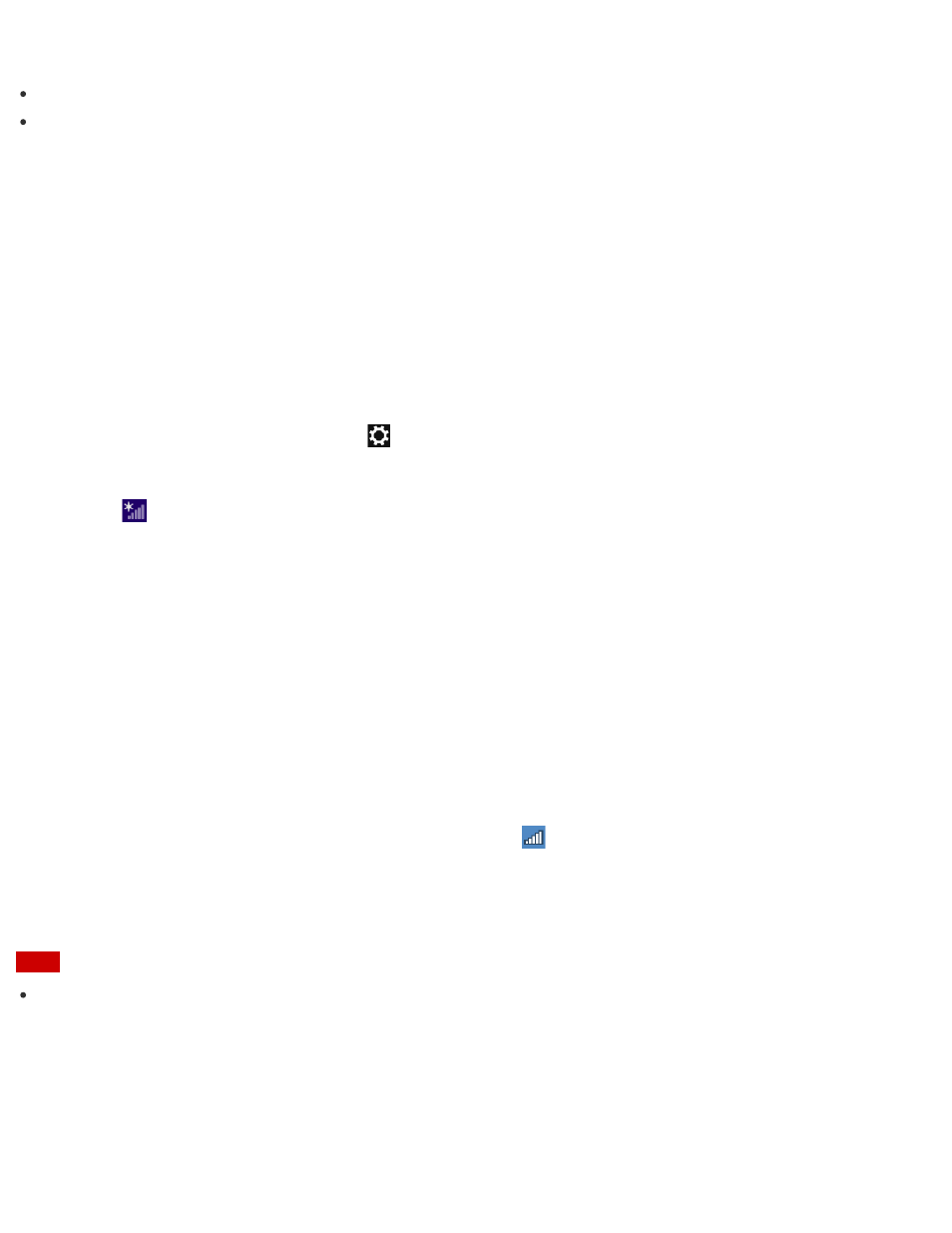
Hint
To disable all wireless functions, turn on Airplane mode.
Refer to Windows Help and Support (
Opening Windows Help and Support
) for more
information on Airplane mode.
Starting Wi-Fi(R) (Wireless LAN) Communications
You can establish Wi-Fi communications between your VAIO computer and an access point (not
supplied).
Before using Wi-Fi, make sure a Wi-Fi access point is on and operating.
1. Connect an access point to your VAIO computer.
Refer to Windows Help and Support (
Opening Windows Help and Support
) and the
manual that came with the access point for more information.
2. Open the charms and select the
Settings charm. (See
to open the
charms.)
3. Select
(the network icon).
4. Change the Wi-Fi setting to On.
5. Select the desired access point and Connect.
After the connection is established, Connected appears in the selected wireless access
point field.
If a security key entry window appears, enter the security key as required and select OK.
See
About a Security Key for Wi-Fi(R) (Wireless LAN)
for more information.
Note that security keys are case-sensitive.
To check Wi-Fi connection status
Open the desktop and move the mouse pointer over
(the Network icon) in the desktop
notification area to check the Wi-Fi connection status, such as the access point currently
connected to your VAIO computer.
To open the desktop, see
Note
On IEEE 802.11a/b/g/n/ac (draft) equipped models, when only the 2.4 GHz Wi-Fi function is
enabled, your VAIO computer cannot connect to a 5 GHz Wi-Fi access point. Also, when only
the 5 GHz Wi-Fi function is enabled, the computer cannot connect to a 2.4 GHz Wi-Fi access
point.
On IEEE 802.11b/g/n equipped models, when the 2.4 GHz Wi-Fi function is disabled, the
computer cannot connect to an access point. Also, the computer cannot connect to a 5 GHz
Wi-Fi access point.