Sony SVD1322BPXR User Manual
Page 153
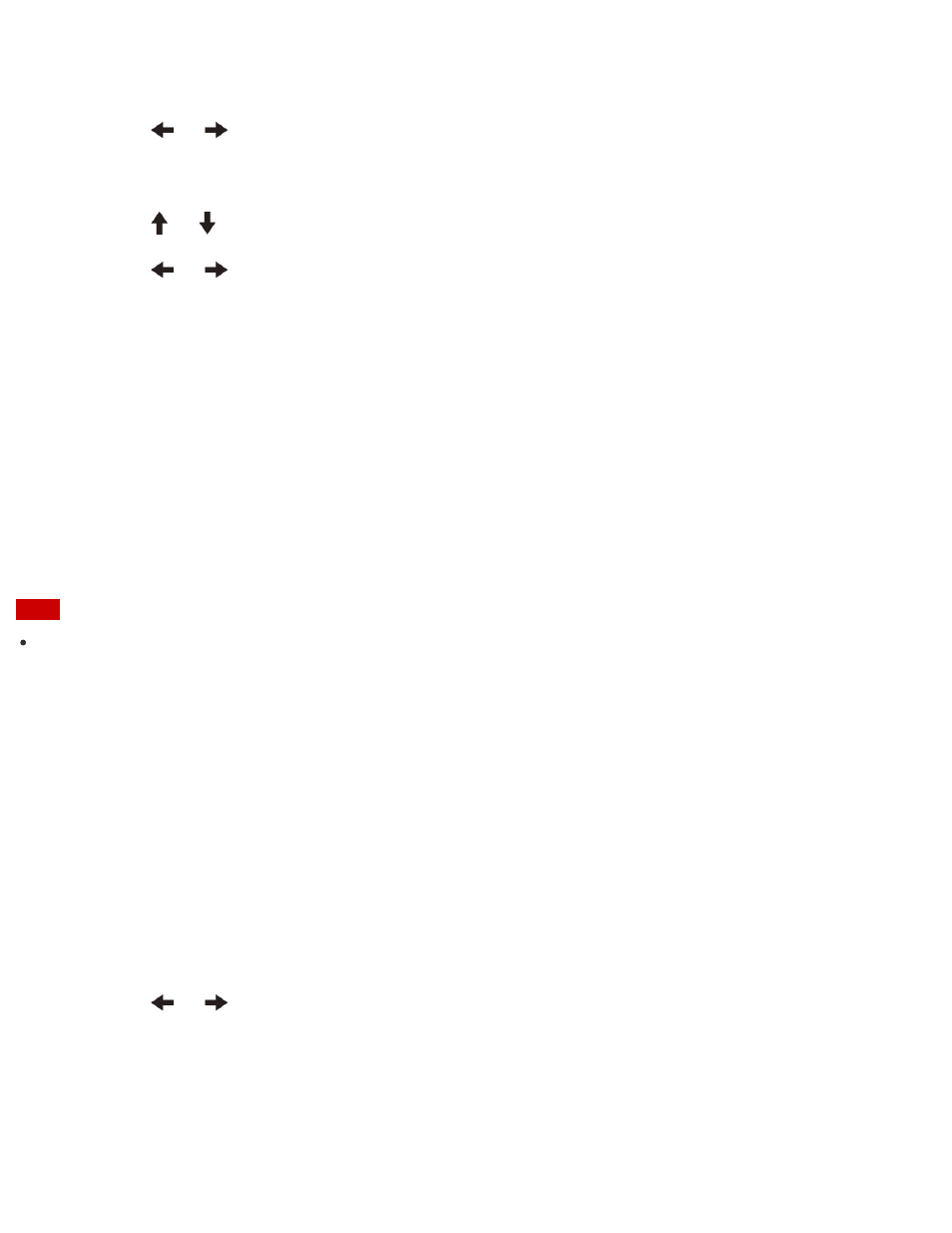
Enter a password if it has already been set.
The BIOS setup screen appears.
3. Press the
or
key to select the Advanced tab.
4. Select Intel(R) AT Support System, and then press the Enter key.
5. Press the
or
key to select Enabled, and then press the Enter key.
6. Press the
or
key to select the Exit tab, select Exit Setup, and then press the Enter
key.
At the confirmation prompt, press the Enter key.
About the ASSIST Button
Press the ASSIST button to perform regular maintenance of your VAIO computer or to solve
problems you might encounter when using the computer.
While the computer is on, the ASSIST button starts VAIO Care.
While the computer is off, the ASSIST button displays the VAIO Care (Rescue Mode) screen.
VAIO Care (Rescue Mode): VAIO recovery solutions can be used to recover the computer
in case of emergency, for example, when Windows does not start.
Note
If the VAIO Care (Rescue Mode) screen is displayed and five minutes pass without any
operation, your VAIO computer automatically turns off.
Removing the Power-on Password
If power-on password input for booting up your VAIO computer is no longer necessary, follow
these steps to remove the machine password and user password.
1. Press the ASSIST button while your VAIO computer is off.
The VAIO Care (Rescue Mode) screen appears.
2. Select Start BIOS setup.
Enter a password if it has already been set.
The BIOS setup screen appears.
3. Press the
or
key to select the Security tab, select Set Machine Password or Set
User Password, and then press the Enter key.
The password entry screen appears.
4. Leave the Enter New Password and Confirm New Password fields blank and press the
Enter key.