Sony SVD1322BPXR User Manual
Page 154
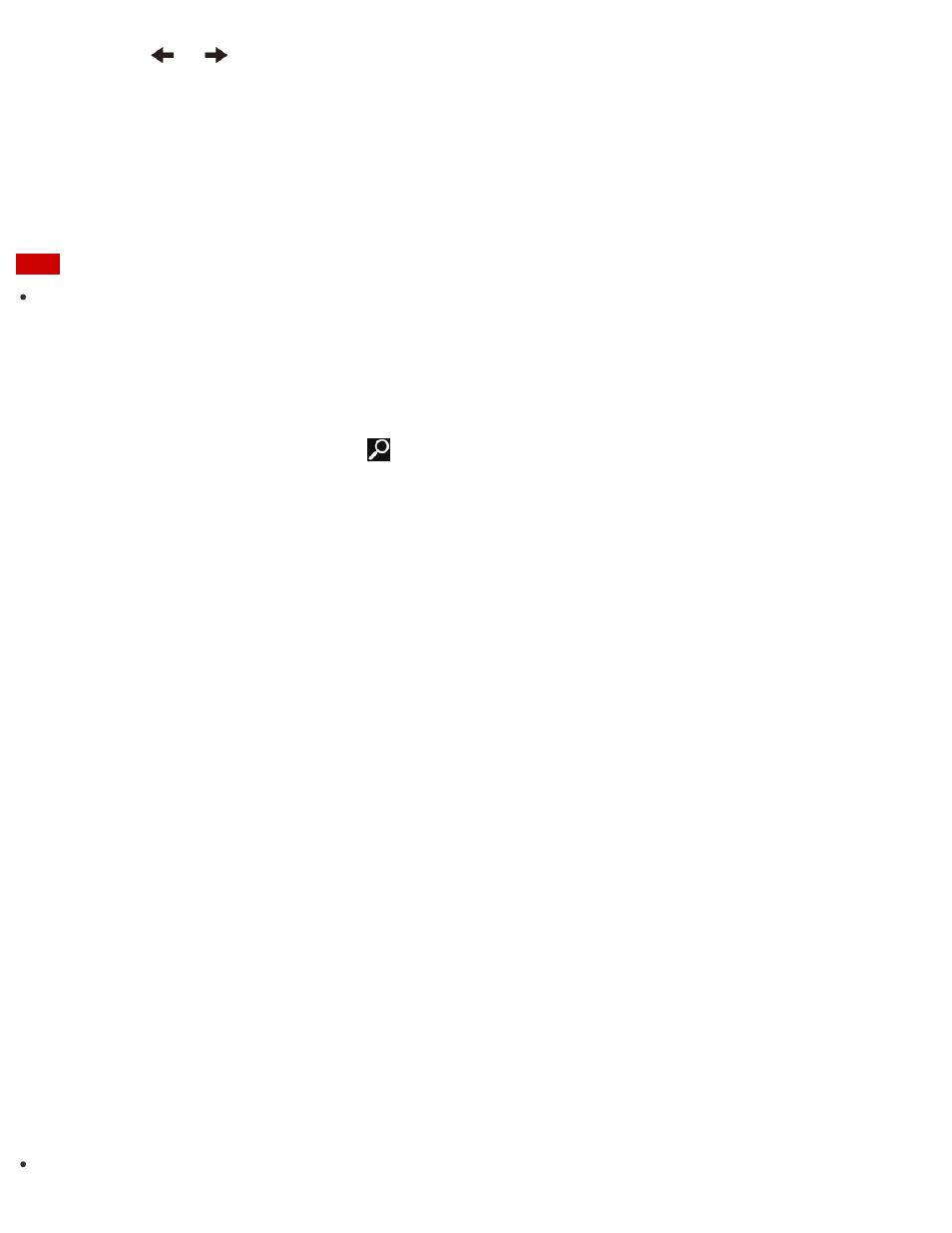
5. Press the
or
key to select the Exit tab, select Exit Setup, and then press the Enter
key.
At the confirmation prompt, press the Enter key.
Updating Your VAIO Computer
Be sure to update your VAIO computer by installing the following apps to enhance its
efficiency, security and functionality.
Note
To perform the update settings below, your VAIO computer must be connected to the
Internet.
Windows Update
Windows Update enables you to make your VAIO computer more stable.
1. Open the charms and select the
Search charm. (See
to open the
charms.)
2. Enter "Windows Update" in the search box.
3. Select Windows Update from the list and follow the on-screen instructions to complete
the updates.
VAIO Update
VAIO Update automatically notifies you of new updates available on the Internet, and
downloads and installs them on your VAIO computer.
1. Start VAIO Update and follow the on-screen instructions. (See
to start
VAIO Update.)
To update Windows Store apps
Be sure to update the Windows Store app. If an update is required, a number will appear in
the Store tile of the Start screen.
1. Open the Start screen and select the Store tile. (See
About the Start Screen and Menu
open the Start screen.)
2. Select Updates in the upper right of the screen.
The number in the bracket shows the number of programs you can use.
3. Set a check mark for the apps you want to update, then select Install.
To update the apps later, remove the check mark.
Keeping Your VAIO Computer in Optimum Condition (VAIO Care)
With VAIO Care, you can perform the following operations to keep your VAIO computer
running at an optimum level.
Conduct regular performance checks and tune-ups.