Basic operations – Sony SVD1322BPXR User Manual
Page 123
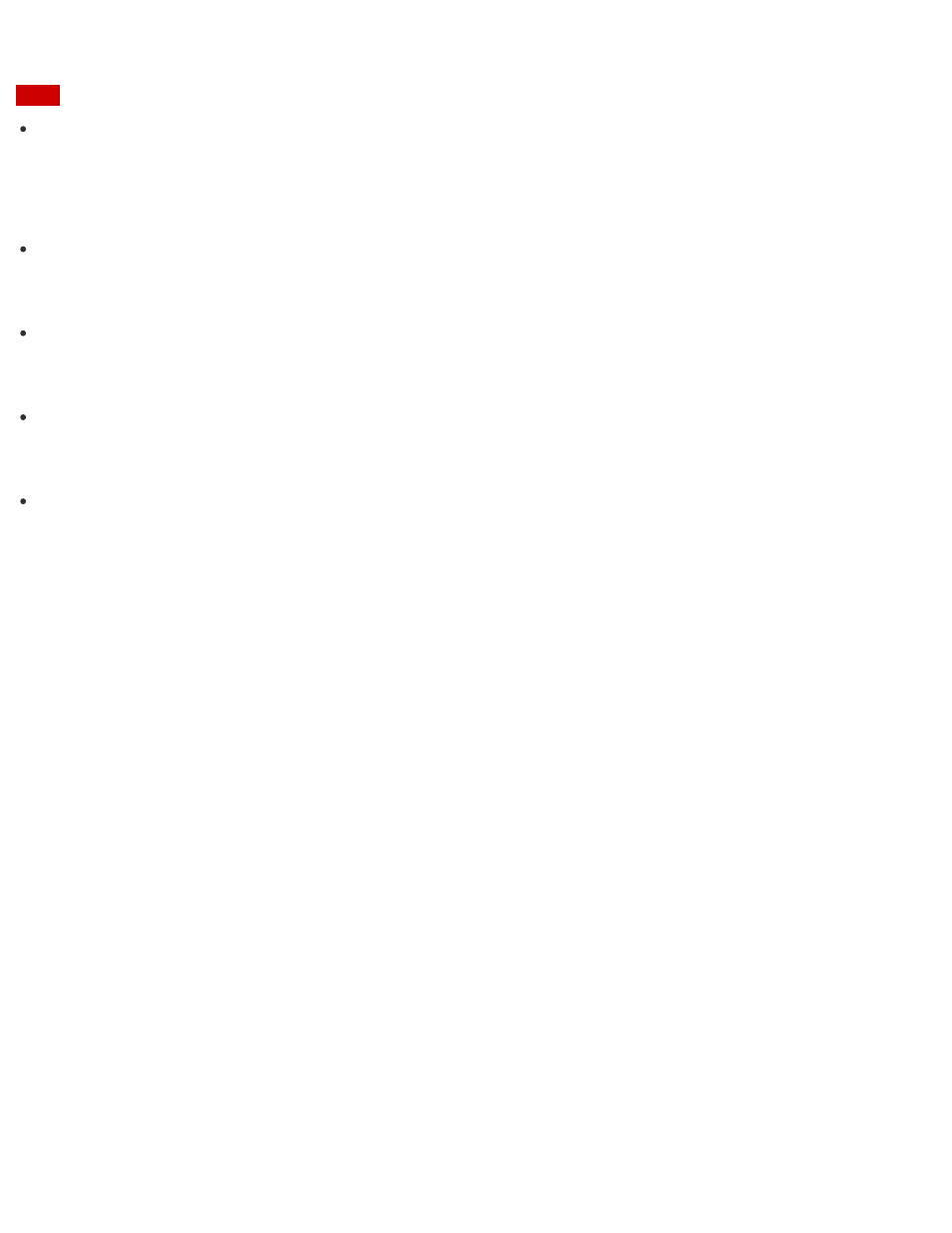
Note
The setting does not change between on and off while images are displayed.
Notes on Using the Touch Screen (Touch screen equipped models)
Before using the touch screen, read the following precautions for correct use.
Do not push the touch screen roughly.
Gentle touches always work as your VAIO computer is equipped with a capacitive touch
screen.
The touch screen may not work properly if you turn on your VAIO computer while touching
the screen or if the computer is affected by electromagnetic waves during the start-up
process. In such a case, restart the computer.
The touch screen may not work for several seconds after your VAIO computer returns to
Normal mode from Sleep mode. In such a case, wait for a while before using the touch
screen.
Keep the touch screen clean for good touch sensitivity. Dirt may cause damage or a
malfunction.
Enlarging the Text Size (DPI) (Touch screen equipped models)
Changing the DPI to enlarge the text and icon size enables you to operate the touch screen
easier.
1. Open Control Panel and select Appearance and Personalization and Make text and
other items larger or smaller. (See
to open Control Panel.)
2. Select the desired settings from the options on the screen and Apply.
3. If a message appears and recommends signing out, select Sign out now.
4. Sign in again.
The text font size for Windows changes.
How to Use the Touch Screen (Touch screen equipped models)
You can tap the touch screen or make a simple motion with your fingers to operate your VAIO
computer.
Basic operations
To click (tap)
Tap on the touch screen once with a finger. You can select a button, such as OK and Cancel,
or an item in a menu by tapping it.