Sony SVD1322BPXR User Manual
Page 82
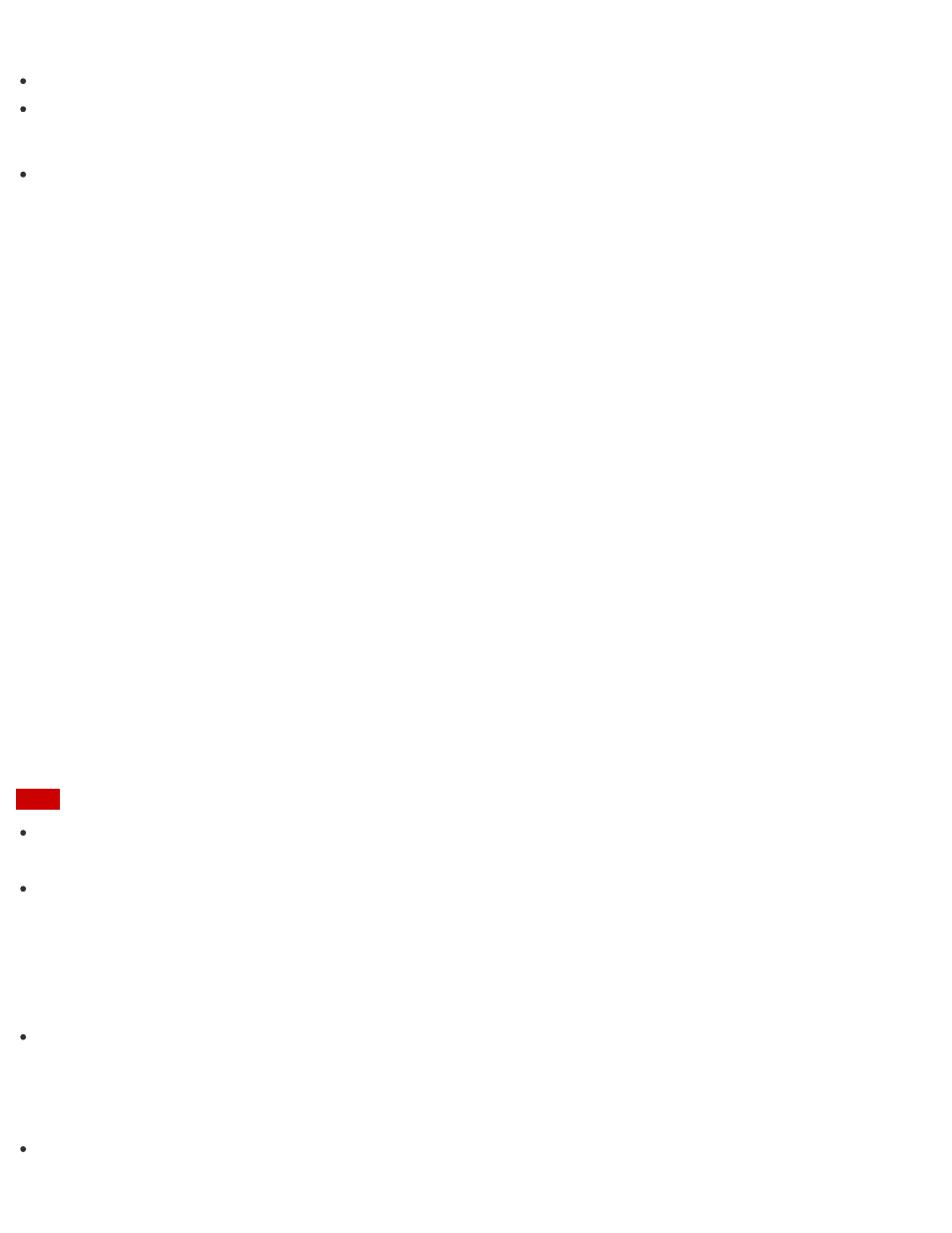
Do not plug more than one device into the same AC outlet.
The shape of the AC adapter varies depending on the model you purchased.
Make sure that the power plug is firmly plugged into your VAIO computer.
Hint
You can purchase a power strip with a surge protector to help prevent damage to your VAIO
computer caused by sudden power surges (in an electrical storm, for example).
Changing the Resolution (Size) of the Screen Image on an HDMI-Connected Device
You can change the screen resolution or size of your VAIO computer’s screen image displayed
on an external display, such as a TV, connected to the computer with an HDMI cable (not
supplied).
1. Connect your VAIO computer to an HDMI equipped TV with an HDMI cable. (See
Connecting a TV with an HDMI Input Port
for more information.)
2. Turn on the TV.
3. Start VAIO Control Center and select Image Quality. (See
to start VAIO
Control Center.)
4. Select Details in External Display Resolution.
5. On the Select Resolution tab, select the desired resolution.
After a few seconds, the selected resolution is applied.
6. If the computer image does not fit the displayable region of the TV, select the Adjust
Resolution tab to adjust the display size.
Note
Some resolution options may not be available, depending on the model or the HDMI-
connected device.
The function to adjust the screen resolution may be disabled depending on the selected
resolution.
Notes on the LCD screen
Read the following precautions for correct use of the LCD screen.
The LCD screen is manufactured using high-precision technology. You may, however, see
tiny black points and/or bright points (red, blue, or green) that continuously appear on the
LCD screen. This is a normal result of the manufacturing process and does not indicate a
malfunction.
Do not scratch the surface of the LCD screen or exert pressure on it. This could cause