Checking the volume of the recovery area, Removing recovery content to free up disk space – Sony SVD1322BPXR User Manual
Page 180
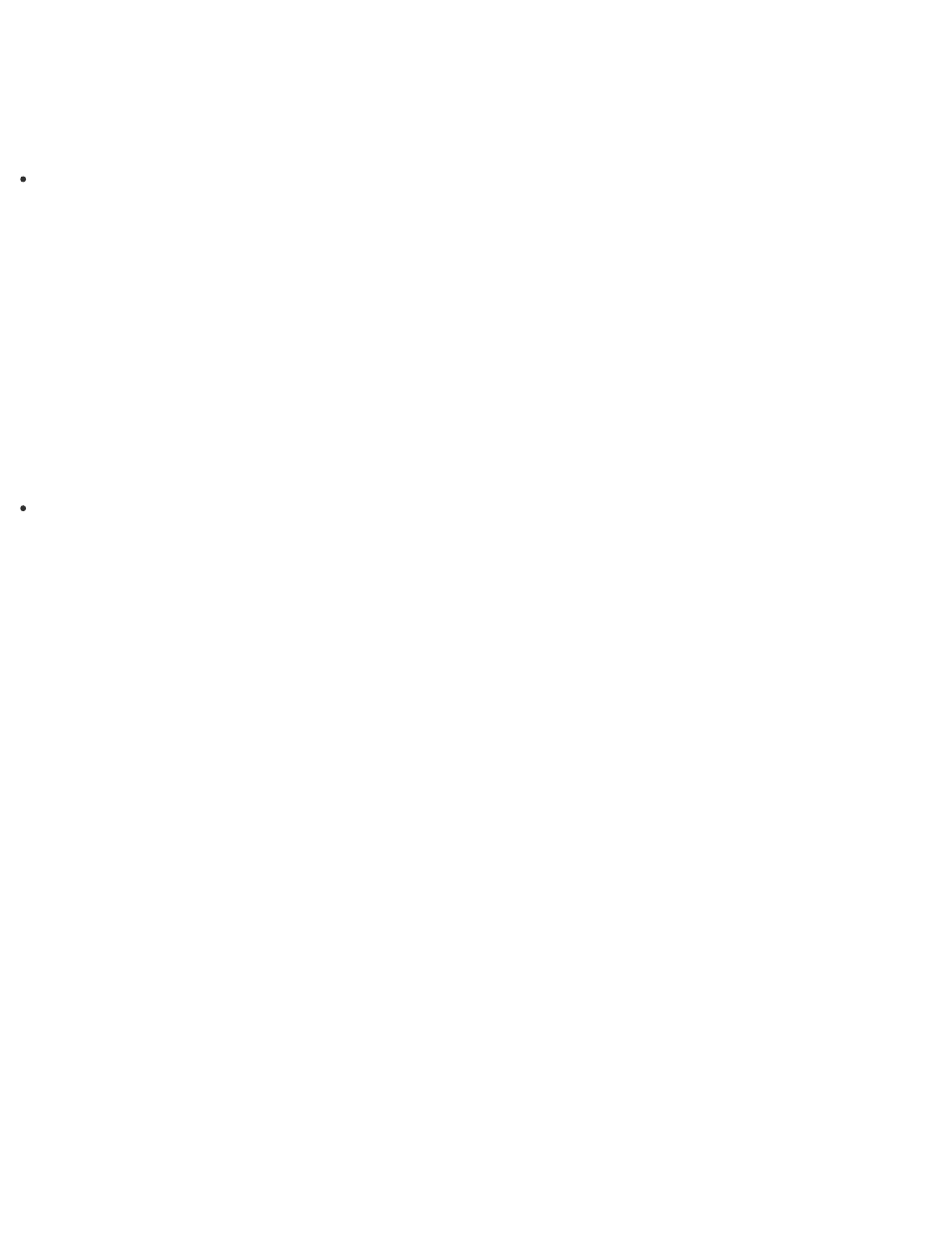
5. Follow the on-screen instructions.
Hint
If you are signed in to your VAIO computer as a standard user, you may be prompted to
enter an administrator name and password.
Creating Other Drives (Modifying Partitions)
Partitions are divided areas on your built-in storage device. Dividing the built-in storage device
into more than one partition may have various advantages, such as separating the system files
from your data files.
Your VAIO computer has only one partition (C: drive) as the factory default setting.
If you want to store data in another partition, such as D: drive, change the partition size and
create a new partition.
For more information on how to create partitions, see
Hint
Some models may have D: drive as the factory default setting.
Checking the Volume of the Recovery Area
Your built-in storage device contains the recovery area where the data for the system recovery
is stored.
To check the volume of the recovery area, follow these steps:
1. Open the Apps screen. (See
to open the Apps screen.)
2. Select This PC.
3. Select Computer on the menu bar and Manage.
4. Select Disk Management under Storage in the left pane.
The volume of the recovery area and the total volume of the C: drive are displayed in the
Disk 0 row in the center pane.
Removing Recovery Content to Free up Disk Space
Your built-in storage device contains the recovery area where the data for system recovery is
stored. If your VAIO computer includes a solid state drive (SSD), you might want to minimize
the recovery area by removing such data to free up disk space on the C: drive (or the last
drive in your drive list, for example D: drive).
You need Recovery Media to remove the data for system recovery or to recover the computer
after you remove the data.
Note that removing recovery content makes it impossible to use the refresh function.