Sony SVD1322BPXR User Manual
Page 169
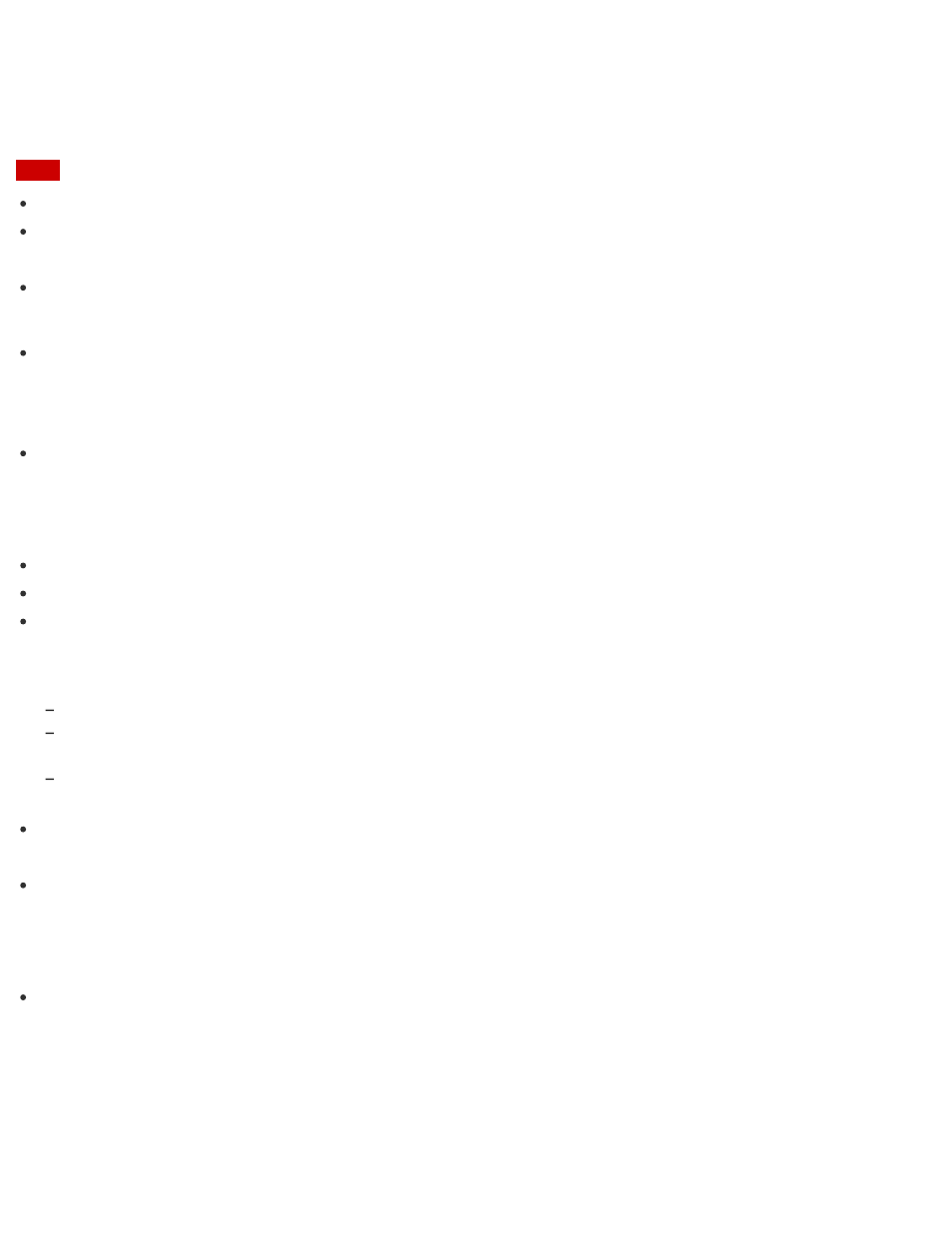
5. Read the on-screen instructions carefully, and then select Next.
6. Follow the on-screen instructions.
Note
It may take some time for the current status of the process to display.
Do not eject or disconnect the media while creating Recovery Media, as doing so may result
in a failure.
Keep Recovery Media in a secure place.
Hint
If you are signed in to your VAIO computer as a standard user, you may be prompted to
enter an administrator name and a password.
Notes on creating Recovery Media
When you create Recovery Media, use VAIO Care. If you create the Recovery Media in any
other way and perform recovery, your VAIO computer may not be restored to its factory
condition. Sony does not guarantee the compatibility of the computer with such Recovery
Media.
Recovery Media is specific to your VAIO computer of which it was created.
You cannot refresh your VAIO computer using Recovery Media.
Create Recovery Media immediately after your VAIO computer is ready for use. In the
following cases, you may not be able to recover the computer from the recovery area and
Recovery Media will be necessary:
You have modified the recovery area with apps designed for data modification.
You have installed an operating system different from the preinstalled operating system on the
computer.
You have formatted your built-in storage device without using VAIO Care (Rescue Mode): VAIO
recovery solutions.
Do not touch or allow the surface of the discs to become dirty. Fingerprints or dust on the
surface may cause read/write errors.
To create Recovery Media, you may need to use the free space on your C: drive more than
double capacity of media you use. Depending on your model, you cannot create Recovery
Media even at the time of purchase due to the shortage of free space, regardless if the
optical disc drive supports Blu-ray Disc or Double/Dual Layer DVD media.
Refer to the help file included with VAIO Care before using a USB flash drive as Recovery
Media.
Checking the Volume of the Recovery Area
Your built-in storage device contains the recovery area where the data for the system recovery
is stored.
To check the volume of the recovery area, follow these steps: