Adjusting the speakers volume – Sony SVD1322BPXR User Manual
Page 139
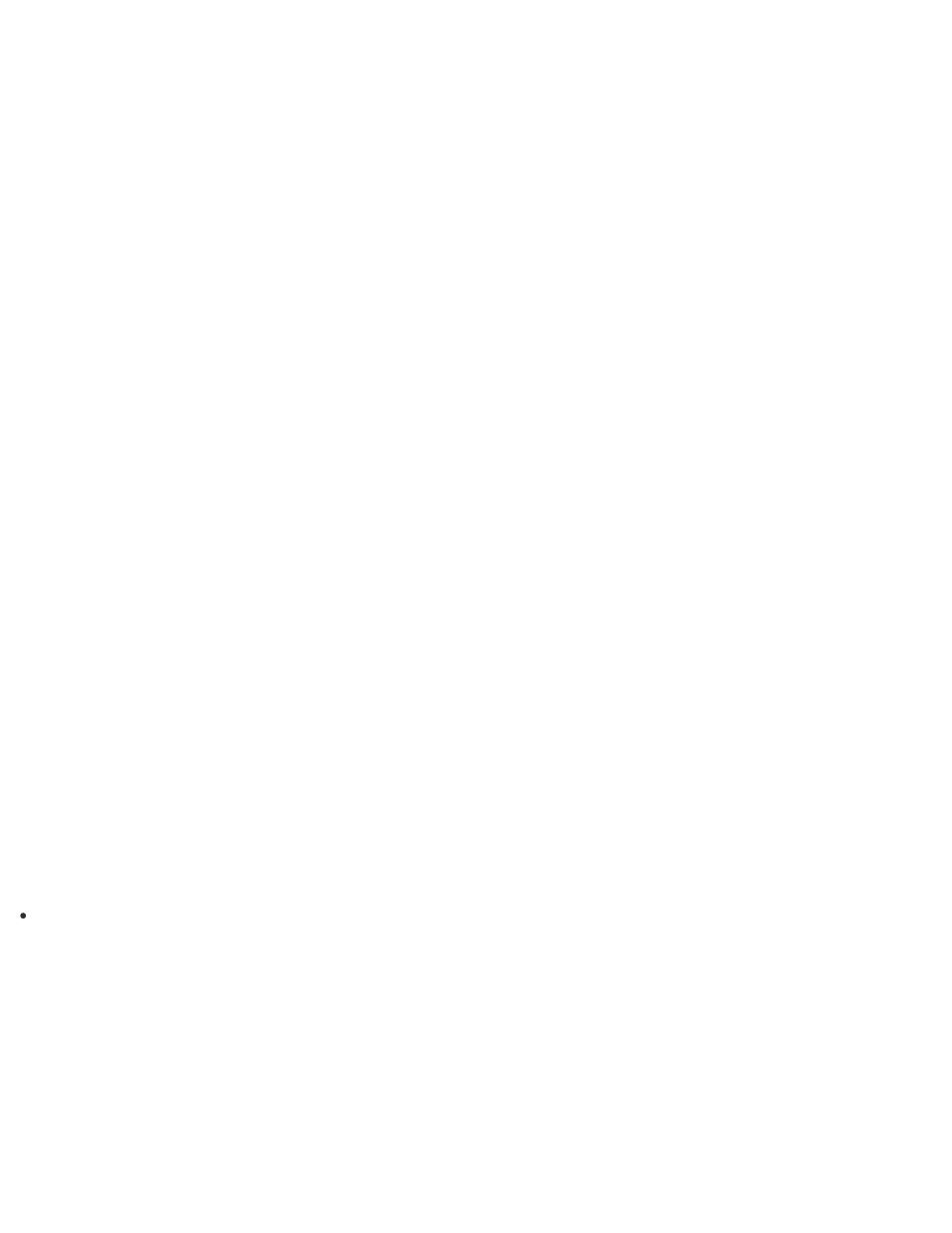
open Control Panel.)
2. Select Sound.
3. Select the Playback tab.
4. Ensure there is a check mark next to the icon of the device you intend to output computer
sound from.
If there is no check mark next to the icon, select it and Set Default.
5. Select OK.
To change the sound rate and bit depth
The sound rate and bit depth of the digital audio output signal should be set according to your
digital audio device.
Follow the above steps 1 to 3, and then select the HDMI device icon and Properties. On the
Advanced tab, select the sample rate and bit depth (for example, 16 bit, 48000 Hz (DVD
quality)) which the device supports, and then OK.
Playing Optimized Sound for Your VAIO Computer Using the ClearAudio+ Mode
The ClearAudio+ mode enables high quality sound that is optimized for your VAIO computer
using digital signal processing technologies originally developed by Sony.
With a simple operation, you can enjoy rich sound with clear highs and deep lows.
1. Start VAIO Control Center and select Sound Quality. (See
to start VAIO
Control Center.)
2. Select the audio mode in Sound Effects.
The optimized sound is reproduced when you select the ClearAudio+ mode that matches
your audio source.
Hint
You can also adjust the sound effects to suit your preferences in Details under Sound
Effects.
Adjusting the Speakers Volume
You can change the volume level of the speakers and headphones.
To adjust the volume using the Fn key
Press the F3 key while holding down the Fn key to turn down the volume. Press the F4 key
while holding down the Fn key to turn up the volume.
Alternatively, press the VOL (Volume) buttons (
Parts and Controls on the Front
) on your VAIO