Sony SVD1322BPXR User Manual
Page 111
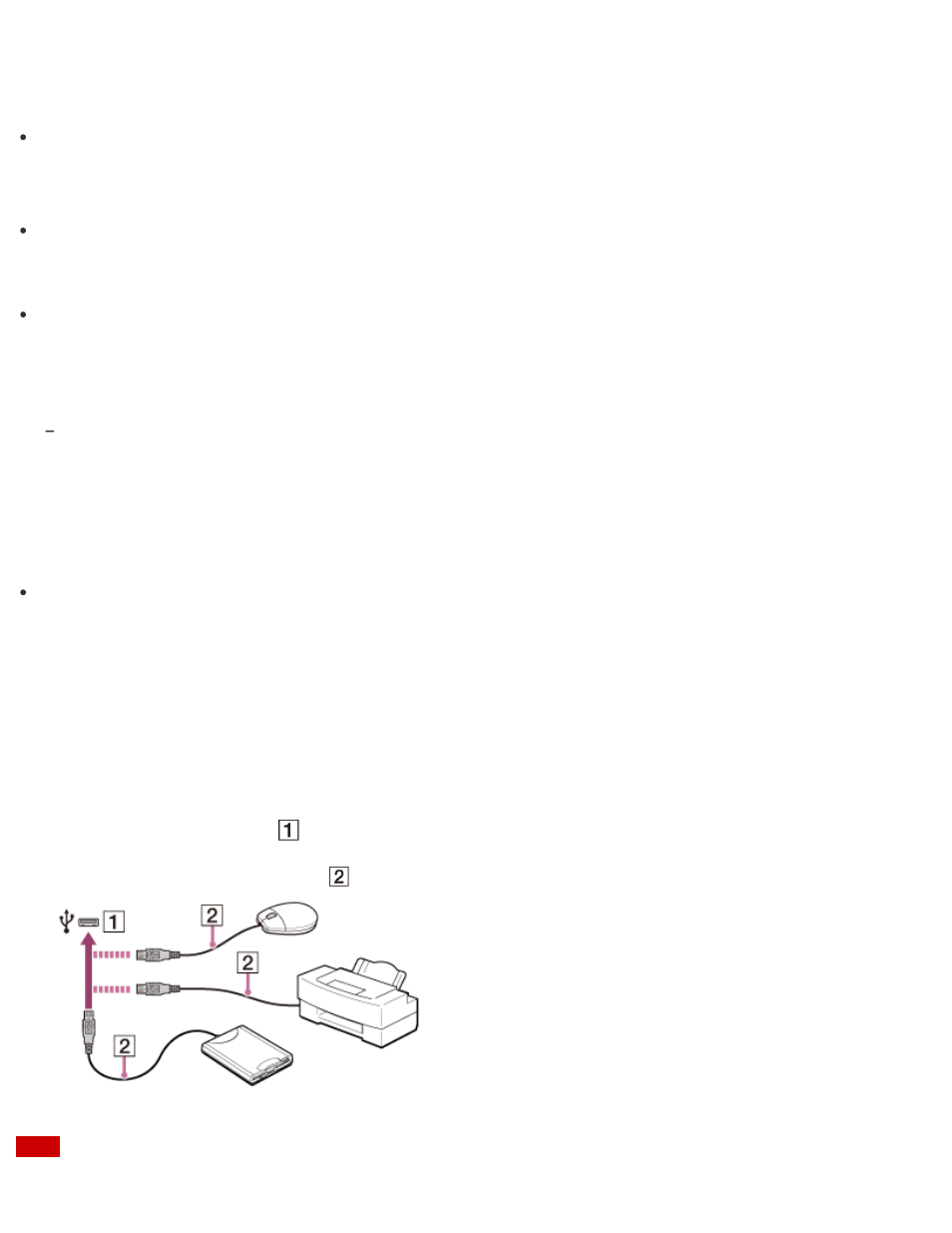
the device.
If your device does not appear in the list, repeat the procedure to ready the device for
connection (for example, pressing the button for connection).
Depending on the BLUETOOTH device, the procedure to establish connection may vary. Refer
to the manual that came with the device for the procedure.
Hint
If your VAIO computer is compliant with BLUETOOTH high speed technology and you intend
to use it for high-speed communications, enable the Wi-Fi setting. See
for more information on how to enable the setting.
A window appears for passcode input if a BLUETOOTH device is requesting authentication to
establish connection. Follow the on-screen instructions to share the passcode between the
BLUETOOTH device and your VAIO computer. If you do not wish to connect, select the
Cancel button in the window.
A passcode is a secret number that is entered by a user to use for the authentication process to allow
two BLUETOOTH devices to communicate with each other. Enter the same alphanumeric string (case-
sensitive) for both devices to allow them to communicate with each other. You can change the passcode
every time you perform authentication, providing you enter the same passcode for both devices during
the authentication process. For details on the passcode of a BLUETOOTH device, refer to the manual
that came with the device. If no BLUETOOTH passcode is entered for a certain time, the connection
process will be terminated for security. In this case, try again.
For details on the operations, open Windows Help and Support (
), and enter "BLUETOOTH" in the search box.
Connecting a USB Device
You can connect a Universal Serial Bus (USB) device such as a mouse, floppy disk drive,
speaker or printer to your VAIO computer.
Installation of the device driver supplied with the USB device may be required when connecting.
Refer to the manual that came with the device for more information.
1. Choose the USB port (
) you prefer to use.
2. Plug the USB device cable (
) (not supplied) into the USB port.
Note