Sony SVD1322BPXR User Manual
Page 150
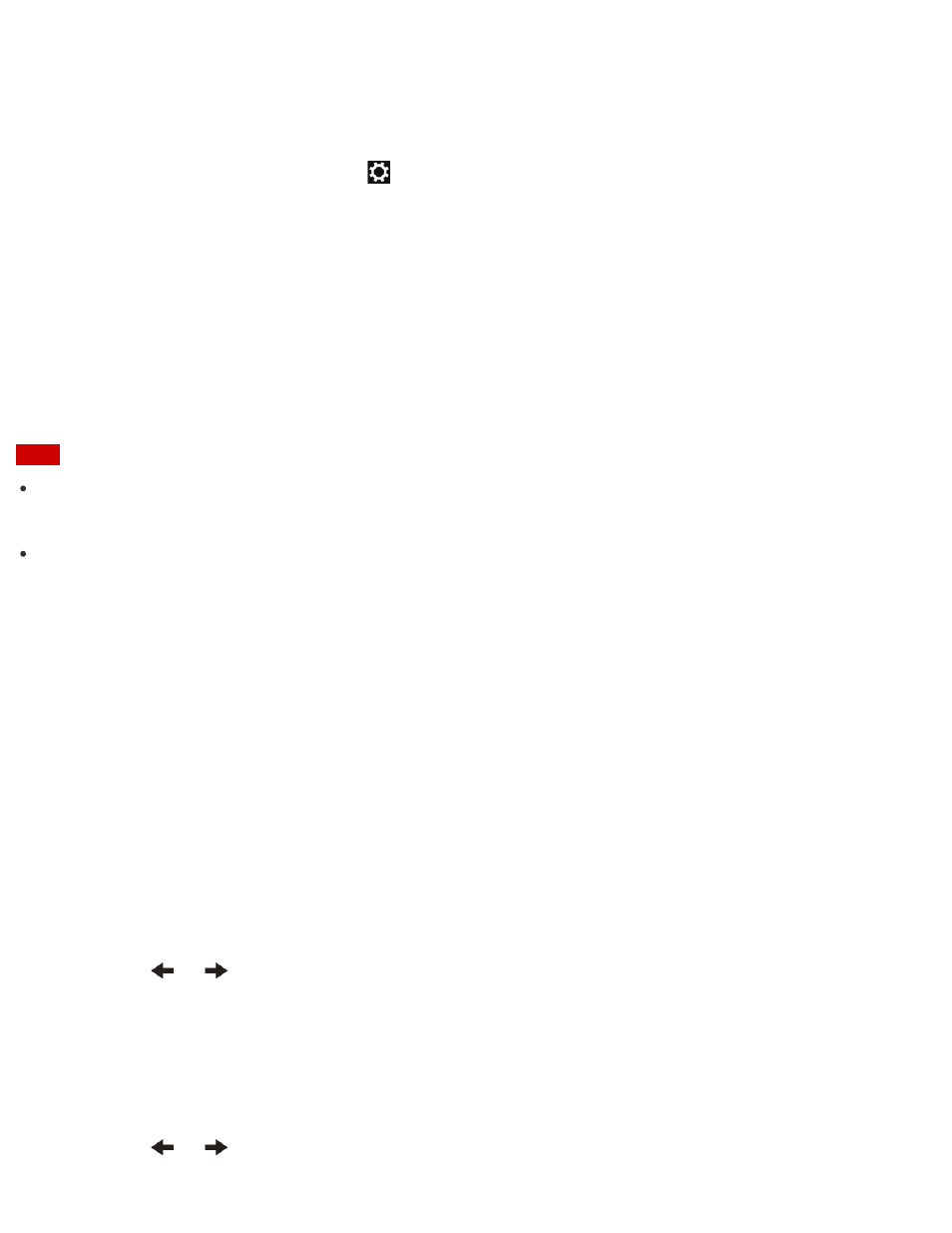
saving mode to Normal mode.
Refer to Windows Help and Support (
Opening Windows Help and Support
) for more
information on the Windows password.
1. Open the charms and select the
Settings charm. (See
to open the
charms.)
2. Select Change PC settings in the lower right corner.
3. Select Accounts and Sign-in options in the left pane of the PC settings screen.
4. Select Add or Change under Password.
5. Follow the on-screen instructions to enter your password.
Note
Do not forget your password. Write down the password and keep it in a secure place.
Hint
You can enter a hint in order to recall your password if you forget it. You can also create a
password reset disc that can be used to create a new password. Refer to Windows Help
and Support (
Opening Windows Help and Support
) for more information on the Windows
password.
Removing the Power-on Password
If power-on password input for booting up your VAIO computer is no longer necessary, follow
these steps to remove the machine password and user password.
1. Press the ASSIST button while your VAIO computer is off.
The VAIO Care (Rescue Mode) screen appears.
2. Select Start BIOS setup.
Enter a password if it has already been set.
The BIOS setup screen appears.
3. Press the
or
key to select the Security tab, select Set Machine Password or Set
User Password, and then press the Enter key.
The password entry screen appears.
4. Leave the Enter New Password and Confirm New Password fields blank and press the
Enter key.
5. Press the
or
key to select the Exit tab, select Exit Setup, and then press the Enter