Sony SVD1322BPXR User Manual
Page 167
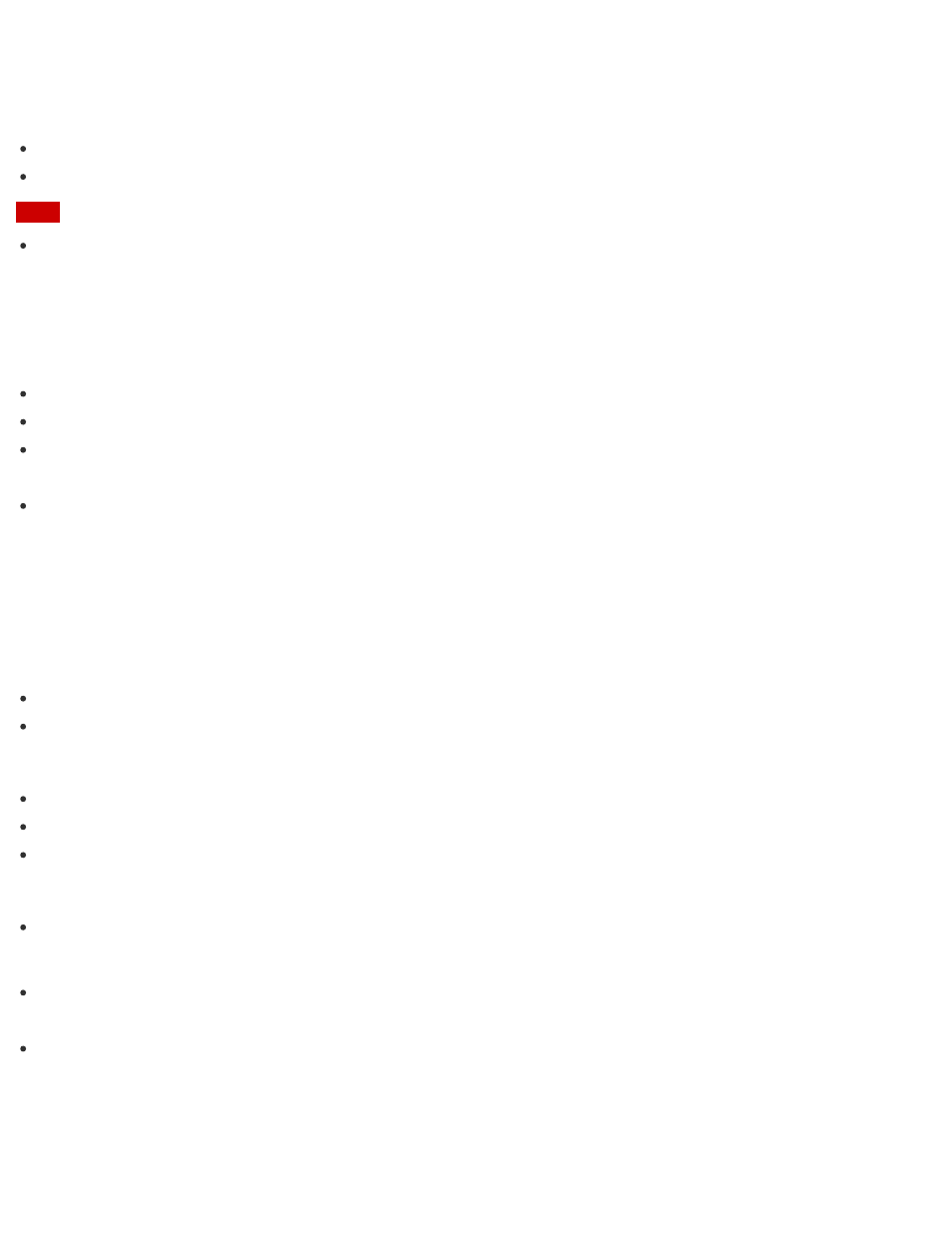
Refresh your VAIO computer first if the computer becomes unstable. If the problem persists,
recover the computer.
There are two ways to recover the computer:
From Recovery Media
From the recovery area
Note
The 64 GB or 128 GB SSD equipped models do not support the refresh function. If you want
to check the capacity of the SSD, press the ASSIST button while your VAIO computer is off
to display the VAIO Care (Rescue Mode) screen, and select Start BIOS setup.
When do I have to perform recovery or refresh?
If your VAIO computer has become unstable
If your VAIO computer has been infected with a computer virus
If your VAIO computer is experiencing problems which cannot be solved through
troubleshooting
If you have formatted the C: drive by mistake
Which apps should I use to recover or refresh my VAIO computer or
create Recovery Media?
Use the following apps.
VAIO Care
Creating Recovery Media
Checking your computer hardware
VAIO Care (Rescue Mode): VAIO recovery solutions
Recovering your VAIO computer
Rescuing (backing up) your data
Erasing all the data on your built-in storage device
Windows Recovery Environment (Windows RE)
Refresh
Hint
Refer to the help file included with VAIO Care and VAIO Care (Rescue Mode): VAIO
recovery solutions for more information.
You can also recover your VAIO computer from Windows Recovery Environment (Windows
RE).
What is a recovery area?
The recovery area on the built-in storage device contains data for system and app recovery.