Opening windows help and support, Opening windows help, And support – Sony SVD1322BPXR User Manual
Page 223: Opening windows, Help and support, Opening, Windows help and support
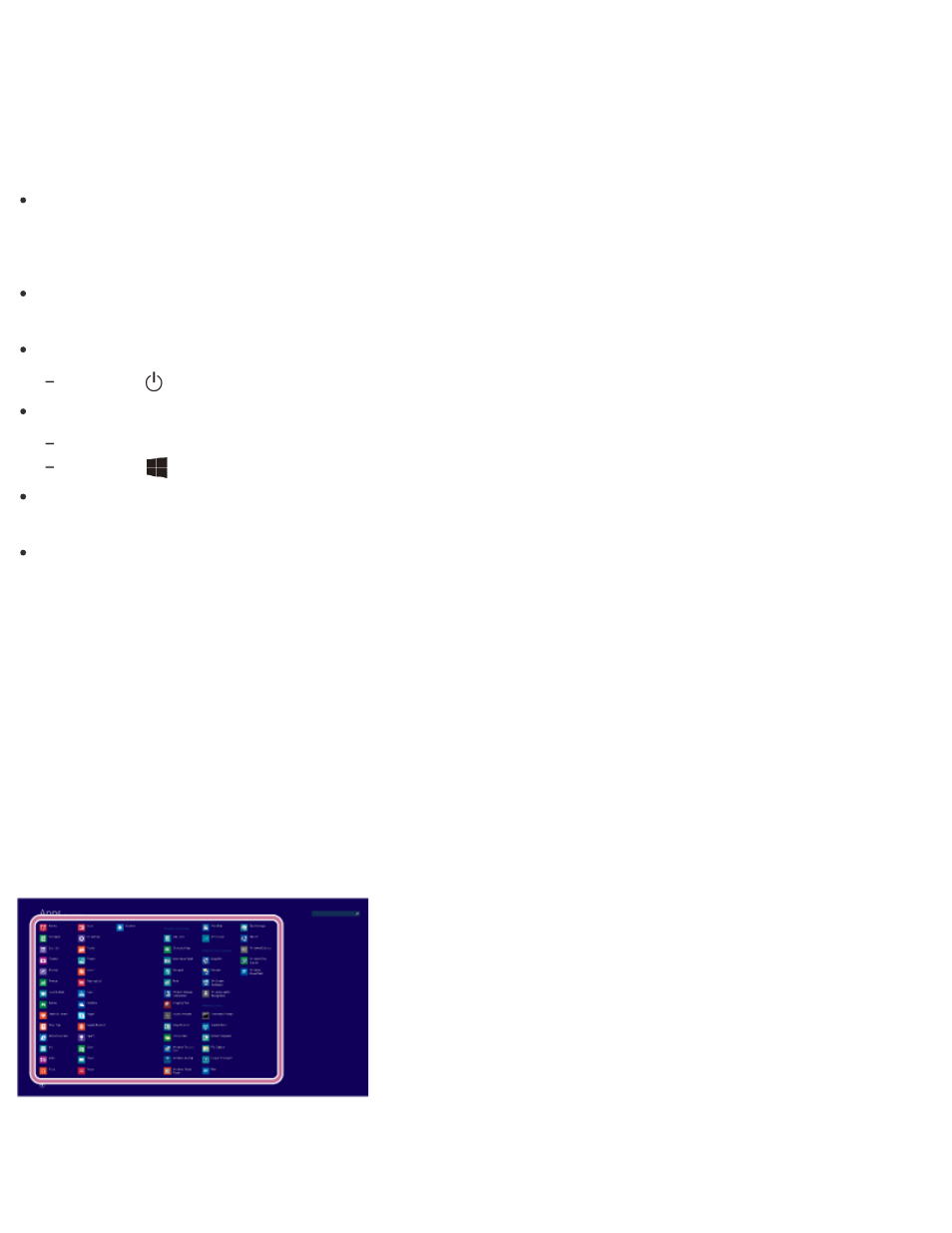
is running out of power. However, depending on the operating conditions, the computer may
fail to enter Hibernate mode.
If this occurs and the battery pack is running out of power, the computer will be turned off,
resulting in loss of unsaved data.
While the computer is running on battery power, save data frequently.
Before moving your VAIO computer, make sure that the computer is off to avoid impact or
vibration to the running hard disk drive.
Hint
By default, your VAIO computer enters Sleep mode automatically after a certain period of
inactivity.
The operations below also place your VAIO computer into Sleep mode.
Press the
(Power) button (with the default setting).
The operations below also restore your VAIO computer from Sleep mode to Normal mode.
Press any key on the keyboard.
Press the
(Windows) button.
Plugging or unplugging the AC adapter also restores your VAIO computer from Sleep mode
to Normal mode.
You can restore your VAIO computer from Sleep mode to Normal mode by opening or raising
the LCD screen.
To change the action when you open or raise the LCD screen, start VAIO Control Center
and change the settings in Power and Battery. To start VAIO Control Center, see
Opening Windows Help and Support
You can open Windows Help and Support by following these steps.
1. Open the Apps screen. (See
to open the Apps screen.)
2. Select Help and Support.
Starting Help+Tips