Sony SVD1322BPXR User Manual
Page 269
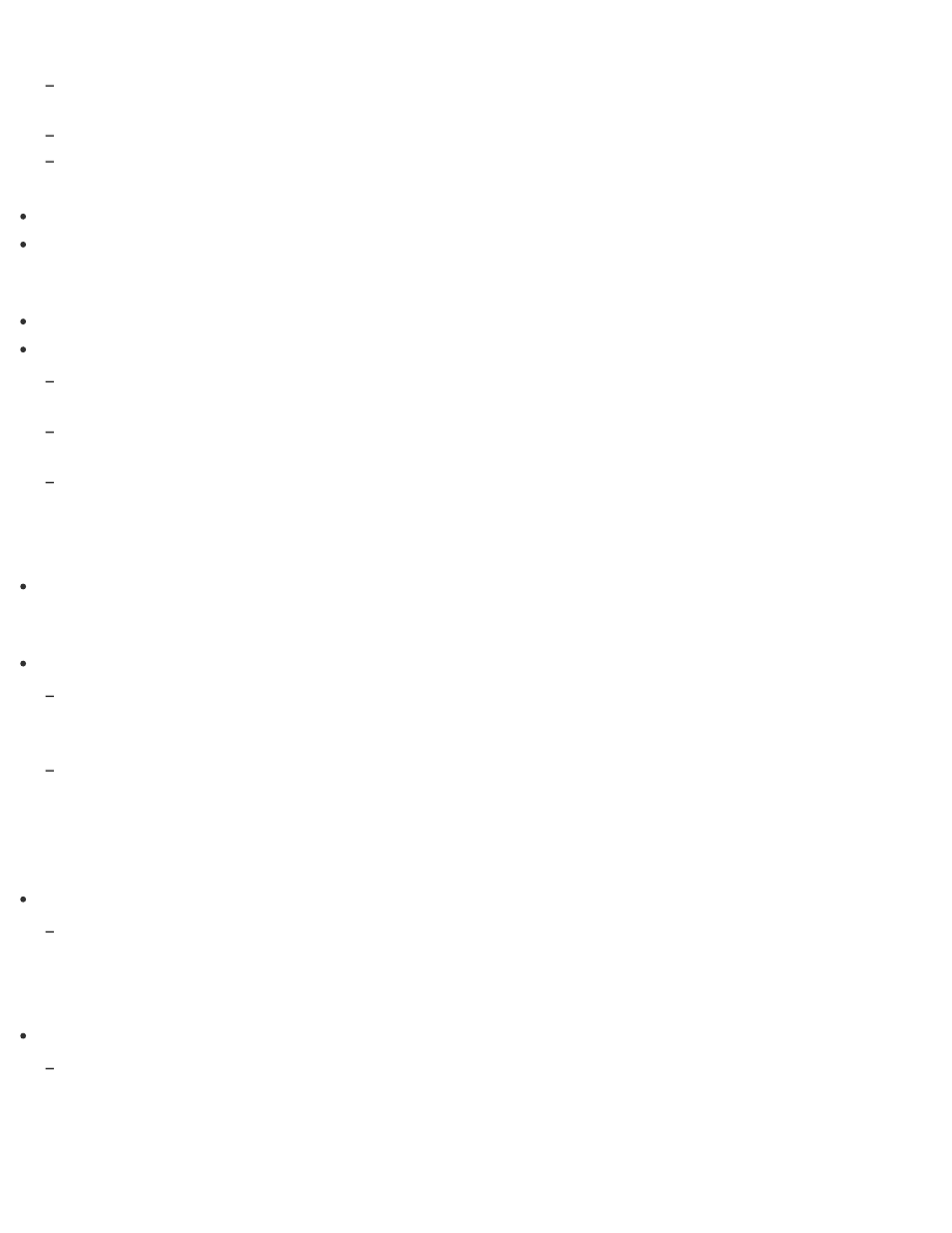
Try the suggestions below:
Download and install the latest updates using VAIO Update. See
information.
Restart your VAIO computer. And then, try to create Recovery Media again.
If an AC adapter is supplied with an external optical disc drive, plug the AC adapter into a power
source.
Try other reliable media.
If the problem persists, visit the VAIO online support website for further assistance.
What should I do if I cannot start/complete the recovery process?
Disconnect all unnecessary external devices from your VAIO computer.
Try the suggestions below:
Check the condition of Recovery Media. If you are using optical discs, check the discs for dirt or
damage. If the discs are not clean, clean them and try recovering your VAIO computer again.
If you cannot recover your VAIO computer from the recovery area, restart the computer and recover the
computer from the recovery area again, or use Recovery Media.
If you cannot recover your VAIO computer using a USB optical drive or USB flash drive, connect the
drive to another USB port or to the USB port that is compliant with the USB 2.0 standard (if any). Then,
turn off the computer and try recovering it again. See
Recovering from the Recovery Area
information.
If the problem persists, visit the VAIO online support website for further assistance.
What should I do if my VAIO computer becomes unstable (Windows does not start)?
Try the suggestions below:
Restore computer system files.
Use the restore point that you created before your VAIO computer becomes unstable. See
System Files Using the Restore Point when You cannot Start Windows
Restore your VAIO computer from a system image backup if you have created the backup. Refer to
Windows Help and Support (
Opening Windows Help and Support
) for more information.
Any file you have created or changed after you created the system image backup will not be restored.
You need to back up such a file with VAIO Care (Rescue Mode): VAIO recovery solutions. See
Backing Up Your Data when You cannot Start Windows
Use VAIO Hardware Diagnostics to identify problems on your VAIO computer.
With the app, you can check if the computer hardware (a CPU, a memory module, and a built-in storage
device) needs to be replaced.
To start VAIO Hardware Diagnostics, select Tools and VAIO Hardware Diagnostics in VAIO Care
(Rescue Mode): VAIO recovery solutions.
Follow the instructions in
Recovering from the Recovery Area
to recover your VAIO computer.
If you have not backed up your data, be sure to make a backup copy of your valuable data using VAIO
Care (Rescue Mode): VAIO recovery solutions before recovering your VAIO computer. See
Up Your Data when You cannot Start Windows
If you have a backup created with the Windows backup feature before your VAIO computer becomes
unstable, but you have created or changed the file after that, back up such a file with VAIO Care