Sony SVD1322BPXR User Manual
Page 67
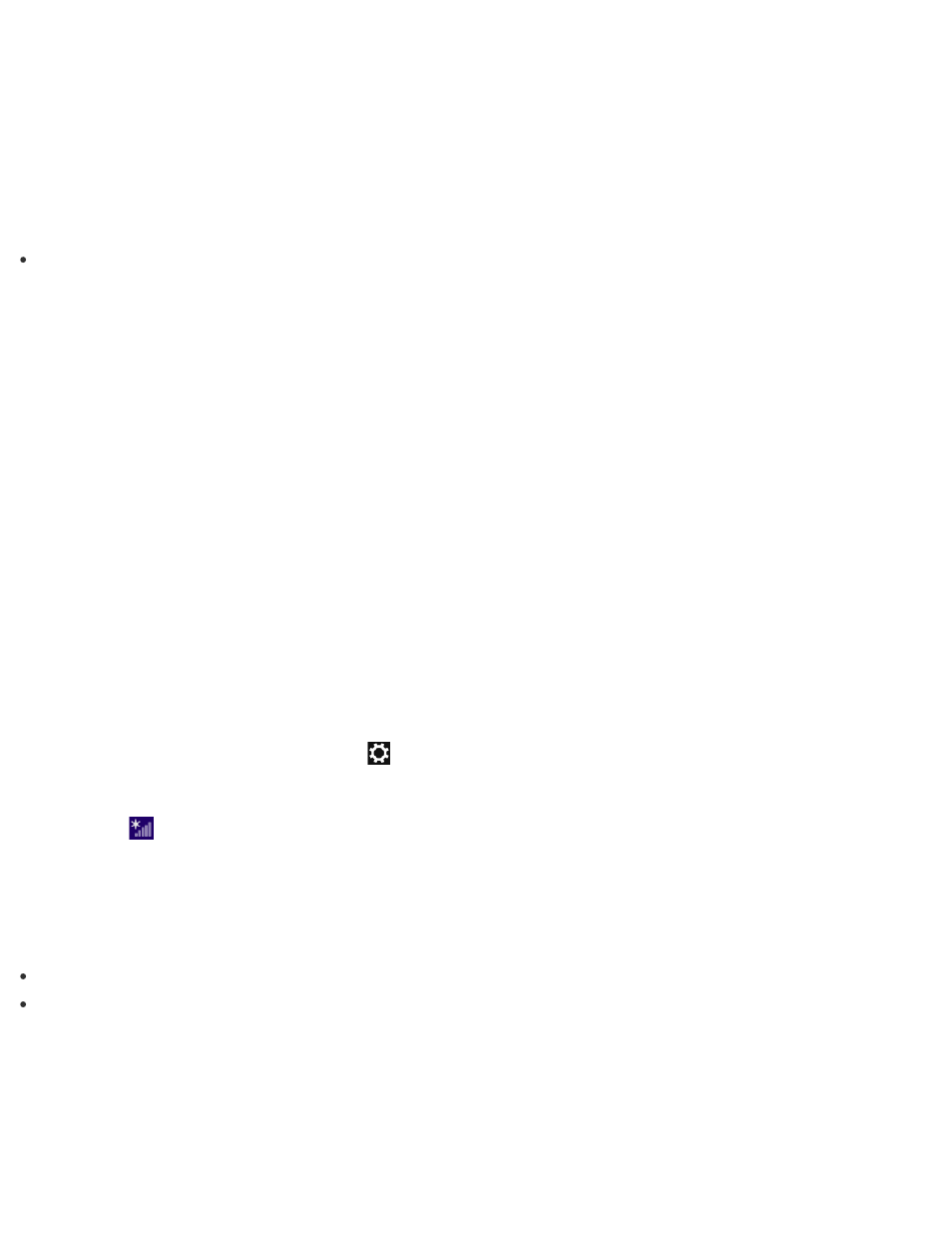
3. Find an app to install.
4. Follow the on-screen instructions to install the app.
After the installation is complete, the app icon appears on the Apps screen. To open the
Apps screen, see
Hint
It is useful to pin the apps that you use the most to the Start screen. To pin the apps, right-
click an app icon on the Apps screen and select the pin icon on the menu that appears on
the bottom of the screen.
About the Network (LAN)
The network (LAN) enables you to connect your VAIO computer to the Internet and transfer
data between the computer and other devices.
You can connect your VAIO computer to a network through a wireless connection.
For information on peripheral devices required for LAN access, ask your Internet Service
Provider (ISP) or refer to the manual that came with the device you use.
For information on how to connect your VAIO computer to the network, refer to your ISP’s
instructions or the manual that came with the device to which you connect the computer. If
you require information on the network settings at your workplace, ask the network
administrator.
Disabling the Wi-Fi(R) (Wireless LAN) Function
You can disable the Wi-Fi function by following these steps.
1. Open the charms and select the
Settings charm. (See
to open the
charms.)
2. Select
(the network icon).
3. Change the Wi-Fi setting to Off.
Hint
To disable all wireless functions, turn on Airplane mode.
Refer to Windows Help and Support (
Opening Windows Help and Support
) for more
information on Airplane mode.
Starting Wi-Fi(R) (Wireless LAN) Communications
You can establish Wi-Fi communications between your VAIO computer and an access point (not
supplied).
Before using Wi-Fi, make sure a Wi-Fi access point is on and operating.