Opening control panel – Sony SVD1322BPXR User Manual
Page 161
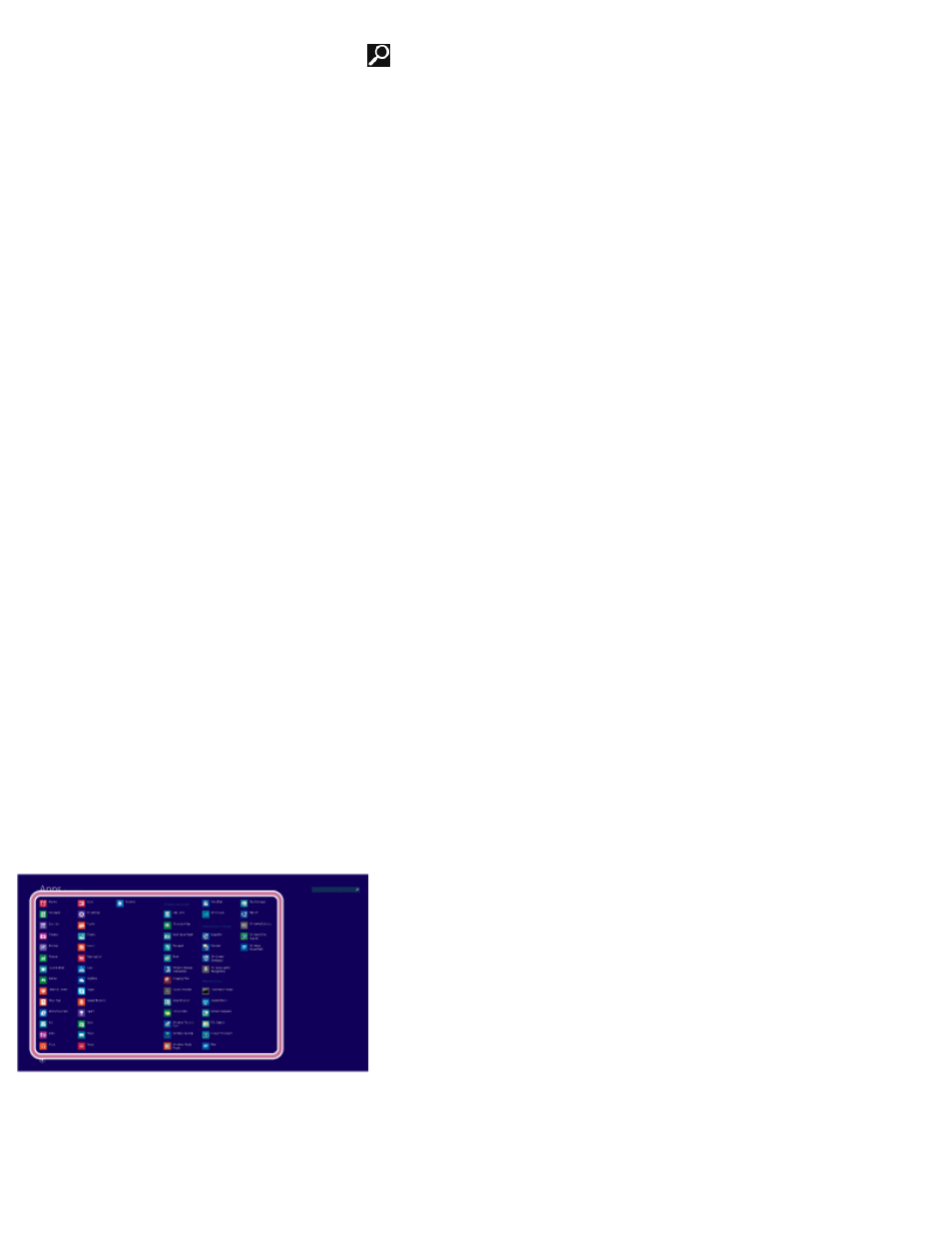
1. Open the charms and select the
Search charm. (See
to open the
charms.)
2. Enter "Windows Update" in the search box.
3. Select Windows Update from the list and follow the on-screen instructions to complete
the updates.
VAIO Update
VAIO Update automatically notifies you of new updates available on the Internet, and
downloads and installs them on your VAIO computer.
1. Start VAIO Update and follow the on-screen instructions. (See
to start
VAIO Update.)
To update Windows Store apps
Be sure to update the Windows Store app. If an update is required, a number will appear in
the Store tile of the Start screen.
1. Open the Start screen and select the Store tile. (See
About the Start Screen and Menu
open the Start screen.)
2. Select Updates in the upper right of the screen.
The number in the bracket shows the number of programs you can use.
3. Set a check mark for the apps you want to update, then select Install.
To update the apps later, remove the check mark.
Opening Control Panel
You can open Control Panel by following these steps.
1. Open the Apps screen. (See
to open the Apps screen.)
2. Select Control Panel.
Using Sleep Mode
In Sleep mode, you can step away from your VAIO computer while retaining the computer’s