Compix GenCG 5.5 User Manual
Page 26
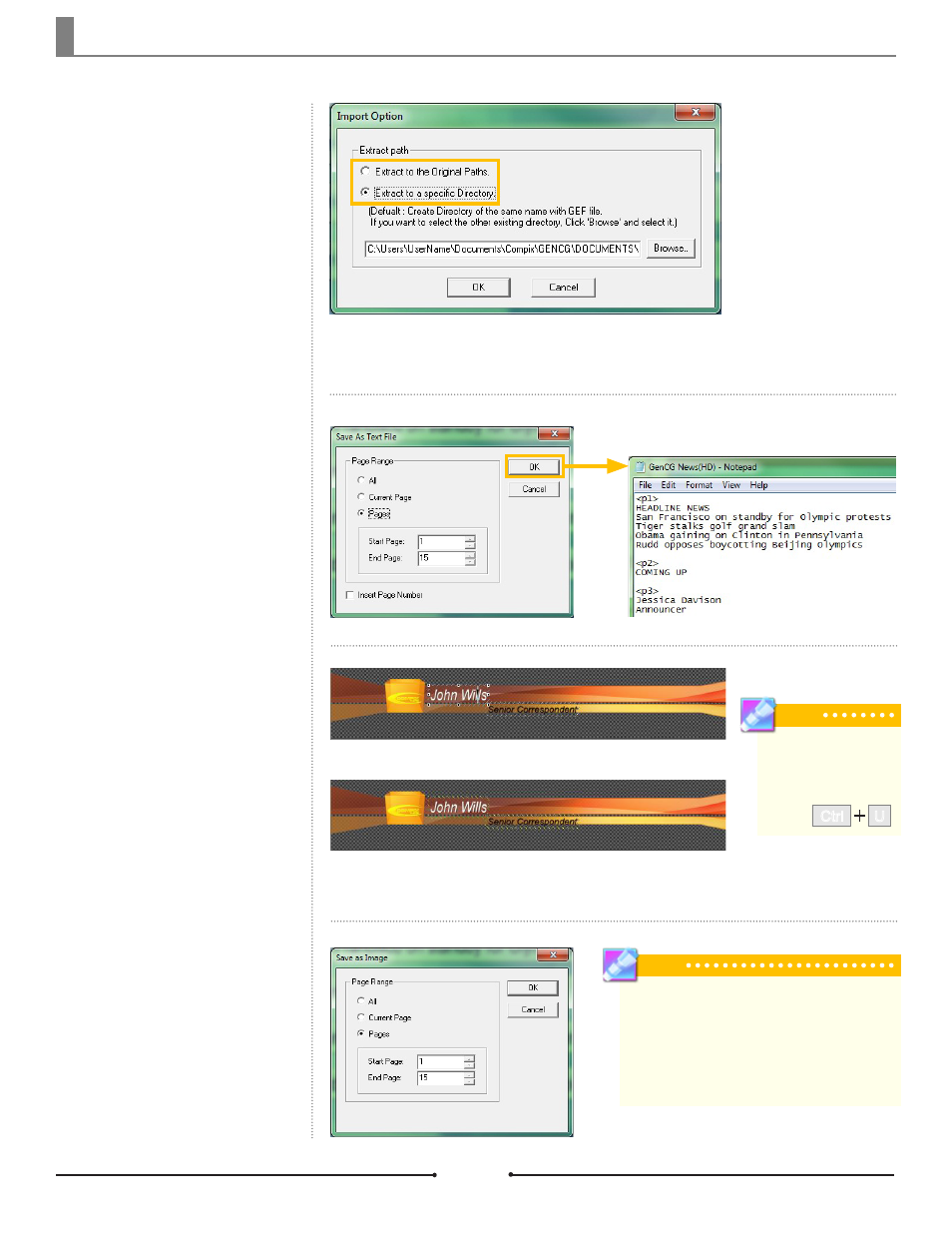
Chapter 2 Basic Operations
Import or Export a GEF. These files
embed the imported images and
animations from the entire page list
into the GEF itself. Embedding the
images eliminates the need to bring
all original image and animation files
along to another Compix system. If
a GEF is not used, the images and
animations must be linked directly to
their original files.
GenCG Embedded Files
(GEF)
This saves only the text from the
selected page. Choose which pages
to save from in the Save As Text File
window and check whether or not to
include the page numbers.
Save As Text File
Tip
Templates can be un-
locked for editing if nec-
essary by going to [Edit]
> [Unlock Template] or
pressing .
U
Ctrl
A GenCG Template file allows a
single page to become fixed and
unmovable for ease of use as a
template. Even text becomes fixed,
unless the object is selected before
saving as a template.
Save As Template
Similar to the [Save As Text File]
option, save selected pages as an
image. Choose which pages to save
from the Save As Image window. Im-
age types supported are 32 and 24
bit targa, 32 and 24 bit bitmap, and
24 bit jpeg files.
Save As Image
Import Option
The Import Option window
appears once [File] >
[Import GEF] is selected.
From here, chose to either
extract to the default path
or to select a path using
the [Browse] button.
Select the objects to remain editable. Save the file
as a template.
Insert the template into another file or page. All
objects that weren’t previously selected cannot be
edited, however these text objects can.
Tip
Saving selected pages as an image will flatten the
page, allowing for easy manipulation of the whole
page. It may be much easier to save a lower third
graphic, which consists of multiple objects, as an im-
age and apply a transition than grouping the objects
together to get the same effect.
Document No: 2.3.001 Revision: 1.1 Updated: 4/19/2012
Compix Media GenCG
26