Compix GenCG 5.5 User Manual
Page 39
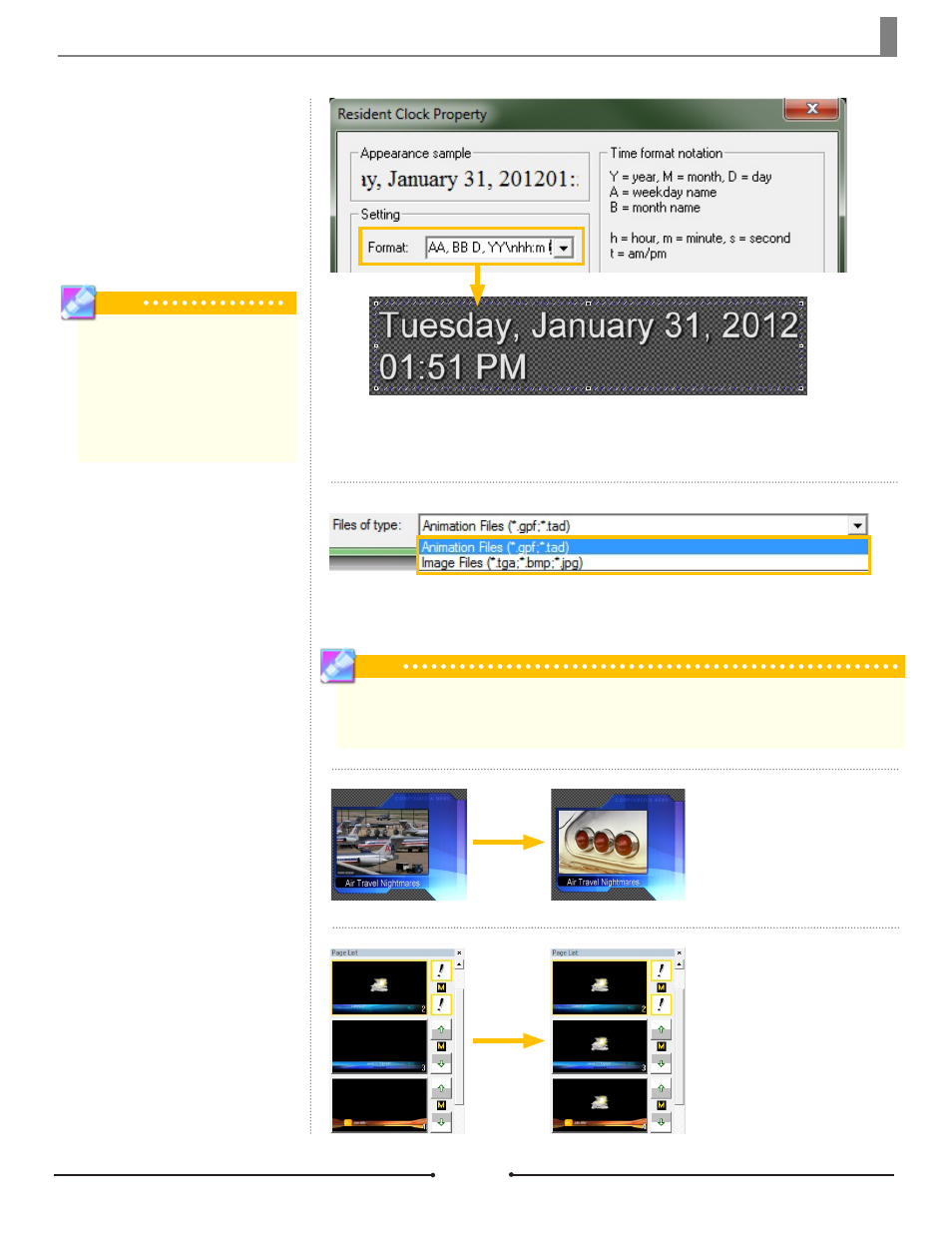
Chapter 2 Basic Operations
Placing a resident clock on a page
will display it automatically on air
for all pages thereafter, ignoring
other In and Out transition effects.
The resident clock will display at the
same time with other clock and timer
objects.
Resident Clock
Tip
All clocks in GenCG receive the time
from the Date & Time Properties on the
Microsoft Windows system. Syncing
the clock with an external source can
be done with a traditional GPS/Time
Code or NTP (Computer Network Time
Protocol) if needed.
Insert previously created anima-
tions as targa (*.tga), jpeg (*.jpg), or
bitmap (*.bmp) image sequences.
The animations are imported directly
through the GenCG software and
are then saved in *.tad format.
Animation
Tip
After selecting an image file to insert and click [Open], two warning windows will pop up. The first asks whether or
not to save the new *.tad file in the same folder as the current images. The second warning asks whether or not to
delete the originial image sequence files. It it recommended to select [Yes].
The selected image will be replaced
by the one selected in the Open win-
dow that appears.
Replace Image
The selected object or objects
are distributed over any number
of pages, whether or not they are
sequential.
Distribute Objects
Animation files such as *.gpf and *.tad have already had the image sequence combined. Image files
have yet to be combined and saved as an animation file.
Document No: 2.3.001 Revision: 1.1 Updated: 4/19/2012
Compix Media GenCG
39