Compix GenCG 5.5 User Manual
Page 91
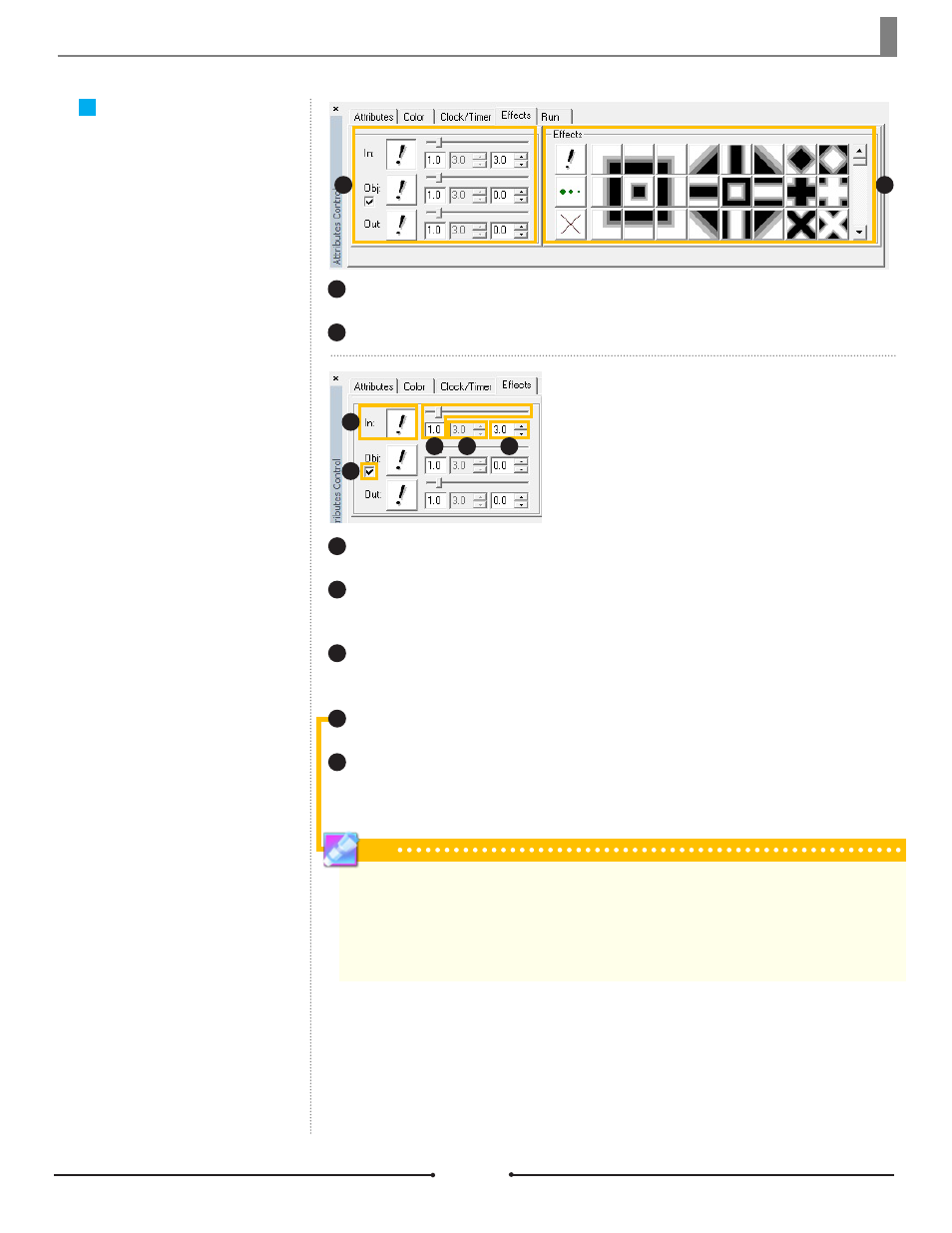
Chapter 6 Effects Tab & Page Modes
Effects Tab
The Effects tab contains all the tran-
sition effects available to pages and
objects in GenCG. Transitions are
adjustable by selecting the pattern,
speed, and display time.
Transitions:
Adjust the transitions for the page and object.
Effects:
Select the type of desired effect from this list.
1
2
1
2
There are three types of transitions:
In, Out, and Object. In effects occur
as the page appears. Out effects
occur as the page disappears from
view. Object effects occur when the
object appears on the page. Each of
these three transition types has the
same options to customize.
Transitions
Transition Effect:
Select the pattern of the transition effect to be used.
Transition Speed:
Adjust the speed of the effect by either typing in the number or
using the sliding bar. For Roll and Crawl Mode, this becomes the speed of the scroll.
Blinking Speed:
If the Blink effect is selected, this field becomes active to change
the blinking speed.
Transition Display Time:
Adjust the amount of time between transitions.
Object Transition Auto Run:
When checked, all objects on the page will
automatically appear with their selected transition effects, even if the Run Mode is set to
[Manual].
1
2
`
3
4
5
1
2
`
3
4
5
Tip
Transition Display Times differ depending on which transition. This field for the [In] transition controls the display
time of the page or how long the page stays on air before beginning the Out transition. The Transition Display
Time for [Out] transitions controls the delay between pages, adding a “blank space” for the set amount of time.
For the [Object] transition, this field controls the length of time between this object appearing and the next object
appearing on the page. In order for the Transition Display Time to function correctly for the [Object] transition, the
Object Transition Auto Run box must be left unchecked.
Document No: 2.3.001 Revision: 1.1 Updated: 4/19/2012
Compix Media GenCG
91