WaveWare CommTech MaxPage User Manual
Page 27
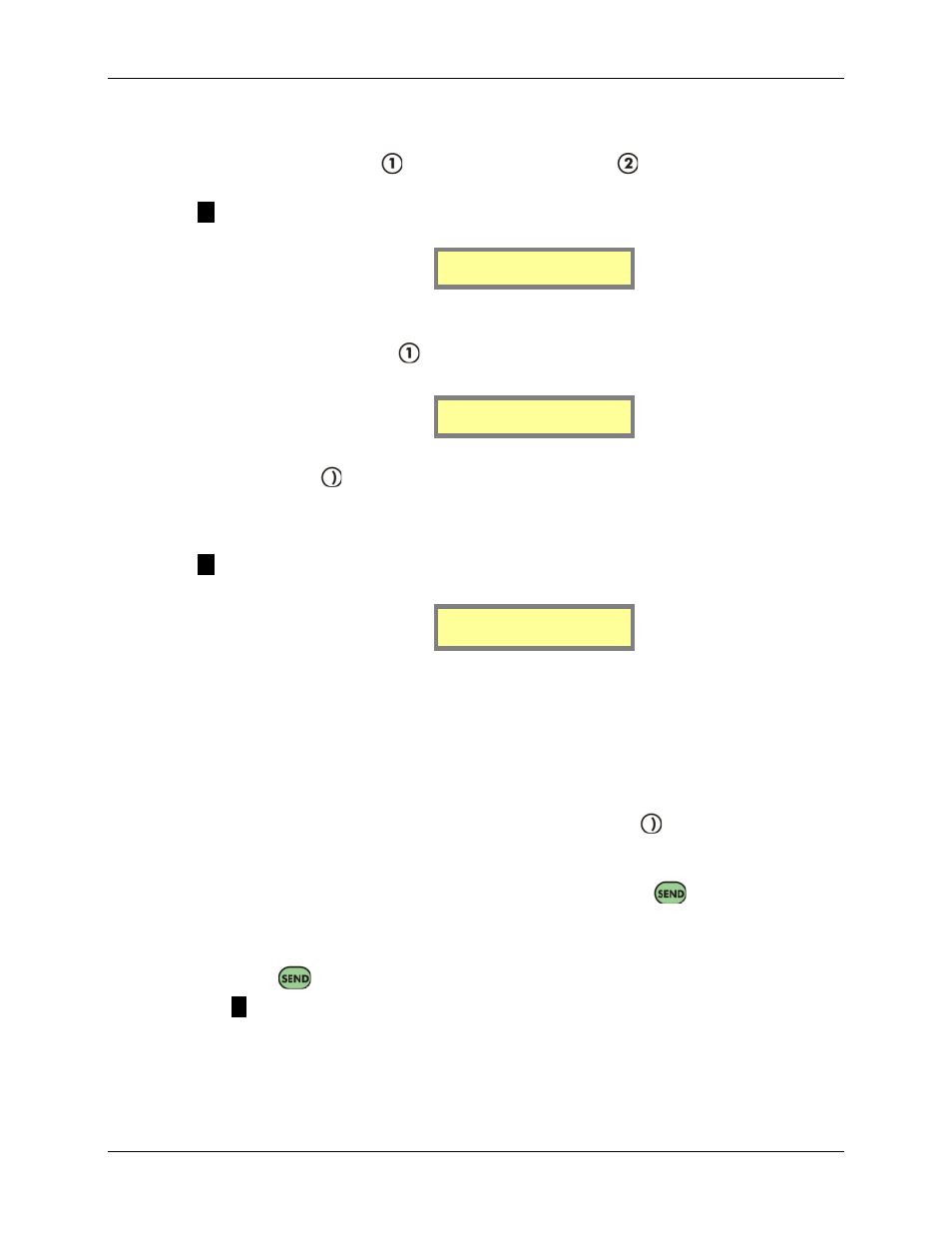
Manual
MAXPage
© Commtech
Wireless
Page
27
Groups
You need to register a group in the database before you can send messages to it. At the User
Mode menu screen, press
to select Pagers followed by
Groups. From here you can
choose between the following menu options. This is referred to as the Group Menu.
NOTE: MAXPage is capable of storing a maximum of 20 groups, each with up to 10
members.
1.Add/Edit Group
2.Delete Group
Adding or Editing a Group
To add or edit a group, press
to select Add/Edit Group from the Group Menu.
1. The following screen will be displayed:
ID[ ]
Rotary[ ]
2. Enter the Group ID for the group using the keypad. This will be the ID of the group.
3. Press the
key to move along to the next field. If the Group ID is being used by a
pager, MAXPage will display ID Used by Pager. If the Group ID is a group that
already exists in the database, the details for that ID will be displayed in the fields. If
the Group ID is not in the database, all fields will be empty ready for data entry.
NOTE: A Group ID is a reference number that identifies a group in the database.
ID[1 ]
Rotary [ ]
4. The next field is Rotary. Using the keypad, choose between Y or N (Yes or No).
Select Y to enable the rotary function. The rotary function is a special mode whereby
when a message is sent to the group, one user at a time receives a message. For
example if there are three recipients in a group and a message is sent to the it, only
the first pager in the group will get the first message. The next message that is sent to
the group will go to the second pager and the third message sent will go to the third
pager in the group. If a fourth message is sent to the group, the cycle repeats. If N is
selected, all recipients within the group will receive the message at the same time.
Once you have entered the required option, press the
key to move to the next
screen.
5. The first field on the next screen is Add. Type the Pager ID of a pager (or Group ID)
you wish to add to this group. You may need to press the
key to enter the Pager
ID if it is short. When the Pager ID has been entered the screen will show ID added.
If the Pager ID is in the group already, the screen will show ID already included.
More pagers or groups can be added by typing their ID in the Add field followed by
the
key if required.
NOTE: Voice pagers (Two Tone & Group Tone) cannot be added to groups. If
you wish to have a group of voice pagers, create a new pager with the Receiver Type
set to Group Tone and enter the common Group Tone for the group of voice pagers
into the cap code field.