WaveWare CommTech MaxPage User Manual
Page 34
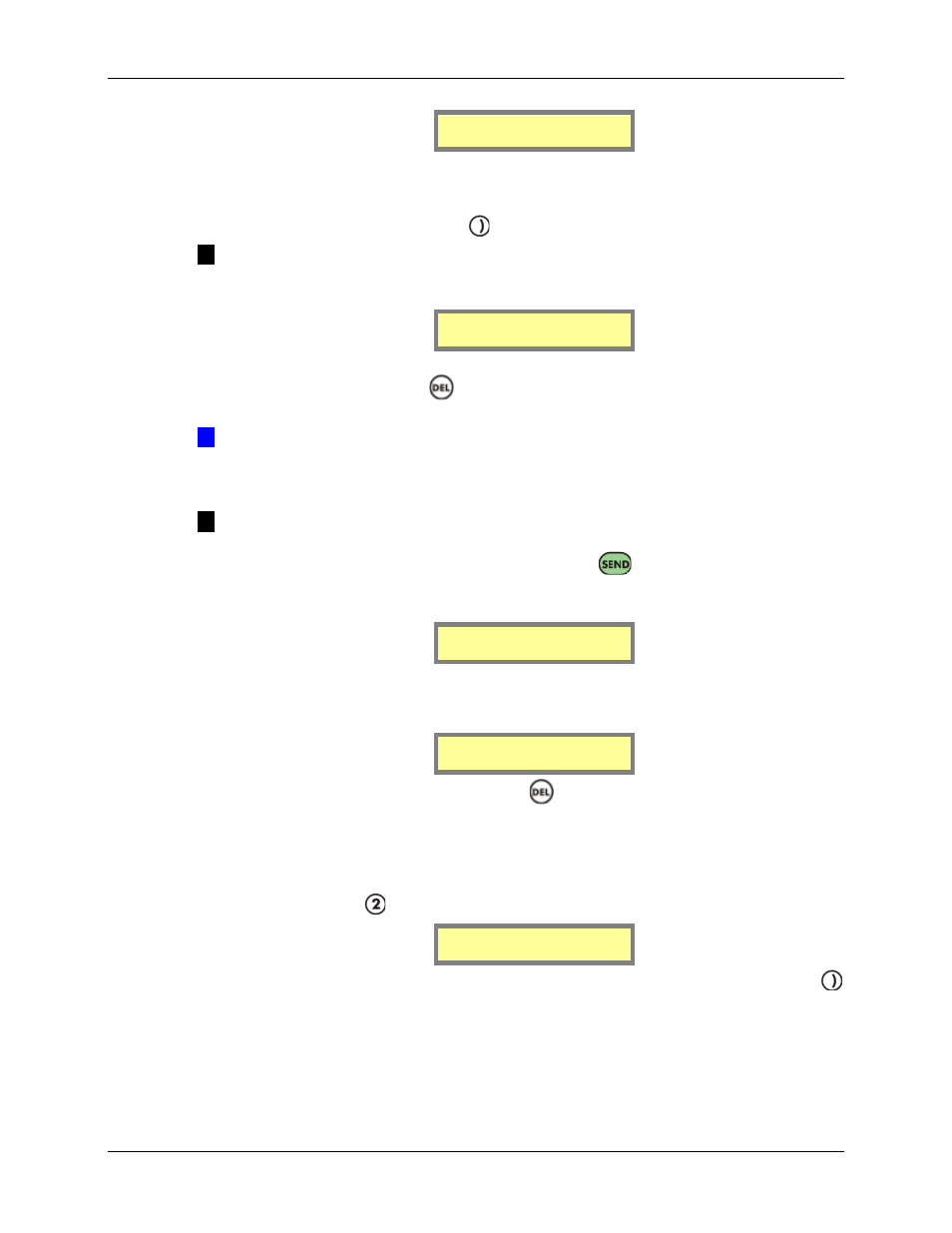
MAXPage
Manual
Page
34
© Commtech
Wireless
ID[1 ] [ ]
Capcode[ ]
3.
The next field requires a paging format to be entered. Press any key on the keypad
to choose between Alpha, Numer, Coast, TwoTn, GrpTn and Tone. This is set
depending on the type of pager that will receive the message. Once you have found
the required option, press the
key to move along to the next field.
NOTE: Alpha = an alphanumeric pocsag pager, Numer = a numeric pocsag pager,
Coast = a pocsag coaster pager, TwoTn = individual call to a two-tone voice pager,
GrpTn = a group call to a two-tone voice pager.
ID[1 ] [Alpha]
Capcode[ ]
4.
The next field along is the Capcode field. Type in the seven digit cap code for the
pager in this field. The
key can be pressed to clear this field one character at a
time.
Æ
IMPORTANT: If adding a voice pager, the Capcode field is where you enter the
three digit code associated with it. The first digit refers to the Reed Group, the second
refers to the first (A) tone frequency and the third digit refers to the second (B) tone
frequency. Consult the appendix for more information.
NOTE: If you entered a seven-digit cap code, MAXPage will automatically enter and
save the pager entry. If the cap code you typed in was less than seven digits, MAXPage
fills in the number with leading zeros and requires the
key to be pressed to confirm
the entry. If an invalid cap code has been entered, you will need to change it before you
will be allowed to proceed. The valid cap code range is 0000008 – 2097151.
ID[1 ] [Alpha]
Capcode[1234567]
5.
The screen will briefly display the words Pager Saved once all fields have been
correctly filled. You will then be returned to the Pager Menu screen where you can
choose to add/edit or delete another pager.
Pager saved
6.
To return to Normal Mode, press the
key three times to exit out of all menus.
MAXPage will then restart ready for use.
Deleting a Pager
To delete a pager, press
to select Delete Pager at the Pager Menu shown below.
1.Add/Edit Pager
2.Delete Pager
1. Enter the Pager ID of the pager you wish to delete in the ID field followed by the
key. If the pager exists in the database the details will be displayed in the fields on
the screen. If the Pager ID does not exist in the database, a warning message
displaying Invalid Pager ID will be shown.